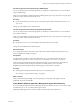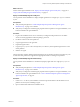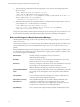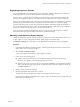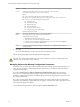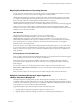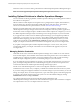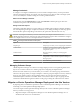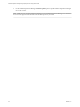6.3
Table Of Contents
- vRealize Operations Manager vApp Deployment and Configuration Guide
- Contents
- About vApp Deployment and Configuration
- Preparing for Installation
- Creating the Master Node
- Scaling Out by Adding a Data Node
- Adding High Availability
- Gathering More Data by Adding a Remote Collector Node
- Continuing With a New Installation
- Connecting to Data Sources
- VMware vSphere Solution
- Endpoint Operations Management Solution
- Endpoint Operations Management Agent Installation and Deployment
- Prepare to Install the Endpoint Operations Management Agent
- Supported Operating Systems for the Endpoint Operations Management Agent
- Selecting an Agent Installer Package
- Install the Agent on a Linux Platform from an RPM Package
- Install the Agent on a Linux Platform from an Archive
- Install the Agent on a Windows Platform from an Archive
- Install the Agent on a Windows Platform Using the Windows Installer
- Installing an Endpoint Operations Management Agent Silently on a Windows Machine
- Java Prerequisites for the Endpoint Operations Management Agent
- Configuring JRE Locations for Endpoint Operations Management Components
- System Prerequisites for the Endpoint Operations Management Agent
- Configure the Endpoint Operations Management Agent to vRealize Operations Manager Server Communication Properties
- Activate Endpoint Operations Management Agent to vRealize Operations Manager Server Setup Properties
- Specify the Endpoint Operations Management Agent Setup Properties
- Configure an Endpoint Operations Management Agent Keystore
- Configure the Endpoint Operations Management Agent by Using the Configuration Dialog
- Overriding Agent Configuration Properties
- Endpoint Operations Management Agent Properties
- Encrypt Endpoint Operations Management Agent Property Values
- Adding Properties to the agent.properties File
- agent.keystore.alias Property
- agent.keystore.password Property
- agent.keystore.path Property
- agent.listenPort Property
- agent.logDir Property
- agent.logFile Property
- agent.logLevel Property
- agent.logLevel.SystemErr Property
- agent.logLevel.SystemOut Property
- agent.proxyHost Property
- agent.proxyPort Property
- agent.setup.acceptUnverifiedCertificate Property
- agent.setup.camIP Property
- agent.setup.camLogin Property
- agent.setup.camPort Property
- agent.setup.camPword Property
- agent.setup.camSecure
- agent.setup.camSSLPort Property
- agent.setup.resetupToken Property
- agent.setup.unidirectional Property
- agent.startupTimeOut Property
- autoinventory.defaultScan.interval.millis Property
- autoinventory.runtimeScan.interval.millis Property
- http.useragent Property
- log4j Properties
- platform.log_track.eventfmt Property
- plugins.exclude Property
- plugins.include Property
- postgresql.database.name.format Property
- postgresql.index.name.format Property
- postgresql.server.name.format Property
- postgresql.table.name.format Property
- scheduleThread.cancelTimeout Property
- scheduleThread.fetchLogTimeout Property
- scheduleThread.poolsize Property
- scheduleThread.queuesize Property
- sigar.mirror.procnet Property
- sigar.pdh.enableTranslation Property
- snmpTrapReceiver.listenAddress Property
- Managing Agent Registration on vRealize Operations Manager Servers
- Securing Communications with the Server
- Launching Agents from a Command Line
- Managing an Endpoint Operations Management Agent on a Cloned Virtual Machine
- Understanding Agent Uninstallation and Reinstallation Implications
- Install Multiple Endpoint Operations Management Agents Simultaneously
- Roles and Privileges
- Registering Agents on Clusters
- Manually Create Operating System Objects
- Managing Objects with Missing Configuration Parameters
- Mapping Virtual Machines to Operating Systems
- Endpoint Operations Management Agent Upgrade for vRealize Operations Manager 6.3
- Endpoint Operations Management Agent Installation and Deployment
- Installing Optional Solutions
- Migrate a vCenter Operations Manager Deployment into this Version
- Post-Installation Considerations
- Updating Your Software
- Index
Mapping Virtual Machines to Operating Systems
You can map your virtual machines to an operating system to provide additional information to assist you
to determine the root cause of why an alert was triggered for a virtual machine.
vRealize Operations Manager monitors your ESXi hosts and the virtual machines located on them. When
you deploy an Endpoint Operations Management agent, it discovers the virtual machines and the objects
that are running on them. By correlating the virtual machines discovered by the
Endpoint Operations Management agent with the operating systems monitored by
vRealize Operations Manager you have more details to determine the exact cause of an alert being triggered.
Verify that you have the vCenter Adapter congured with the vCenter Server that manages the virtual
machines. You also need to ensure that you have VMware Tools that are compatible with the vCenter Server
installed on each of the virtual machines.
User Scenario
vRealize Operations Manager is running but you have not yet deployed the
Endpoint Operations Management agent in your environment. You congured
vRealize Operations Manager to send you alerts when CPU problems occur. You see an alert on your
dashboard because insucient CPU capacity is available on one of your virtual machines that is running a
Linux operating system. You deploy another two virtual CPUs but the alert remains. You struggle to
determine what is causing the problem.
In the same situation, if you deployed the Endpoint Operations Management agent, you can see the objects
on your virtual machines, and determine that an application-type object is using all available CPU capacity.
When you add more CPU capacity, it also uses that. You disable the object and your CPU availability is no
longer a problem.
Viewing Objects on Virtual Machines
After you deploy an Endpoint Operations Management agent on a virtual machine, the machine is mapped
to the operating system and you can see the objects on that machine.
All the actions and the views that are available to other objects in your vRealize Operations Manager
environment are also available for newly discovered server, service, and application objects, and for the
deployed agent.
You can see the objects on a virtual machine in the inventory when you select the machine in the
Environment > vSphere Hosts and Clusters view. You can see the objects and the deployed agent under the
operating system.
When you select an object, the center pane of the user interface displays data relevant to that objects.
Endpoint Operations Management Agent Upgrade for
vRealize Operations Manager 6.3
The Endpoint Operations Management agent for vRealize Operations Manager 6.3 is not backward
compatible. vRealize Operations Manager 6.3 works only with the Endpoint Operations Management agent
6.3 and does not work with the previous versions. The Endpoint Operations Management agent 6.3 does not
work with previous versions of vRealize Operations Manager.
Upgrade the Endpoint Operations Management agents in the following order:
1 Upgrade Endpoint Operations Management agents 6.2 and above to 6.3.
2 Upgrade vRealize Operations Manager 6.2 and above to vRealize Operations Manager 6.3.
Chapter 7 Connecting vRealize Operations Manager to Data Sources
VMware, Inc. 77