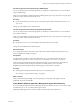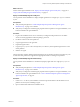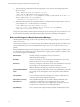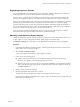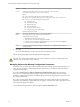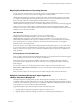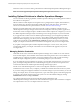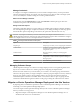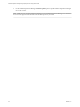6.3
Table Of Contents
- vRealize Operations Manager vApp Deployment and Configuration Guide
- Contents
- About vApp Deployment and Configuration
- Preparing for Installation
- Creating the Master Node
- Scaling Out by Adding a Data Node
- Adding High Availability
- Gathering More Data by Adding a Remote Collector Node
- Continuing With a New Installation
- Connecting to Data Sources
- VMware vSphere Solution
- Endpoint Operations Management Solution
- Endpoint Operations Management Agent Installation and Deployment
- Prepare to Install the Endpoint Operations Management Agent
- Supported Operating Systems for the Endpoint Operations Management Agent
- Selecting an Agent Installer Package
- Install the Agent on a Linux Platform from an RPM Package
- Install the Agent on a Linux Platform from an Archive
- Install the Agent on a Windows Platform from an Archive
- Install the Agent on a Windows Platform Using the Windows Installer
- Installing an Endpoint Operations Management Agent Silently on a Windows Machine
- Java Prerequisites for the Endpoint Operations Management Agent
- Configuring JRE Locations for Endpoint Operations Management Components
- System Prerequisites for the Endpoint Operations Management Agent
- Configure the Endpoint Operations Management Agent to vRealize Operations Manager Server Communication Properties
- Activate Endpoint Operations Management Agent to vRealize Operations Manager Server Setup Properties
- Specify the Endpoint Operations Management Agent Setup Properties
- Configure an Endpoint Operations Management Agent Keystore
- Configure the Endpoint Operations Management Agent by Using the Configuration Dialog
- Overriding Agent Configuration Properties
- Endpoint Operations Management Agent Properties
- Encrypt Endpoint Operations Management Agent Property Values
- Adding Properties to the agent.properties File
- agent.keystore.alias Property
- agent.keystore.password Property
- agent.keystore.path Property
- agent.listenPort Property
- agent.logDir Property
- agent.logFile Property
- agent.logLevel Property
- agent.logLevel.SystemErr Property
- agent.logLevel.SystemOut Property
- agent.proxyHost Property
- agent.proxyPort Property
- agent.setup.acceptUnverifiedCertificate Property
- agent.setup.camIP Property
- agent.setup.camLogin Property
- agent.setup.camPort Property
- agent.setup.camPword Property
- agent.setup.camSecure
- agent.setup.camSSLPort Property
- agent.setup.resetupToken Property
- agent.setup.unidirectional Property
- agent.startupTimeOut Property
- autoinventory.defaultScan.interval.millis Property
- autoinventory.runtimeScan.interval.millis Property
- http.useragent Property
- log4j Properties
- platform.log_track.eventfmt Property
- plugins.exclude Property
- plugins.include Property
- postgresql.database.name.format Property
- postgresql.index.name.format Property
- postgresql.server.name.format Property
- postgresql.table.name.format Property
- scheduleThread.cancelTimeout Property
- scheduleThread.fetchLogTimeout Property
- scheduleThread.poolsize Property
- scheduleThread.queuesize Property
- sigar.mirror.procnet Property
- sigar.pdh.enableTranslation Property
- snmpTrapReceiver.listenAddress Property
- Managing Agent Registration on vRealize Operations Manager Servers
- Securing Communications with the Server
- Launching Agents from a Command Line
- Managing an Endpoint Operations Management Agent on a Cloned Virtual Machine
- Understanding Agent Uninstallation and Reinstallation Implications
- Install Multiple Endpoint Operations Management Agents Simultaneously
- Roles and Privileges
- Registering Agents on Clusters
- Manually Create Operating System Objects
- Managing Objects with Missing Configuration Parameters
- Mapping Virtual Machines to Operating Systems
- Endpoint Operations Management Agent Upgrade for vRealize Operations Manager 6.3
- Endpoint Operations Management Agent Installation and Deployment
- Installing Optional Solutions
- Migrate a vCenter Operations Manager Deployment into this Version
- Post-Installation Considerations
- Updating Your Software
- Index
Registering Agents on Clusters
You can streamline the process of registering agents on clusters by dening a DNS name for a cluster and
conguring that cluster so that the metrics are shared sequentially in a loop.
You only need to register the agent on the DNS, not on the IP address of each individual machine in the
cluster. If you do register the agent on each node in the cluster, it aects the scale of your environment.
When you have congured the cluster so that the received metrics are shared in a sequential loop, each time
that the agent queries the DNS server for an IP address, the returned address is for one of the virtual
machines in the cluster. The next time the agent queries the DNS, it sequentially supplies the IP address of
the next virtual machine in the cluster, and so on. The clustered machines are set up in a loop conguration
so that each machine receives metrics in turn, ensuring a balanced load.
After you congure the DNS, it is important to maintain it, ensuring that when machines are added or
removed from the cluster, their IP address information is updated accordingly.
Manually Create Operating System Objects
The agent automatically discovers some of the objects to monitor. You can manually add other objects, such
as les, scripts or processes, and specify the details so that the agent can monitor them.
The Monitor OS Object action only appears in the Actions menu of a object that can be a parent object.
Procedure
1 In the left pane of vRealize Operations Manager, select the agent adapter object that is to be the parent
under which you are creating an OS object.
2 Select Actions > Monitor OS Object.
A list of parent object context-sensitive objects appear in the menu.
3 Choose one of the following options.
n
Click an object type from the list to open the Monitor OS Object dialog for that object type.
The three most popularly selected object types appear in the list.
n
If the object type that you want to select is not in the list, click More to open the Monitor OS Object
dialog, and select the object type from the complete list of objects that are available for selection in
the Object Type menu.
4 Specify a display name for the OS object.
5 Enter the appropriate values in the other text boxes.
The options in the menu are ltered according to the OS object type that you select.
Some text boxes might display default values, which you can overwrite if necessary. Note the following
information about default values.
Chapter 7 Connecting vRealize Operations Manager to Data Sources
VMware, Inc. 75