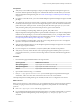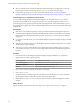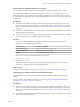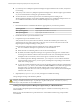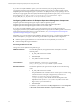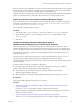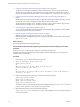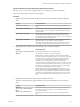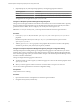6.3
Table Of Contents
- vRealize Operations Manager vApp Deployment and Configuration Guide
- Contents
- About vApp Deployment and Configuration
- Preparing for Installation
- Creating the Master Node
- Scaling Out by Adding a Data Node
- Adding High Availability
- Gathering More Data by Adding a Remote Collector Node
- Continuing With a New Installation
- Connecting to Data Sources
- VMware vSphere Solution
- Endpoint Operations Management Solution
- Endpoint Operations Management Agent Installation and Deployment
- Prepare to Install the Endpoint Operations Management Agent
- Supported Operating Systems for the Endpoint Operations Management Agent
- Selecting an Agent Installer Package
- Install the Agent on a Linux Platform from an RPM Package
- Install the Agent on a Linux Platform from an Archive
- Install the Agent on a Windows Platform from an Archive
- Install the Agent on a Windows Platform Using the Windows Installer
- Installing an Endpoint Operations Management Agent Silently on a Windows Machine
- Java Prerequisites for the Endpoint Operations Management Agent
- Configuring JRE Locations for Endpoint Operations Management Components
- System Prerequisites for the Endpoint Operations Management Agent
- Configure the Endpoint Operations Management Agent to vRealize Operations Manager Server Communication Properties
- Activate Endpoint Operations Management Agent to vRealize Operations Manager Server Setup Properties
- Specify the Endpoint Operations Management Agent Setup Properties
- Configure an Endpoint Operations Management Agent Keystore
- Configure the Endpoint Operations Management Agent by Using the Configuration Dialog
- Overriding Agent Configuration Properties
- Endpoint Operations Management Agent Properties
- Encrypt Endpoint Operations Management Agent Property Values
- Adding Properties to the agent.properties File
- agent.keystore.alias Property
- agent.keystore.password Property
- agent.keystore.path Property
- agent.listenPort Property
- agent.logDir Property
- agent.logFile Property
- agent.logLevel Property
- agent.logLevel.SystemErr Property
- agent.logLevel.SystemOut Property
- agent.proxyHost Property
- agent.proxyPort Property
- agent.setup.acceptUnverifiedCertificate Property
- agent.setup.camIP Property
- agent.setup.camLogin Property
- agent.setup.camPort Property
- agent.setup.camPword Property
- agent.setup.camSecure
- agent.setup.camSSLPort Property
- agent.setup.resetupToken Property
- agent.setup.unidirectional Property
- agent.startupTimeOut Property
- autoinventory.defaultScan.interval.millis Property
- autoinventory.runtimeScan.interval.millis Property
- http.useragent Property
- log4j Properties
- platform.log_track.eventfmt Property
- plugins.exclude Property
- plugins.include Property
- postgresql.database.name.format Property
- postgresql.index.name.format Property
- postgresql.server.name.format Property
- postgresql.table.name.format Property
- scheduleThread.cancelTimeout Property
- scheduleThread.fetchLogTimeout Property
- scheduleThread.poolsize Property
- scheduleThread.queuesize Property
- sigar.mirror.procnet Property
- sigar.pdh.enableTranslation Property
- snmpTrapReceiver.listenAddress Property
- Managing Agent Registration on vRealize Operations Manager Servers
- Securing Communications with the Server
- Launching Agents from a Command Line
- Managing an Endpoint Operations Management Agent on a Cloned Virtual Machine
- Understanding Agent Uninstallation and Reinstallation Implications
- Install Multiple Endpoint Operations Management Agents Simultaneously
- Roles and Privileges
- Registering Agents on Clusters
- Manually Create Operating System Objects
- Managing Objects with Missing Configuration Parameters
- Mapping Virtual Machines to Operating Systems
- Endpoint Operations Management Agent Upgrade for vRealize Operations Manager 6.3
- Endpoint Operations Management Agent Installation and Deployment
- Installing Optional Solutions
- Migrate a vCenter Operations Manager Deployment into this Version
- Post-Installation Considerations
- Updating Your Software
- Index
n
If you already have an Endpoint Operations Management agent installed on the machine, verify that it
is not running.
n
Verify that you do not have any Endpoint Operations Management or vRealize Hyperic agent installed
on your environment before running the agent Windows installer.
n
You must know the user name and password for the vRealize Operations Manager, the
vRealize Operations Manager server address (FQDN), and the server certicate thumbprint value. You
can see additional information about the certicate thumbprint in the procedure.
Procedure
1 Download the Windows installation EXE le that is appropriate for your Windows platform.
Operating System RPM Bundle to Download
64bit Operating System
epops-agent-x86-64-win-version.exe
32bit Operating System
epops-agent-x86-win-version.exe
2 Double-click the le to open the installation wizard.
3 Complete the steps in the installation wizard.
Verify that the user and system locales are identical, and that the installation path contains only
characters that are part of the system locale's code page. You can set user and system locales in the
Regional Options or Regional Seings control panel.
Note the following information related to dening the server certicate thumbprint.
n
The server certicate thumbprint is required to run a silent installation.
n
Either the SHA1 or SHA256 algorithm can be used for the thumbprint.
n
By default, the vRealize Operations Manager server generates a self-signed CA certicate that is
used to sign the certicate of all the nodes in the cluster. In this case, the thumbprint must be the
thumbprint of the CA certicate, to allow for the agent to communicate with all nodes.
n
As a vRealize Operations Manager administrator, you can import a custom certicate instead of
using the default. In this instance, you must specify a thumbprint corresponding to that certicate
as the value of this property.
n
To view the certicate thumbprint value, log into the vRealize Operations Manager Administration
interface at https://IP Address/admin and click the SSL icon located on the right of the
menu bar. Unless you replaced the original certicate with a custom certicate, the second
thumbprint in the list is the correct one. If you did upload a custom certicate, the rst thumbprint
in the list is the correct one.
4 (Optional) Run ep-agent.bat query to verify if the agent is installed and running.
The agent begins running on the Windows platform.
C The agent will run even if some of the parameters that you provided in the installation wizard are
missing or invalid. Check the wrapper.log and agent.log les in the product installation path/log
directory to verify that there are no installation errors.
Installing an Endpoint Operations Management Agent Silently on a Windows Machine
You can install an Endpoint Operations Management agent on a Windows machine using silent or very
silent installation.
Silent and very silent installations are performed from a command line interface using a setup installer
executable le.
vRealize Operations Manager vApp Deployment and Configuration Guide
44 VMware, Inc.