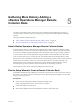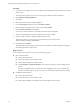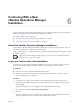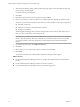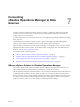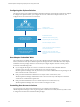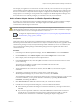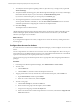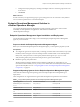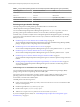6.3
Table Of Contents
- vRealize Operations Manager vApp Deployment and Configuration Guide
- Contents
- About vApp Deployment and Configuration
- Preparing for Installation
- Creating the Master Node
- Scaling Out by Adding a Data Node
- Adding High Availability
- Gathering More Data by Adding a Remote Collector Node
- Continuing With a New Installation
- Connecting to Data Sources
- VMware vSphere Solution
- Endpoint Operations Management Solution
- Endpoint Operations Management Agent Installation and Deployment
- Prepare to Install the Endpoint Operations Management Agent
- Supported Operating Systems for the Endpoint Operations Management Agent
- Selecting an Agent Installer Package
- Install the Agent on a Linux Platform from an RPM Package
- Install the Agent on a Linux Platform from an Archive
- Install the Agent on a Windows Platform from an Archive
- Install the Agent on a Windows Platform Using the Windows Installer
- Installing an Endpoint Operations Management Agent Silently on a Windows Machine
- Java Prerequisites for the Endpoint Operations Management Agent
- Configuring JRE Locations for Endpoint Operations Management Components
- System Prerequisites for the Endpoint Operations Management Agent
- Configure the Endpoint Operations Management Agent to vRealize Operations Manager Server Communication Properties
- Activate Endpoint Operations Management Agent to vRealize Operations Manager Server Setup Properties
- Specify the Endpoint Operations Management Agent Setup Properties
- Configure an Endpoint Operations Management Agent Keystore
- Configure the Endpoint Operations Management Agent by Using the Configuration Dialog
- Overriding Agent Configuration Properties
- Endpoint Operations Management Agent Properties
- Encrypt Endpoint Operations Management Agent Property Values
- Adding Properties to the agent.properties File
- agent.keystore.alias Property
- agent.keystore.password Property
- agent.keystore.path Property
- agent.listenPort Property
- agent.logDir Property
- agent.logFile Property
- agent.logLevel Property
- agent.logLevel.SystemErr Property
- agent.logLevel.SystemOut Property
- agent.proxyHost Property
- agent.proxyPort Property
- agent.setup.acceptUnverifiedCertificate Property
- agent.setup.camIP Property
- agent.setup.camLogin Property
- agent.setup.camPort Property
- agent.setup.camPword Property
- agent.setup.camSecure
- agent.setup.camSSLPort Property
- agent.setup.resetupToken Property
- agent.setup.unidirectional Property
- agent.startupTimeOut Property
- autoinventory.defaultScan.interval.millis Property
- autoinventory.runtimeScan.interval.millis Property
- http.useragent Property
- log4j Properties
- platform.log_track.eventfmt Property
- plugins.exclude Property
- plugins.include Property
- postgresql.database.name.format Property
- postgresql.index.name.format Property
- postgresql.server.name.format Property
- postgresql.table.name.format Property
- scheduleThread.cancelTimeout Property
- scheduleThread.fetchLogTimeout Property
- scheduleThread.poolsize Property
- scheduleThread.queuesize Property
- sigar.mirror.procnet Property
- sigar.pdh.enableTranslation Property
- snmpTrapReceiver.listenAddress Property
- Managing Agent Registration on vRealize Operations Manager Servers
- Securing Communications with the Server
- Launching Agents from a Command Line
- Managing an Endpoint Operations Management Agent on a Cloned Virtual Machine
- Understanding Agent Uninstallation and Reinstallation Implications
- Install Multiple Endpoint Operations Management Agents Simultaneously
- Roles and Privileges
- Registering Agents on Clusters
- Manually Create Operating System Objects
- Managing Objects with Missing Configuration Parameters
- Mapping Virtual Machines to Operating Systems
- Endpoint Operations Management Agent Upgrade for vRealize Operations Manager 6.3
- Endpoint Operations Management Agent Installation and Deployment
- Installing Optional Solutions
- Migrate a vCenter Operations Manager Deployment into this Version
- Post-Installation Considerations
- Updating Your Software
- Index
9 To modify the advanced options regarding collectors, object discovery, or change events, expand the
Advanced .
10 To adjust the default monitoring policy that vRealize Operations Manager uses to analyze and display
information about the objects in your environment, click Monitoring Goals.
If you want to customize this policy, access the policy in the Policies page.
11 To manage the registration of vCenter instances, click Manage Registration.
You can provide alternative credentials, or select the Use collection credentials check box to use the
credentials specied when conguring this vCenter Server adapter instance.
12 Click Save .
The adapter instance is added to the list.
vRealize Operations Manager begins collecting data from the vCenter Server instance. Depending on the
number of managed objects, the initial collection can take more than one collection cycle. A standard
collection cycle begins every ve minutes.
What to do next
If you congured the adapter to run actions, congure user access for the actions by creating action roles
and user groups.
Configure User Access for Actions
To ensure that users can run actions in vRealize Operations Manager, you must congure user access to the
actions.
You use role permissions to control who can run actions. You can create multiple roles. Each role can give
users permissions to run dierent subsets of actions. Users who hold the Administrator role or the default
super user role already have the required permissions to run actions.
You can create user groups to add action-specic roles to a group rather than conguring individual user
privileges.
Procedure
1 In the left pane of vRealize Operations Manager, click Administration > Access Control.
2 To create a role:
a Click the Roles tab.
b Click the Add icon, and enter a name and description for the role.
3 To apply permissions to the role, select the role, and in the Permissions pane, click the Edit icon.
a Expand Environment, and then expand Action.
b Select one or more of the actions, and click Update.
4 To create a user group:
a Click the User Groups tab, and click the Add icon.
b Enter a name for the group and a description, and click Next.
c Assign users to the group, and click the Objects tab.
d Select a role that has been created with permissions to run actions, and select the Assign this role
to the user check box.
vRealize Operations Manager vApp Deployment and Configuration Guide
38 VMware, Inc.