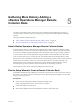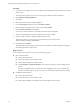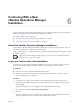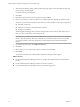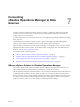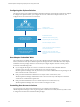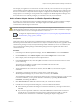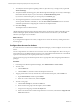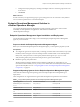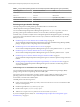6.3
Table Of Contents
- vRealize Operations Manager vApp Deployment and Configuration Guide
- Contents
- About vApp Deployment and Configuration
- Preparing for Installation
- Creating the Master Node
- Scaling Out by Adding a Data Node
- Adding High Availability
- Gathering More Data by Adding a Remote Collector Node
- Continuing With a New Installation
- Connecting to Data Sources
- VMware vSphere Solution
- Endpoint Operations Management Solution
- Endpoint Operations Management Agent Installation and Deployment
- Prepare to Install the Endpoint Operations Management Agent
- Supported Operating Systems for the Endpoint Operations Management Agent
- Selecting an Agent Installer Package
- Install the Agent on a Linux Platform from an RPM Package
- Install the Agent on a Linux Platform from an Archive
- Install the Agent on a Windows Platform from an Archive
- Install the Agent on a Windows Platform Using the Windows Installer
- Installing an Endpoint Operations Management Agent Silently on a Windows Machine
- Java Prerequisites for the Endpoint Operations Management Agent
- Configuring JRE Locations for Endpoint Operations Management Components
- System Prerequisites for the Endpoint Operations Management Agent
- Configure the Endpoint Operations Management Agent to vRealize Operations Manager Server Communication Properties
- Activate Endpoint Operations Management Agent to vRealize Operations Manager Server Setup Properties
- Specify the Endpoint Operations Management Agent Setup Properties
- Configure an Endpoint Operations Management Agent Keystore
- Configure the Endpoint Operations Management Agent by Using the Configuration Dialog
- Overriding Agent Configuration Properties
- Endpoint Operations Management Agent Properties
- Encrypt Endpoint Operations Management Agent Property Values
- Adding Properties to the agent.properties File
- agent.keystore.alias Property
- agent.keystore.password Property
- agent.keystore.path Property
- agent.listenPort Property
- agent.logDir Property
- agent.logFile Property
- agent.logLevel Property
- agent.logLevel.SystemErr Property
- agent.logLevel.SystemOut Property
- agent.proxyHost Property
- agent.proxyPort Property
- agent.setup.acceptUnverifiedCertificate Property
- agent.setup.camIP Property
- agent.setup.camLogin Property
- agent.setup.camPort Property
- agent.setup.camPword Property
- agent.setup.camSecure
- agent.setup.camSSLPort Property
- agent.setup.resetupToken Property
- agent.setup.unidirectional Property
- agent.startupTimeOut Property
- autoinventory.defaultScan.interval.millis Property
- autoinventory.runtimeScan.interval.millis Property
- http.useragent Property
- log4j Properties
- platform.log_track.eventfmt Property
- plugins.exclude Property
- plugins.include Property
- postgresql.database.name.format Property
- postgresql.index.name.format Property
- postgresql.server.name.format Property
- postgresql.table.name.format Property
- scheduleThread.cancelTimeout Property
- scheduleThread.fetchLogTimeout Property
- scheduleThread.poolsize Property
- scheduleThread.queuesize Property
- sigar.mirror.procnet Property
- sigar.pdh.enableTranslation Property
- snmpTrapReceiver.listenAddress Property
- Managing Agent Registration on vRealize Operations Manager Servers
- Securing Communications with the Server
- Launching Agents from a Command Line
- Managing an Endpoint Operations Management Agent on a Cloned Virtual Machine
- Understanding Agent Uninstallation and Reinstallation Implications
- Install Multiple Endpoint Operations Management Agents Simultaneously
- Roles and Privileges
- Registering Agents on Clusters
- Manually Create Operating System Objects
- Managing Objects with Missing Configuration Parameters
- Mapping Virtual Machines to Operating Systems
- Endpoint Operations Management Agent Upgrade for vRealize Operations Manager 6.3
- Endpoint Operations Management Agent Installation and Deployment
- Installing Optional Solutions
- Migrate a vCenter Operations Manager Deployment into this Version
- Post-Installation Considerations
- Updating Your Software
- Index
For example, you might have a vCenter Server user with a read-only role in vCenter Server. If you give this
user the vRealize Operations Manager Power User role in vCenter Server rather than a more restrictive role,
the user can run actions on objects because the adapter is congured with credentials that has privileges to
change objects. To avoid this type of unexpected result, congure local vRealize Operations Manager users
and vCenter Server users with the privileges you want them to have in your environment.
Add a vCenter Adapter Instance in vRealize Operations Manager
To manage your vCenter Server instances in vRealize Operations Manager, you must congure an adapter
instance for each vCenter Server instance. The adapter requires the credentials that are used for
communication with the target vCenter Server.
C Any adapter credentials you add are shared with other adapter administrators and
vRealize Operations Manager collector hosts. Other administrators might use these credentials to congure
a new adapter instance or to move an adapter instance to a new host.
Congure the vSphere Solution (hp://link.brightcove.com/services/player/bcpid2296383276001?
bctid=ref:video_cong_vsphere_solution)
Prerequisites
Verify that you know the vCenter Server credentials that have sucient privileges to connect and collect
data. If the provided credentials have limited access to objects in vCenter Server, all users, regardless of their
vCenter Server privileges see only the objects that the provided credentials can access. At a minimum, the
user account must have Read privileges and the Read privileges must be assigned at the data center or
vCenter Server level.
Procedure
1 In the left pane of vRealize Operations Manager, click the Administration icon and click Solutions.
2 On the Solutions tab, select VMware vSphere and click the buon on the toolbar.
3 Enter a display name and description for the adapter instance.
4 In the vCenter Server text box, enter the FQDN or IP address of the vCenter Server instance to which
you are connecting.
The vCenter Server FQDN or IP address must be reachable from all nodes in the
vRealize Operations Manager cluster.
5 To add credentials for the vCenter Server instance, click the Add icon, and enter the required
credentials.
6 The adapter is congured to run actions on objects in the vCenter Server from
vRealize Operations Manager. If you do not want to run actions, select Disable.
The credentials provided for the vCenter Server instance are also used to run actions. If you do not want
to use these credentials, you can provide alternative credentials by expanding Alternate Action
Credentials, and clicking the Add icon.
7 Click Test Connection to validate the connection with your vCenter Server instance.
8 In the Review and Accept Certicate dialog box, review the certicate information.
u
If the certicate presented in the dialog box matches the certicate for your target vCenter Server,
click OK.
u
If you do not recognize the certicate as valid, click Cancel. The test fails and the connection to
vCenter Server is not completed. You must provide a valid vCenter Server URL or verify the
certicate on the vCenter Server is valid before completing the adapter conguration.
Chapter 7 Connecting vRealize Operations Manager to Data Sources
VMware, Inc. 37