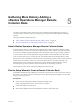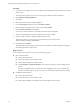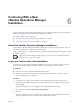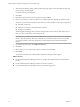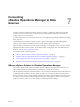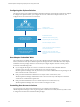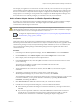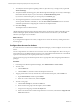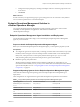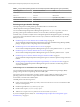6.3
Table Of Contents
- vRealize Operations Manager vApp Deployment and Configuration Guide
- Contents
- About vApp Deployment and Configuration
- Preparing for Installation
- Creating the Master Node
- Scaling Out by Adding a Data Node
- Adding High Availability
- Gathering More Data by Adding a Remote Collector Node
- Continuing With a New Installation
- Connecting to Data Sources
- VMware vSphere Solution
- Endpoint Operations Management Solution
- Endpoint Operations Management Agent Installation and Deployment
- Prepare to Install the Endpoint Operations Management Agent
- Supported Operating Systems for the Endpoint Operations Management Agent
- Selecting an Agent Installer Package
- Install the Agent on a Linux Platform from an RPM Package
- Install the Agent on a Linux Platform from an Archive
- Install the Agent on a Windows Platform from an Archive
- Install the Agent on a Windows Platform Using the Windows Installer
- Installing an Endpoint Operations Management Agent Silently on a Windows Machine
- Java Prerequisites for the Endpoint Operations Management Agent
- Configuring JRE Locations for Endpoint Operations Management Components
- System Prerequisites for the Endpoint Operations Management Agent
- Configure the Endpoint Operations Management Agent to vRealize Operations Manager Server Communication Properties
- Activate Endpoint Operations Management Agent to vRealize Operations Manager Server Setup Properties
- Specify the Endpoint Operations Management Agent Setup Properties
- Configure an Endpoint Operations Management Agent Keystore
- Configure the Endpoint Operations Management Agent by Using the Configuration Dialog
- Overriding Agent Configuration Properties
- Endpoint Operations Management Agent Properties
- Encrypt Endpoint Operations Management Agent Property Values
- Adding Properties to the agent.properties File
- agent.keystore.alias Property
- agent.keystore.password Property
- agent.keystore.path Property
- agent.listenPort Property
- agent.logDir Property
- agent.logFile Property
- agent.logLevel Property
- agent.logLevel.SystemErr Property
- agent.logLevel.SystemOut Property
- agent.proxyHost Property
- agent.proxyPort Property
- agent.setup.acceptUnverifiedCertificate Property
- agent.setup.camIP Property
- agent.setup.camLogin Property
- agent.setup.camPort Property
- agent.setup.camPword Property
- agent.setup.camSecure
- agent.setup.camSSLPort Property
- agent.setup.resetupToken Property
- agent.setup.unidirectional Property
- agent.startupTimeOut Property
- autoinventory.defaultScan.interval.millis Property
- autoinventory.runtimeScan.interval.millis Property
- http.useragent Property
- log4j Properties
- platform.log_track.eventfmt Property
- plugins.exclude Property
- plugins.include Property
- postgresql.database.name.format Property
- postgresql.index.name.format Property
- postgresql.server.name.format Property
- postgresql.table.name.format Property
- scheduleThread.cancelTimeout Property
- scheduleThread.fetchLogTimeout Property
- scheduleThread.poolsize Property
- scheduleThread.queuesize Property
- sigar.mirror.procnet Property
- sigar.pdh.enableTranslation Property
- snmpTrapReceiver.listenAddress Property
- Managing Agent Registration on vRealize Operations Manager Servers
- Securing Communications with the Server
- Launching Agents from a Command Line
- Managing an Endpoint Operations Management Agent on a Cloned Virtual Machine
- Understanding Agent Uninstallation and Reinstallation Implications
- Install Multiple Endpoint Operations Management Agents Simultaneously
- Roles and Privileges
- Registering Agents on Clusters
- Manually Create Operating System Objects
- Managing Objects with Missing Configuration Parameters
- Mapping Virtual Machines to Operating Systems
- Endpoint Operations Management Agent Upgrade for vRealize Operations Manager 6.3
- Endpoint Operations Management Agent Installation and Deployment
- Installing Optional Solutions
- Migrate a vCenter Operations Manager Deployment into this Version
- Post-Installation Considerations
- Updating Your Software
- Index
Procedure
1 In a Web browser, navigate to the name or IP address of the deployed OVF that will become the remote
collector node.
The setup wizard appears, and you do not need to log in to vRealize Operations Manager.
2 Click Expand an Existing Installation.
3 Click Next.
4 Enter a name for the node, for example, Remote-1.
5 From the Node Type drop-down menu, select Remote Collector.
6 Enter the FQDN or IP address of the master node and click Validate.
7 Select Accept this and click Next.
If necessary, locate the certicate on the master node and verify the thumbprint.
8 Verify the vRealize Operations Manager administrator username of admin.
9 Enter the vRealize Operations Manager administrator password.
Alternatively, instead of a password, type a passphrase that you were given by the
vRealize Operations Manager administrator.
10 Click Next, and click Finish.
The administration interface appears, and it takes several minutes for vRealize Operations Manager to
nish adding the remote collector node.
What to do next
After creating a remote collector node, you have the following options.
n
New, unstarted clusters:
n
Create and add data nodes.
n
Create and add more remote collector nodes.
n
Create a high availability master replica node.
n
Click Start vRealize Operations Manager to start the cluster, and log in to nish conguring the
product.
The cluster might take from 10 to 30 minutes to start, depending on the size of your cluster and
nodes. Do not make changes or perform any actions on cluster nodes while the cluster is starting.
n
Established, running clusters:
n
Create and add data nodes.
n
Create and add more remote collector nodes.
n
Create a high availability master replica node, which requires a cluster restart.
vRealize Operations Manager vApp Deployment and Configuration Guide
32 VMware, Inc.