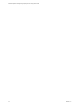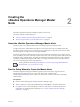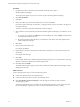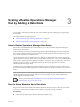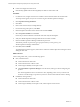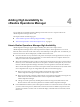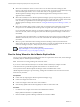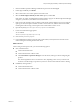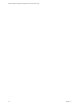6.3
Table Of Contents
- vRealize Operations Manager vApp Deployment and Configuration Guide
- Contents
- About vApp Deployment and Configuration
- Preparing for Installation
- Creating the Master Node
- Scaling Out by Adding a Data Node
- Adding High Availability
- Gathering More Data by Adding a Remote Collector Node
- Continuing With a New Installation
- Connecting to Data Sources
- VMware vSphere Solution
- Endpoint Operations Management Solution
- Endpoint Operations Management Agent Installation and Deployment
- Prepare to Install the Endpoint Operations Management Agent
- Supported Operating Systems for the Endpoint Operations Management Agent
- Selecting an Agent Installer Package
- Install the Agent on a Linux Platform from an RPM Package
- Install the Agent on a Linux Platform from an Archive
- Install the Agent on a Windows Platform from an Archive
- Install the Agent on a Windows Platform Using the Windows Installer
- Installing an Endpoint Operations Management Agent Silently on a Windows Machine
- Java Prerequisites for the Endpoint Operations Management Agent
- Configuring JRE Locations for Endpoint Operations Management Components
- System Prerequisites for the Endpoint Operations Management Agent
- Configure the Endpoint Operations Management Agent to vRealize Operations Manager Server Communication Properties
- Activate Endpoint Operations Management Agent to vRealize Operations Manager Server Setup Properties
- Specify the Endpoint Operations Management Agent Setup Properties
- Configure an Endpoint Operations Management Agent Keystore
- Configure the Endpoint Operations Management Agent by Using the Configuration Dialog
- Overriding Agent Configuration Properties
- Endpoint Operations Management Agent Properties
- Encrypt Endpoint Operations Management Agent Property Values
- Adding Properties to the agent.properties File
- agent.keystore.alias Property
- agent.keystore.password Property
- agent.keystore.path Property
- agent.listenPort Property
- agent.logDir Property
- agent.logFile Property
- agent.logLevel Property
- agent.logLevel.SystemErr Property
- agent.logLevel.SystemOut Property
- agent.proxyHost Property
- agent.proxyPort Property
- agent.setup.acceptUnverifiedCertificate Property
- agent.setup.camIP Property
- agent.setup.camLogin Property
- agent.setup.camPort Property
- agent.setup.camPword Property
- agent.setup.camSecure
- agent.setup.camSSLPort Property
- agent.setup.resetupToken Property
- agent.setup.unidirectional Property
- agent.startupTimeOut Property
- autoinventory.defaultScan.interval.millis Property
- autoinventory.runtimeScan.interval.millis Property
- http.useragent Property
- log4j Properties
- platform.log_track.eventfmt Property
- plugins.exclude Property
- plugins.include Property
- postgresql.database.name.format Property
- postgresql.index.name.format Property
- postgresql.server.name.format Property
- postgresql.table.name.format Property
- scheduleThread.cancelTimeout Property
- scheduleThread.fetchLogTimeout Property
- scheduleThread.poolsize Property
- scheduleThread.queuesize Property
- sigar.mirror.procnet Property
- sigar.pdh.enableTranslation Property
- snmpTrapReceiver.listenAddress Property
- Managing Agent Registration on vRealize Operations Manager Servers
- Securing Communications with the Server
- Launching Agents from a Command Line
- Managing an Endpoint Operations Management Agent on a Cloned Virtual Machine
- Understanding Agent Uninstallation and Reinstallation Implications
- Install Multiple Endpoint Operations Management Agents Simultaneously
- Roles and Privileges
- Registering Agents on Clusters
- Manually Create Operating System Objects
- Managing Objects with Missing Configuration Parameters
- Mapping Virtual Machines to Operating Systems
- Endpoint Operations Management Agent Upgrade for vRealize Operations Manager 6.3
- Endpoint Operations Management Agent Installation and Deployment
- Installing Optional Solutions
- Migrate a vCenter Operations Manager Deployment into this Version
- Post-Installation Considerations
- Updating Your Software
- Index
7 Follow the prompts until you are asked to select the disk format.
Option Description
Thick Provision Lazy Zeroed
Creates a virtual disk in a default thick format.
Thick Provision Eager Zeroed
Creates a type of thick virtual disk that supports clustering features such
as Fault Tolerance. Thick provisioned eager-zeroed format can improve
performance depending on the underlying storage subsystem.
Select the thick provisioned eager-zero option when possible.
Thin Provision
Creates a disk in thin format. Use this format to save storage space.
Snapshots can negatively aect the performance of a virtual machine and typically result in a 25–30
percent degradation for the vRealize Operations Manager workload. Do not use snapshots.
8 Click Next.
9 From the drop-down menu, select a Destination Network, for example, Network 1 = TEST, and click
Next.
10 In Properties, under Application, Timezone Seing, leave the default of UTC or select a time zone.
The preferred approach is to standardize on UTC. Alternatively, congure all nodes to the same time
zone.
11 (Optional) Select the option for IPv6.
12 Under Networking Properties, leave the entries blank for DHCP, or ll in the default gateway, domain
name server, static IP address, and network mask values.
The master node and replica node require a static IP. A data node or remote collector node may use
DHCP or static IP.
13 Click Next.
14 Review the seings and click Finish.
15 If you are creating a multiple-node vRealize Operations Manager cluster, repeat Step 1 through Step 14
to deploy each node.
What to do next
Use a Web browser client to congure a newly added node as the vRealize Operations Manager master
node, a data node, a high availability master replica node, or a remote collector node. The master node is
required rst.
C For security, do not access vRealize Operations Manager from untrusted or unpatched clients, or
from clients using browser extensions.
Chapter 1 Preparing for vRealize Operations Manager Installation
VMware, Inc. 21