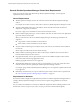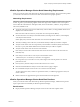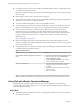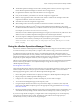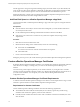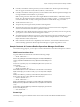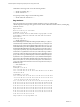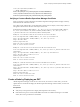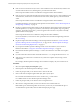6.3
Table Of Contents
- vRealize Operations Manager vApp Deployment and Configuration Guide
- Contents
- About vApp Deployment and Configuration
- Preparing for Installation
- Creating the Master Node
- Scaling Out by Adding a Data Node
- Adding High Availability
- Gathering More Data by Adding a Remote Collector Node
- Continuing With a New Installation
- Connecting to Data Sources
- VMware vSphere Solution
- Endpoint Operations Management Solution
- Endpoint Operations Management Agent Installation and Deployment
- Prepare to Install the Endpoint Operations Management Agent
- Supported Operating Systems for the Endpoint Operations Management Agent
- Selecting an Agent Installer Package
- Install the Agent on a Linux Platform from an RPM Package
- Install the Agent on a Linux Platform from an Archive
- Install the Agent on a Windows Platform from an Archive
- Install the Agent on a Windows Platform Using the Windows Installer
- Installing an Endpoint Operations Management Agent Silently on a Windows Machine
- Java Prerequisites for the Endpoint Operations Management Agent
- Configuring JRE Locations for Endpoint Operations Management Components
- System Prerequisites for the Endpoint Operations Management Agent
- Configure the Endpoint Operations Management Agent to vRealize Operations Manager Server Communication Properties
- Activate Endpoint Operations Management Agent to vRealize Operations Manager Server Setup Properties
- Specify the Endpoint Operations Management Agent Setup Properties
- Configure an Endpoint Operations Management Agent Keystore
- Configure the Endpoint Operations Management Agent by Using the Configuration Dialog
- Overriding Agent Configuration Properties
- Endpoint Operations Management Agent Properties
- Encrypt Endpoint Operations Management Agent Property Values
- Adding Properties to the agent.properties File
- agent.keystore.alias Property
- agent.keystore.password Property
- agent.keystore.path Property
- agent.listenPort Property
- agent.logDir Property
- agent.logFile Property
- agent.logLevel Property
- agent.logLevel.SystemErr Property
- agent.logLevel.SystemOut Property
- agent.proxyHost Property
- agent.proxyPort Property
- agent.setup.acceptUnverifiedCertificate Property
- agent.setup.camIP Property
- agent.setup.camLogin Property
- agent.setup.camPort Property
- agent.setup.camPword Property
- agent.setup.camSecure
- agent.setup.camSSLPort Property
- agent.setup.resetupToken Property
- agent.setup.unidirectional Property
- agent.startupTimeOut Property
- autoinventory.defaultScan.interval.millis Property
- autoinventory.runtimeScan.interval.millis Property
- http.useragent Property
- log4j Properties
- platform.log_track.eventfmt Property
- plugins.exclude Property
- plugins.include Property
- postgresql.database.name.format Property
- postgresql.index.name.format Property
- postgresql.server.name.format Property
- postgresql.table.name.format Property
- scheduleThread.cancelTimeout Property
- scheduleThread.fetchLogTimeout Property
- scheduleThread.poolsize Property
- scheduleThread.queuesize Property
- sigar.mirror.procnet Property
- sigar.pdh.enableTranslation Property
- snmpTrapReceiver.listenAddress Property
- Managing Agent Registration on vRealize Operations Manager Servers
- Securing Communications with the Server
- Launching Agents from a Command Line
- Managing an Endpoint Operations Management Agent on a Cloned Virtual Machine
- Understanding Agent Uninstallation and Reinstallation Implications
- Install Multiple Endpoint Operations Management Agents Simultaneously
- Roles and Privileges
- Registering Agents on Clusters
- Manually Create Operating System Objects
- Managing Objects with Missing Configuration Parameters
- Mapping Virtual Machines to Operating Systems
- Endpoint Operations Management Agent Upgrade for vRealize Operations Manager 6.3
- Endpoint Operations Management Agent Installation and Deployment
- Installing Optional Solutions
- Migrate a vCenter Operations Manager Deployment into this Version
- Post-Installation Considerations
- Updating Your Software
- Index
n
If this node is to be the master node, reserve a static IP address for the virtual machine, and know the
associated domain name server, default gateway, and network mask values.
Plan to keep the IP address because it is dicult to change the address after installation.
n
If this node is to be a data node that will become the HA replica node, reserve a static IP address for the
virtual machine, and know the associated domain name server, default gateway, and network mask
values.
Plan to keep the IP address because it is dicult to change the address after installation.
In addition, familiarize yourself with HA node placement as described in “About vRealize Operations
Manager High Availability,” on page 27.
n
Preplan your domain and machine naming so that the deployed virtual machine name will begin and
end with alphabet (a–z) or digit (0–9) characters, and will only contain alphabet, digit, or hyphen (-)
characters. The underscore character (_) must not appear in the host name or anywhere in the fully
qualied domain name (FQDN).
Plan to keep the name because it is dicult to change the name after installation.
For more information, review the host name specications from the Internet Engineering Task Force.
See www.ietf.org.
n
Preplan node placement and networking to meet the requirements described in “General vRealize
Operations Manager Cluster Node Requirements,” on page 12 and “vRealize Operations Manager
Cluster Node Networking Requirements,” on page 13.
n
If you expect the vRealize Operations Manager cluster to use IPv6 addresses, review the IPv6
limitations described in “Using IPv6 with vRealize Operations Manager,” on page 14.
n
Download the vRealize Operations Manager .ova le to a location that is accessible to the vSphere
client.
n
If you download the virtual machine and the le extension is .tar, change the le extension to .ova.
n
Verify that you are connected to a vCenter Server system with a vSphere client, and log in to the
vSphere client.
Do not deploy vRealize Operations Manager from an ESXi host. Deploy only from vCenter Server.
Procedure
1 Select the vSphere Deploy OVF Template option.
2 Enter the path to the vRealize Operations Manager .ova le.
3 Follow the prompts until you are asked to enter a name for the node.
4 Enter a node name. Examples might include Ops1, Ops2 or Ops-A, Ops-B.
Do not include nonstandard characters such as underscores (_) in node names.
Use a dierent name for each vRealize Operations Manager node.
5 Follow the prompts until you are asked to select a conguration size.
6 Select the size conguration that you need. Your selection does not aect disk size.
Default disk space is allocated regardless of which size you select. If you need additional space to
accommodate the expected data, add more disk after deploying the vApp.
vRealize Operations Manager vApp Deployment and Configuration Guide
20 VMware, Inc.