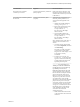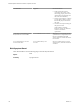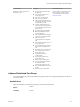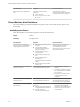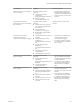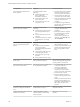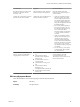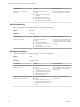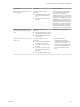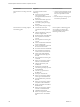6.3
Table Of Contents
- vRealize Operations Definitions for Metrics, Properties, and Alerts
- Contents
- About vRealize Operations Manager Reference for Metrics, Properties, and Alerts
- Metric Definitions in vRealize Operations Manager
- Property Definitions in vRealize Operations Manager
- Alert Definitions in vRealize Operations Manager
- Cluster Compute Resource Alert Definitions
- Host System Alert Definitions
- vSphere Distributed Port Group
- Virtual Machine Alert Definitions
- vSphere Distributed Switch Alert Definitions
- vCenter Server Alert Definitions
- Datastore Alert Definitions
- Data Center Alert Definitions
- Custom Data Center Alert Definitions
- Index
Alert Definition Symptom Recommendations
Virtual machine has disk I/O write
latency problem.
Symptoms include all of the
following:
n
Virtual machine disk write
latency at Warning/
Immediate/Critical level
n
Virtual machine disk write
latency above DT
n
Virtual machine has low CPU
swap wait (< 3 ms)
1 Check whether you have enabled
Storage IO Control on the data
stores connected to the datastore.
2 Increase IOPS for the data stores
connected to the virtual machine.
3 If the virtual machine has multiple
snapshots, delete the older
snapshots.
4 Use vSphere Storage vMotion to
migrate some virtual machines to a
dierent datastore.
Virtual machine has disk I/O latency
problem caused by snapshots.
Symptoms include all of the
following:
n
Virtual machine CPU I/O wait is
at warning/immediate/critical
level
n
Virtual machine has at least one
snapshot
n
All child datastores have [ ! Disk
command latency at warning
level ]
1 If the virtual machine has multiple
snapshots, delete the older
snapshots.
2 Reduce the number of snapshots
by consolidating the snapshots
into one snapshot. In
vSphere Client, select the VM,
right-click, select Snapshot, and
then Consolidate.
Virtual machine is consuming disk
space in a rapid and unexpected
manner.
Symptoms include all of the
following:
n
Guest le system overall disk
space usage reaching
warning/immediate/critical limit
(80, 90, 95)
n
Virtual machine disk space time
remaining high (> 60 days)
n
Guest le system space usage
above DT
n
Guest partition disk space usage
1 Check the application and verify
that it is behaving correctly.
2 Add a new hard disk to the virtual
machine and congure the guest
le system partition to use the
disk.
One or more guest le systems is out
of disk space.
One or more guest le systems out of
disk space (Fault symptom).
Add a new hard disk to the virtual
machine and congured the guest le
system partition to use the disk.
Not enough resources for vSphere HA
to start the virtual machine.
Not enough resources forvSphere HA
to start VM (Fault symptom).
1 If virtual machine CPU reservation
is set, decrease the CPU
reservation conguration.
2 If virtual machine memory
reservation is set, decrease the
memory reservation conguration.
3 Add more hosts to cluster.
4 Bring any failed hosts online or
resolve a network partition, if one
exists.
5 If DRS is in manual mode, look for
pending recommendations and
approve the recommendations so
that vSphere HA failover can
proceed.
The Fault tolerance state of the virtual
machine has changed to "Disabled"
state.
VM fault tolerance state changed to
disabled (Fault symptom).
Enable the secondary virtual machine
indicated in the alert.
vSphere HA failed to restart a network
isolated virtual machine.
vSphere HA failed to restart a
network isolated virtual machine
(Fault symptom).
Manually power on the virtual
machine.
vRealize Operations Definitions for Metrics, Properties, and Alerts
146 VMware, Inc.