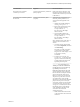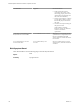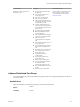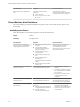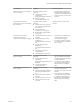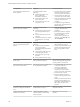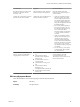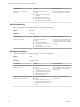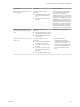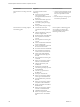6.3
Table Of Contents
- vRealize Operations Definitions for Metrics, Properties, and Alerts
- Contents
- About vRealize Operations Manager Reference for Metrics, Properties, and Alerts
- Metric Definitions in vRealize Operations Manager
- Property Definitions in vRealize Operations Manager
- Alert Definitions in vRealize Operations Manager
- Cluster Compute Resource Alert Definitions
- Host System Alert Definitions
- vSphere Distributed Port Group
- Virtual Machine Alert Definitions
- vSphere Distributed Switch Alert Definitions
- vCenter Server Alert Definitions
- Datastore Alert Definitions
- Data Center Alert Definitions
- Custom Data Center Alert Definitions
- Index
Alert Definition Symptom Recommendations
The host has lost redundant
connectivity to a dvPort.
Lost network redundancy to DVPorts
(fault symptom).
Replace the physical adapter or reset
the physical switch. The alert will be
canceled when connectivity is restored
to the DVPort.
The host has lost redundant uplinks to
the network.
Lost network redundancy (fault
symptom).
To determine the actual failure or to
eliminate possible problems, rst
connect to ESX through SSH or the
console:
1 Identify the available uplinks by
running esxcfg-nics -l.
2 Remove the reported vmnic from
the port groups by running
esxcfg-vswitch -U
<affected vmnic#>
aected vSwitch.
3 Link available uplinks to the
aected port groups by running
esxcfg-vswitch -L
<available vmnic#>
aected vSwitch.
Next, check the status of the vmnic in
vSphere Client or the ESX service
console:
1 In vSphere Client, select the ESX
host, click , and then
click Networking.
The vmnics currently assigned to
virtual switches appear in the
diagrams. If a vmnic displays a red
X, that link is currently
unavailable.
2 From the service console, run
esxcfg-nics -l. The output that
appears is similar to the following
example: Name PCI Driver Link
Speed Duplex Description.
----------------------------------------------------
-------------- vmnic0 04:04.00 tg3 Up
1000Mbps Full Broadcom BCM5780
Gigabit Ethernet vmnic1 04:04.01 tg3
Up 1000Mbps Full Broadcom
BCM5780 Gigabit Ethernet. The Link
column shows the status of the link
between the network adapter and the
physical switch. The status can be
either Up or Down. If some network
adapters are up and others are down,
you might need to verify that the
adapters are connected to the intended
physical switch ports. To verify the
connections, shut down each ESX host
port on the physical switch, run the
"esxcfg-nics -l" command, and observe
the aected vmnics. Verify that the
vmnic identied in the alert is still
connected to the switch and
congured properly:
1 Make sure that the network cable
is still connected to the switch and
to the host.
Chapter 3 Alert Definitions in vRealize Operations Manager
VMware, Inc. 141