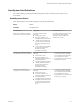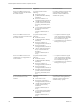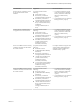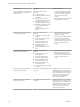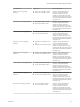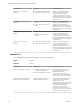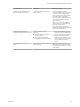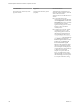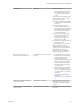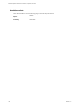6.3
Table Of Contents
- vRealize Operations Definitions for Metrics, Properties, and Alerts
- Contents
- About vRealize Operations Manager Reference for Metrics, Properties, and Alerts
- Metric Definitions in vRealize Operations Manager
- Property Definitions in vRealize Operations Manager
- Alert Definitions in vRealize Operations Manager
- Cluster Compute Resource Alert Definitions
- Host System Alert Definitions
- vSphere Distributed Port Group
- Virtual Machine Alert Definitions
- vSphere Distributed Switch Alert Definitions
- vCenter Server Alert Definitions
- Datastore Alert Definitions
- Data Center Alert Definitions
- Custom Data Center Alert Definitions
- Index
Alert Definition Symptoms Recommendations
The host has lost connectivity to the
physical network.
Lost network connectivity (fault
symptom).
To determine the actual failure or to
eliminate possible problems, check the
status of the vmnic in the
vSphere Client or from the ESX service
console:
n
To check the status in the
vSphere Client, select the ESX host,
click , and then click
Networking. The vmnics currently
assigned to virtual switches
appear in the diagrams. If a vmnic
displays a red X, that link is
currently down.
n
From the service console, run the
command:esxcfg-nics. The
output that appears is similar to
the following: Name PCI Driver
Link Speed Duplex Description
----------------------------------------------
-------------------- vmnic0 04:04.00 tg3
Up 1000Mbps Full Broadcom
BCM5780 Gigabit Ethernet vmnic1
04:04.01 tg3 Up 1000Mbps Full
Broadcom BCM5780 Gigabit
Ethernet. The Link column shows
the status of the link between the
network adapter and the physical
switch. The status can be either Up
or Down. If some network
adapters are up and others are
down, you might need to verify
that the adapters are connected to
the intended physical switch ports.
To verify the connections, bring
vRealize Operations Definitions for Metrics, Properties, and Alerts
138 VMware, Inc.