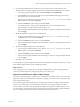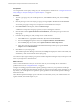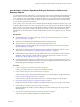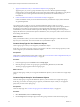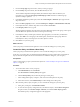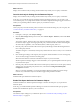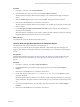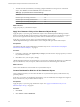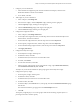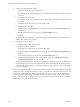6.3
Table Of Contents
- vRealize Operations Manager Customization and Administration Guide
- Contents
- About Customization and Administration
- Configuring Users and Groups
- Customizing How vRealize Operations Manager Displays Your Data
- Customizing How vRealize Operations Manager Monitors Your Environment
- Defining Alerts in vRealize Operations Manager
- Object Relationship Hierarchies for Alert Definitions
- Alert Definition Best Practices
- Understanding Negative Symptoms for Alerts
- Create an Alert Definition for Department Objects
- Add Description and Base Object to Alert Definition
- Add a Virtual Machine CPU Usage Symptom to the Alert Definition
- Add a Host Memory Usage Symptom to the Alert Definition
- Add Recommendations to the Alert Definition
- Create a Custom Accounting Department Group
- Create a Policy for the Accounting Alert
- Configure Notifications for the Department Alert
- Create a Dashboard to Monitor Department Objects
- Defining Symptoms for Alerts
- Viewing Actions
- Defining Recommendations for Alert Definitions
- Creating and Managing Alert Notifications
- List of Outbound Plug-Ins
- Add Outbound Notification Plug-Ins
- Add a Standard Email Plug-In for Outbound Alerts
- Add a REST Plug-In for Outbound Alerts
- Add a Log File Plug-In for Outbound Alerts
- Add a Network Share Plug-In for vRealize Operations Manager Reports
- Add an SNMP Trap Plug-In for Outbound Alerts
- Add a Smarts Service Assurance Manager Notification Plug-In for Outbound Alerts
- Filtering Log File Outbound Messages With the TextFilter.xml File
- Configuring Notifications
- Defining Compliance Standards
- Operational Policies
- Managing and Administering Policies for vRealize Operations Manager
- Policy Decisions and Objectives
- Default Policy in vRealize Operations Manager
- Custom Policies
- Policies Provided with vRealize Operations Manager
- User Scenario: Create a Custom Operational Policy for a vSphere Production Environment
- User Scenario: Create an Operational Policy for Production vCenter Server Datastore Objects
- Create a Group Type for Your Datastore Objects
- Create an Object Group for Your Datastore Objects
- Create Your Policy and Select a Base Policy
- Override the Analysis Settings for the Datastore Objects
- Enable Disk Space Attributes for Datastore Objects
- Override Alert and Symptom Definitions for Datastore Objects
- Apply Your Datastore Policy to Your Datastore Objects Group
- Create a Dashboard for Disk Use of Your Datastore Objects
- Using the Monitoring Policy Workspace to Create and Modify Operational Policies
- Policy Workspace in vRealize Operations Manager
- Super Metrics in vRealize Operations Manager
- Customizing Icons
- Managing Objects in Your Environment
- Configuring Object Relationships
- Customizing How Endpoint Operations Management Monitors Operating Systems
- Modifying Global Settings
- Defining Alerts in vRealize Operations Manager
- Maintaining and Expanding vRealize Operations Manager
- Cluster and Node Maintenance
- Logging
- Passwords and Certificates
- How To Preserve Customized Content
- Backup and Restore
- OPS-CLI Command-Line Tool
- Index
Procedure
1 In the policy workspace, click Override .
2 From the Object Type drop-down menu, select vCenter Adapter > Datastore.
vRealize Operations Manager lters the list and displays only the aributes that apply to Datastore
objects.
3 Click the Type drop-down menu, select Property, and deselect the other aributes.
4 Enter space in the Search text box, and click the search buon.
vRealize Operations Manager lters the list and displays only the disk space properties associated with
Datastore objects.
5 For the Disk Space|Template|Virtual Machine used (GB) property aribute, click the State drop-
down menu, and click Local.
When this aribute is enabled in your local policy, vRealize Operations Manager collects this disk space
properties aribute from Datastore objects in your environment.
What to do next
Override the alert symptom denitions for Datastore objects.
Override Alert and Symptom Definitions for Datastore Objects
Override the alert and symptom denitions for Datastore objects.
In this step, you override the alert and symptom denitions so that vRealize Operations Manager uses
trigger an alert notication during data collections when the disk space for your Datastore objects begins to
run out.
Prerequisites
Enable vRealize Operations Manager to monitor and collect the disk space properties aribute from the
Datastore objects in your environment. See “Enable Disk Space Aributes for Datastore Objects,” on
page 96.
Procedure
1 In the policy workspace, click Alert / Symptom .
2 In the Alert Denitions pane, from the Object Type drop-down menu, select vCenter Adapter >
Datastore.
3 Enter space in the Search text box, and click the search buon.
4 For the alert denition named Datastore is running out of disk space, click the State drop-down
menu and click Local.
When this alert denition is enabled in your local policy, vRealize Operations Manager uses it to trigger
an alert notication during data collections when the disk space for your Datastore objects begins to run
out.
5 In the Symptom Denitions pane, from the Object Type drop-down menu, select vCenter Adapter >
Datastore.
6 Enter space in the Search text box, and click the search buon.
Chapter 3 Customizing How vRealize Operations Manager Monitors Your Environment
VMware, Inc. 97