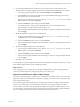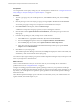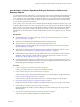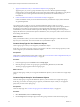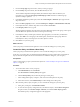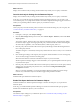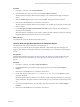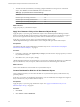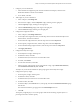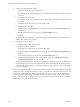6.3
Table Of Contents
- vRealize Operations Manager Customization and Administration Guide
- Contents
- About Customization and Administration
- Configuring Users and Groups
- Customizing How vRealize Operations Manager Displays Your Data
- Customizing How vRealize Operations Manager Monitors Your Environment
- Defining Alerts in vRealize Operations Manager
- Object Relationship Hierarchies for Alert Definitions
- Alert Definition Best Practices
- Understanding Negative Symptoms for Alerts
- Create an Alert Definition for Department Objects
- Add Description and Base Object to Alert Definition
- Add a Virtual Machine CPU Usage Symptom to the Alert Definition
- Add a Host Memory Usage Symptom to the Alert Definition
- Add Recommendations to the Alert Definition
- Create a Custom Accounting Department Group
- Create a Policy for the Accounting Alert
- Configure Notifications for the Department Alert
- Create a Dashboard to Monitor Department Objects
- Defining Symptoms for Alerts
- Viewing Actions
- Defining Recommendations for Alert Definitions
- Creating and Managing Alert Notifications
- List of Outbound Plug-Ins
- Add Outbound Notification Plug-Ins
- Add a Standard Email Plug-In for Outbound Alerts
- Add a REST Plug-In for Outbound Alerts
- Add a Log File Plug-In for Outbound Alerts
- Add a Network Share Plug-In for vRealize Operations Manager Reports
- Add an SNMP Trap Plug-In for Outbound Alerts
- Add a Smarts Service Assurance Manager Notification Plug-In for Outbound Alerts
- Filtering Log File Outbound Messages With the TextFilter.xml File
- Configuring Notifications
- Defining Compliance Standards
- Operational Policies
- Managing and Administering Policies for vRealize Operations Manager
- Policy Decisions and Objectives
- Default Policy in vRealize Operations Manager
- Custom Policies
- Policies Provided with vRealize Operations Manager
- User Scenario: Create a Custom Operational Policy for a vSphere Production Environment
- User Scenario: Create an Operational Policy for Production vCenter Server Datastore Objects
- Create a Group Type for Your Datastore Objects
- Create an Object Group for Your Datastore Objects
- Create Your Policy and Select a Base Policy
- Override the Analysis Settings for the Datastore Objects
- Enable Disk Space Attributes for Datastore Objects
- Override Alert and Symptom Definitions for Datastore Objects
- Apply Your Datastore Policy to Your Datastore Objects Group
- Create a Dashboard for Disk Use of Your Datastore Objects
- Using the Monitoring Policy Workspace to Create and Modify Operational Policies
- Policy Workspace in vRealize Operations Manager
- Super Metrics in vRealize Operations Manager
- Customizing Icons
- Managing Objects in Your Environment
- Configuring Object Relationships
- Customizing How Endpoint Operations Management Monitors Operating Systems
- Modifying Global Settings
- Defining Alerts in vRealize Operations Manager
- Maintaining and Expanding vRealize Operations Manager
- Cluster and Node Maintenance
- Logging
- Passwords and Certificates
- How To Preserve Customized Content
- Backup and Restore
- OPS-CLI Command-Line Tool
- Index
7 Apply Your Datastore Policy to Your Datastore Objects Group on page 98
Apply the policy to your new group of Datastore objects to have vRealize Operations Manager
monitor them to ensure that the disk space levels of these objects adhere to the seings in your policies
to support the service level agreements and business priorities that are established for your
environment.
8 Create a Dashboard for Disk Use of Your Datastore Objects on page 98
Create a dashboard so that you can monitor the disk use of your Datastore objects, and be alerted to
any potential problems.
You created a policy to apply to your new production Datastore objects so that you can have
vRealize Operations Manager monitor them to ensure that the disk space levels of these objects adhere to
the seings in your policies to support the service level agreements and business priorities that are
established for your environment. vRealize Operations Manager uses the seings in your new policy to
display the disk use for your Datastore objects in dashboards, views, and reports, and to enforce the service
levels during data collections.
What to do next
After you nish this scenario, you must wait for vRealize Operations Manager to collect data from the
objects in your environment. Then view the disk use of your Datastore objects.
Create a Group Type for Your Datastore Objects
Create a group type so that you can categorize your Datastore objects.
In this step, you create a group type so that you can apply it to the new custom object group that you will
create to organize your vCenter Server Datastore objects.
Prerequisites
Verify that you understand the context of this scenario. See “User Scenario: Create an Operational Policy for
Production vCenter Server Datastore Objects,” on page 93.
Procedure
1 In the navigation pane, click Content and click Group Types.
2 Click the plus sign to add a new group type, type Production_Datastores, and click OK.
The new group type appears in the list of group types.
What to do next
Create an object group so that you can organize the Datastore objects in your environment as a single object
group.
Create an Object Group for Your Datastore Objects
Create an object group to organize the Datastore objects in your environment as a single object group.
In this step, you create a new object group to organize your Datastore objects so that you can apply the
policy that you create to the object group.
Prerequisites
Create an object type. See “Create a Group Type for Your Datastore Objects,” on page 94.
Procedure
1 Select Environment, and click Custom Groups.
2 On the Groups tab, click the plus sign to add a new group, and enter a name for the object group.
vRealize Operations Manager Customization and Administration Guide
94 VMware, Inc.