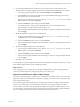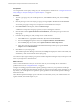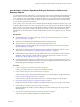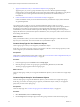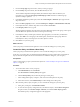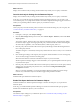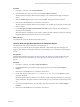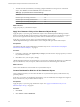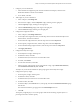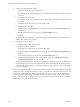6.3
Table Of Contents
- vRealize Operations Manager Customization and Administration Guide
- Contents
- About Customization and Administration
- Configuring Users and Groups
- Customizing How vRealize Operations Manager Displays Your Data
- Customizing How vRealize Operations Manager Monitors Your Environment
- Defining Alerts in vRealize Operations Manager
- Object Relationship Hierarchies for Alert Definitions
- Alert Definition Best Practices
- Understanding Negative Symptoms for Alerts
- Create an Alert Definition for Department Objects
- Add Description and Base Object to Alert Definition
- Add a Virtual Machine CPU Usage Symptom to the Alert Definition
- Add a Host Memory Usage Symptom to the Alert Definition
- Add Recommendations to the Alert Definition
- Create a Custom Accounting Department Group
- Create a Policy for the Accounting Alert
- Configure Notifications for the Department Alert
- Create a Dashboard to Monitor Department Objects
- Defining Symptoms for Alerts
- Viewing Actions
- Defining Recommendations for Alert Definitions
- Creating and Managing Alert Notifications
- List of Outbound Plug-Ins
- Add Outbound Notification Plug-Ins
- Add a Standard Email Plug-In for Outbound Alerts
- Add a REST Plug-In for Outbound Alerts
- Add a Log File Plug-In for Outbound Alerts
- Add a Network Share Plug-In for vRealize Operations Manager Reports
- Add an SNMP Trap Plug-In for Outbound Alerts
- Add a Smarts Service Assurance Manager Notification Plug-In for Outbound Alerts
- Filtering Log File Outbound Messages With the TextFilter.xml File
- Configuring Notifications
- Defining Compliance Standards
- Operational Policies
- Managing and Administering Policies for vRealize Operations Manager
- Policy Decisions and Objectives
- Default Policy in vRealize Operations Manager
- Custom Policies
- Policies Provided with vRealize Operations Manager
- User Scenario: Create a Custom Operational Policy for a vSphere Production Environment
- User Scenario: Create an Operational Policy for Production vCenter Server Datastore Objects
- Create a Group Type for Your Datastore Objects
- Create an Object Group for Your Datastore Objects
- Create Your Policy and Select a Base Policy
- Override the Analysis Settings for the Datastore Objects
- Enable Disk Space Attributes for Datastore Objects
- Override Alert and Symptom Definitions for Datastore Objects
- Apply Your Datastore Policy to Your Datastore Objects Group
- Create a Dashboard for Disk Use of Your Datastore Objects
- Using the Monitoring Policy Workspace to Create and Modify Operational Policies
- Policy Workspace in vRealize Operations Manager
- Super Metrics in vRealize Operations Manager
- Customizing Icons
- Managing Objects in Your Environment
- Configuring Object Relationships
- Customizing How Endpoint Operations Management Monitors Operating Systems
- Modifying Global Settings
- Defining Alerts in vRealize Operations Manager
- Maintaining and Expanding vRealize Operations Manager
- Cluster and Node Maintenance
- Logging
- Passwords and Certificates
- How To Preserve Customized Content
- Backup and Restore
- OPS-CLI Command-Line Tool
- Index
Prerequisites
You congured the custom policy seings for your virtual SQL Server machines. See “Congure the Custom
Policy Seings to Analyze and Report on vSphere Objects,” on page 90.
Procedure
1 To create a group type for your virtual SQL Servers, click Content in the left pane, and click Group
Types.
2 Click the plus sign to add a new object group type, and type vSphere Production Virtual Machines.
You use this group type to categorize your SQL Server virtual machines for analysis.
3 Click Environment in the left pane, and click Custom Groups.
A folder that corresponds to the group type that you just created appears in the list.
4 Click the folder named vSphere Production Virtual Machines, and click the plus sign to add a new
object group.
5 In the New Group dialog box, add your SQL Server virtual machines.
a In the Name text box, type vSphere Production SQL Server Virtual Machines.
b From the Group Type drop-down menu, select vSphere Production Virtual Machines.
c From the Policy drop-down menu, select vSphere Production Virtual SQL Servers.
d In the object type drop-down menu in the Dene Membership Criteria pane, expand vCenter
Adapter and click Virtual Machine.
6 Click OK to save your object group.
After vRealize Operations Manager collects data, the Groups tab displays the status for the health, risk,
and eciency of the virtual machines in the object group.
You created an object type and object group to have vRealize Operations Manager analyze and report on the
status of your SQL Server virtual machines.
What to do next
Create a custom dashboard so that you can view the status of your virtual SQL Servers and address
problems that occur. See “Using Dashboards,” on page 27.
Congure a modeling project that includes capacity planning scenarios for your production virtual SQL
Servers to have vRealize Operations Manager monitor the capacity trends on these objects and notify you 60
days before your virtual SQL Servers experience capacity problems. See the vRealize Operations Manager
Information Center.
Have vRealize Operations Manager report on the CPU use and memory use of your virtual machines on a
regular schedule, and send the reports to you.
vRealize Operations Manager Customization and Administration Guide
92 VMware, Inc.