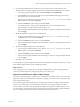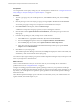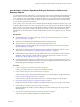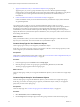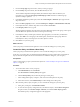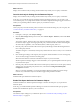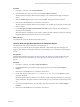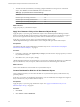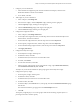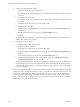6.3
Table Of Contents
- vRealize Operations Manager Customization and Administration Guide
- Contents
- About Customization and Administration
- Configuring Users and Groups
- Customizing How vRealize Operations Manager Displays Your Data
- Customizing How vRealize Operations Manager Monitors Your Environment
- Defining Alerts in vRealize Operations Manager
- Object Relationship Hierarchies for Alert Definitions
- Alert Definition Best Practices
- Understanding Negative Symptoms for Alerts
- Create an Alert Definition for Department Objects
- Add Description and Base Object to Alert Definition
- Add a Virtual Machine CPU Usage Symptom to the Alert Definition
- Add a Host Memory Usage Symptom to the Alert Definition
- Add Recommendations to the Alert Definition
- Create a Custom Accounting Department Group
- Create a Policy for the Accounting Alert
- Configure Notifications for the Department Alert
- Create a Dashboard to Monitor Department Objects
- Defining Symptoms for Alerts
- Viewing Actions
- Defining Recommendations for Alert Definitions
- Creating and Managing Alert Notifications
- List of Outbound Plug-Ins
- Add Outbound Notification Plug-Ins
- Add a Standard Email Plug-In for Outbound Alerts
- Add a REST Plug-In for Outbound Alerts
- Add a Log File Plug-In for Outbound Alerts
- Add a Network Share Plug-In for vRealize Operations Manager Reports
- Add an SNMP Trap Plug-In for Outbound Alerts
- Add a Smarts Service Assurance Manager Notification Plug-In for Outbound Alerts
- Filtering Log File Outbound Messages With the TextFilter.xml File
- Configuring Notifications
- Defining Compliance Standards
- Operational Policies
- Managing and Administering Policies for vRealize Operations Manager
- Policy Decisions and Objectives
- Default Policy in vRealize Operations Manager
- Custom Policies
- Policies Provided with vRealize Operations Manager
- User Scenario: Create a Custom Operational Policy for a vSphere Production Environment
- User Scenario: Create an Operational Policy for Production vCenter Server Datastore Objects
- Create a Group Type for Your Datastore Objects
- Create an Object Group for Your Datastore Objects
- Create Your Policy and Select a Base Policy
- Override the Analysis Settings for the Datastore Objects
- Enable Disk Space Attributes for Datastore Objects
- Override Alert and Symptom Definitions for Datastore Objects
- Apply Your Datastore Policy to Your Datastore Objects Group
- Create a Dashboard for Disk Use of Your Datastore Objects
- Using the Monitoring Policy Workspace to Create and Modify Operational Policies
- Policy Workspace in vRealize Operations Manager
- Super Metrics in vRealize Operations Manager
- Customizing Icons
- Managing Objects in Your Environment
- Configuring Object Relationships
- Customizing How Endpoint Operations Management Monitors Operating Systems
- Modifying Global Settings
- Defining Alerts in vRealize Operations Manager
- Maintaining and Expanding vRealize Operations Manager
- Cluster and Node Maintenance
- Logging
- Passwords and Certificates
- How To Preserve Customized Content
- Backup and Restore
- OPS-CLI Command-Line Tool
- Index
4 In the Symptom Denitions pane, modify the critical Co-Stop level for virtual machines so that
vRealize Operations Manager triggers an alert based on the threshold level dened for this symptom.
a In the Object Type drop-down menu, click vCenter Adapter and Virtual Machine.
b In the Search text box, enter stop to display the symptom denitions that apply to the Co-Stop
performance metric for virtual machines.
c For the symptom denition named Virtual Machine CPU Co-stop is at Critical level, click the
State drop-down menu and click Enabled.
d Click the Condition drop-down menu, and click Override.
For a production policy, a typical critical threshold value is >3. For a development or test
environment policy, a typical critical threshold value is >10.
e In the Override Symptom Denition Threshold dialog box, enter >3 to change the threshold value,
and click Apply.
5 Modify the immediate Co-Stop level for virtual machines.
a For the symptom denition named Virtual Machine CPU Co-stop is at Immediate level, click
the State drop-down menu and click Enabled.
b Click the Condition drop-down menu, and click Override.
c In the Override Symptom Denition Threshold dialog box, enter >2 to change the threshold value,
and click Apply.
6 Modify the warning Co-Stop level for virtual machines.
a For the symptom denition named Virtual Machine CPU Co-stop is at Warning level, click the
State drop-down menu and click Enabled.
b Click the Condition drop-down menu, and click Override.
c In the Override Symptom Denition Threshold dialog box, enter >1 to change the threshold value,
and click Apply.
7 Click Save to save your policy.
You changed the Co-Stop CPU performance metric for virtual machines to minimize the delay on your SQL
Server virtual machines because of CPU scheduling contention.
What to do next
Create a group type to use to categorize your group of virtual SQL Servers, create an object group that
contains your virtual SQL Servers, and apply the policy to your object group.
Apply the Custom Policy to vSphere Object Groups
You create an object group type to categorize your virtual SQL Server machines. Then you create an object
group that contains your virtual SQL Server machines, and apply your custom policy to this group of SQL
Server virtual machine objects.
To have vRealize Operations Manager analyze your SQL Server machines according to the performance
criteria in your custom policy, you must apply the custom policy to your group of SQL Server objects.
For this scenario, you create a static object group that contains your SQL Server virtual machines. In your
own environment, you might need to create a dynamic object group so that vRealize Operations Manager
discovers new SQL Server instances that become available to analyze and report on.
Chapter 3 Customizing How vRealize Operations Manager Monitors Your Environment
VMware, Inc. 91