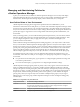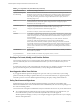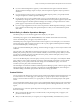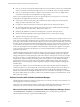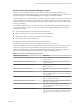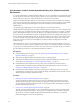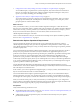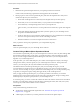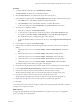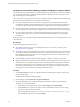6.3
Table Of Contents
- vRealize Operations Manager Customization and Administration Guide
- Contents
- About Customization and Administration
- Configuring Users and Groups
- Customizing How vRealize Operations Manager Displays Your Data
- Customizing How vRealize Operations Manager Monitors Your Environment
- Defining Alerts in vRealize Operations Manager
- Object Relationship Hierarchies for Alert Definitions
- Alert Definition Best Practices
- Understanding Negative Symptoms for Alerts
- Create an Alert Definition for Department Objects
- Add Description and Base Object to Alert Definition
- Add a Virtual Machine CPU Usage Symptom to the Alert Definition
- Add a Host Memory Usage Symptom to the Alert Definition
- Add Recommendations to the Alert Definition
- Create a Custom Accounting Department Group
- Create a Policy for the Accounting Alert
- Configure Notifications for the Department Alert
- Create a Dashboard to Monitor Department Objects
- Defining Symptoms for Alerts
- Viewing Actions
- Defining Recommendations for Alert Definitions
- Creating and Managing Alert Notifications
- List of Outbound Plug-Ins
- Add Outbound Notification Plug-Ins
- Add a Standard Email Plug-In for Outbound Alerts
- Add a REST Plug-In for Outbound Alerts
- Add a Log File Plug-In for Outbound Alerts
- Add a Network Share Plug-In for vRealize Operations Manager Reports
- Add an SNMP Trap Plug-In for Outbound Alerts
- Add a Smarts Service Assurance Manager Notification Plug-In for Outbound Alerts
- Filtering Log File Outbound Messages With the TextFilter.xml File
- Configuring Notifications
- Defining Compliance Standards
- Operational Policies
- Managing and Administering Policies for vRealize Operations Manager
- Policy Decisions and Objectives
- Default Policy in vRealize Operations Manager
- Custom Policies
- Policies Provided with vRealize Operations Manager
- User Scenario: Create a Custom Operational Policy for a vSphere Production Environment
- User Scenario: Create an Operational Policy for Production vCenter Server Datastore Objects
- Create a Group Type for Your Datastore Objects
- Create an Object Group for Your Datastore Objects
- Create Your Policy and Select a Base Policy
- Override the Analysis Settings for the Datastore Objects
- Enable Disk Space Attributes for Datastore Objects
- Override Alert and Symptom Definitions for Datastore Objects
- Apply Your Datastore Policy to Your Datastore Objects Group
- Create a Dashboard for Disk Use of Your Datastore Objects
- Using the Monitoring Policy Workspace to Create and Modify Operational Policies
- Policy Workspace in vRealize Operations Manager
- Super Metrics in vRealize Operations Manager
- Customizing Icons
- Managing Objects in Your Environment
- Configuring Object Relationships
- Customizing How Endpoint Operations Management Monitors Operating Systems
- Modifying Global Settings
- Defining Alerts in vRealize Operations Manager
- Maintaining and Expanding vRealize Operations Manager
- Cluster and Node Maintenance
- Logging
- Passwords and Certificates
- How To Preserve Customized Content
- Backup and Restore
- OPS-CLI Command-Line Tool
- Index
Configure the Custom Policy Settings to Analyze and Report on vSphere Objects
You use dierent policy requirements for your Development, Test, and Production environments so that you
can congure the specic policy seings for vRealize Operations Manager to analyze and report on your
objects, including your virtual SQL Servers.
This scenario presents several typical cases where you might be required to dierentiate between the policy
requirements for Development, Test, and Production environments.
n
For your Development and Test environments, you might not be concerned if the objects in these
environments experience network redundancy loss, but you do care when the objects fail. In this case,
you locate the Physical NIC link state alert denition, double-click the state, and set it to Disabled.
n
For a Test environment, you might not be concerned if your virtual machines demand more memory
and CPU capacity than what is actually congured, because workloads can vary in test environments.
n
For a Production environment, your virtual machines might require more memory than you have
congured, which might cause a problem with the performance and reliability of your production
environment.
In this procedure, you override the symptom denition threshold value for the Co-Stop performance of your
virtual machines.
Prerequisites
Verify that the following conditions are met:
n
You created a custom policy for your virtual SQL Servers. See “Create a Policy to Meet vSphere
Operational Needs,” on page 88.
n
You understand the Co-Stop CPU performance metric for virtual machines. This metric represents the
percentage of time that a virtual machine is ready to run, but experiences delay because of co-virtual
CPU scheduling contention. Co-Stop is one of several performance metrics for virtual machines that
also include Run, Wait, and Ready.
n
The alert denition named Virtual machine has high CPU contention caused by Co-Stop, exists.
n
Symptom denitions exist to track the critical, immediate, and warning levels of CPU Co-Stop on the
virtual machines. For example, the critical level for virtual machine CPUs that experience contention
more than 15% of the time is set to 15% by default, as measured by the Co-Stop metric. The default
threshold level for Immediate is 10%, and for warning is 5%. However, in your production policy for
your production virtual machines, you manage the critical level at 3%.
Procedure
1 On the Policy Library tab, locate your vSphere Production Virtual SQL Servers policy, and click the
pencil to edit the policy.
The Edit Monitoring Policy workspace appears.
2 In the workspace, click Override Alert / Symptom .
3 On the Alert Denitions pane, enable the Co-Stop alert denition to notify you about high CPU
contention on your virtual machines.
a In the Object Type drop-down menu, select vCenter Adapter and Virtual Machine.
b In the Search text box, enter stop to display only the alert denitions that relate to the Co-Stop
performance metric for virtual machines.
c For the Alert denition named Virtual machine has high CPU contention caused by Co-Stop,
click the State drop-down menu and click Enabled.
vRealize Operations Manager Customization and Administration Guide
90 VMware, Inc.