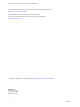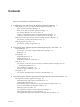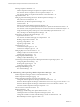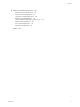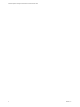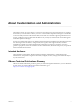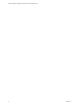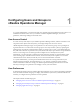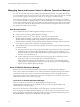6.3
Table Of Contents
- vRealize Operations Manager Customization and Administration Guide
- Contents
- About Customization and Administration
- Configuring Users and Groups
- Customizing How vRealize Operations Manager Displays Your Data
- Customizing How vRealize Operations Manager Monitors Your Environment
- Defining Alerts in vRealize Operations Manager
- Object Relationship Hierarchies for Alert Definitions
- Alert Definition Best Practices
- Understanding Negative Symptoms for Alerts
- Create an Alert Definition for Department Objects
- Add Description and Base Object to Alert Definition
- Add a Virtual Machine CPU Usage Symptom to the Alert Definition
- Add a Host Memory Usage Symptom to the Alert Definition
- Add Recommendations to the Alert Definition
- Create a Custom Accounting Department Group
- Create a Policy for the Accounting Alert
- Configure Notifications for the Department Alert
- Create a Dashboard to Monitor Department Objects
- Defining Symptoms for Alerts
- Viewing Actions
- Defining Recommendations for Alert Definitions
- Creating and Managing Alert Notifications
- List of Outbound Plug-Ins
- Add Outbound Notification Plug-Ins
- Add a Standard Email Plug-In for Outbound Alerts
- Add a REST Plug-In for Outbound Alerts
- Add a Log File Plug-In for Outbound Alerts
- Add a Network Share Plug-In for vRealize Operations Manager Reports
- Add an SNMP Trap Plug-In for Outbound Alerts
- Add a Smarts Service Assurance Manager Notification Plug-In for Outbound Alerts
- Filtering Log File Outbound Messages With the TextFilter.xml File
- Configuring Notifications
- Defining Compliance Standards
- Operational Policies
- Managing and Administering Policies for vRealize Operations Manager
- Policy Decisions and Objectives
- Default Policy in vRealize Operations Manager
- Custom Policies
- Policies Provided with vRealize Operations Manager
- User Scenario: Create a Custom Operational Policy for a vSphere Production Environment
- User Scenario: Create an Operational Policy for Production vCenter Server Datastore Objects
- Create a Group Type for Your Datastore Objects
- Create an Object Group for Your Datastore Objects
- Create Your Policy and Select a Base Policy
- Override the Analysis Settings for the Datastore Objects
- Enable Disk Space Attributes for Datastore Objects
- Override Alert and Symptom Definitions for Datastore Objects
- Apply Your Datastore Policy to Your Datastore Objects Group
- Create a Dashboard for Disk Use of Your Datastore Objects
- Using the Monitoring Policy Workspace to Create and Modify Operational Policies
- Policy Workspace in vRealize Operations Manager
- Super Metrics in vRealize Operations Manager
- Customizing Icons
- Managing Objects in Your Environment
- Configuring Object Relationships
- Customizing How Endpoint Operations Management Monitors Operating Systems
- Modifying Global Settings
- Defining Alerts in vRealize Operations Manager
- Maintaining and Expanding vRealize Operations Manager
- Cluster and Node Maintenance
- Logging
- Passwords and Certificates
- How To Preserve Customized Content
- Backup and Restore
- OPS-CLI Command-Line Tool
- Index
Configuring Users and Groups in
vRealize Operations Manager 1
As a system administrator, you must ensure that users and their supporting infrastructure are in place. You
establish and maintain user access to your instance of vRealize Operations Manager, control user
preferences, and manage seings for the email server.
User Access Control
To ensure security of the objects in your vRealize Operations Manager instance, and the actions that a user
can perform to the objects and to the system, you manage all aspects of user access control .
vRealize Operations Manager assigns access permissions to users and user groups. Access privileges are
organized into roles. You control users and user groups access to objects in the system, by specifying the
privileges they can perform on selected objects. When you assign a role to a user, you are determining not
only what actions the user can perform in the system, but also the objects upon which he can perform those
actions. You can assign users a role that gives them complete access to all objects in the system.
Alternatively, you can assign users a role that gives them read-only privileges on virtual machines. Since
users and user groups can hold more than one role, the same user may have complete access to all the
virtual machines on one cluster, but read-only access to the virtual machines on another.
As a system administrator, you must prevent unauthorized users from accessing certain les in your
Windows-based environment. The %ALIVE_BASE%/user/conf directory contains password and other
sensitive information related to accessing your vRealize Operations Manager environment. Access this
directory, and assign access permissions accordingly to secure your environment.
User Preferences
To determine the display options for vRealize Operations Manager, such as colors for the display and health
chart, the number of metrics and groups to display, and whether to synchronize system time with the host
machine, you congure the user preferences on the top toolbar.
This chapter includes the following topics:
n
“Managing Users and Access Control in vRealize Operations Manager,” on page 10
n
“Managing Custom Object Groups in VMware vRealize Operations Manager,” on page 21
n
“Managing Application Groups,” on page 24
VMware, Inc.
9