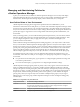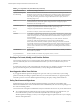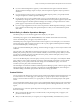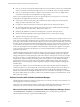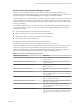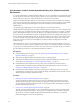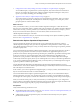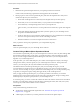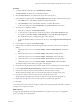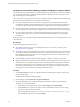6.3
Table Of Contents
- vRealize Operations Manager Customization and Administration Guide
- Contents
- About Customization and Administration
- Configuring Users and Groups
- Customizing How vRealize Operations Manager Displays Your Data
- Customizing How vRealize Operations Manager Monitors Your Environment
- Defining Alerts in vRealize Operations Manager
- Object Relationship Hierarchies for Alert Definitions
- Alert Definition Best Practices
- Understanding Negative Symptoms for Alerts
- Create an Alert Definition for Department Objects
- Add Description and Base Object to Alert Definition
- Add a Virtual Machine CPU Usage Symptom to the Alert Definition
- Add a Host Memory Usage Symptom to the Alert Definition
- Add Recommendations to the Alert Definition
- Create a Custom Accounting Department Group
- Create a Policy for the Accounting Alert
- Configure Notifications for the Department Alert
- Create a Dashboard to Monitor Department Objects
- Defining Symptoms for Alerts
- Viewing Actions
- Defining Recommendations for Alert Definitions
- Creating and Managing Alert Notifications
- List of Outbound Plug-Ins
- Add Outbound Notification Plug-Ins
- Add a Standard Email Plug-In for Outbound Alerts
- Add a REST Plug-In for Outbound Alerts
- Add a Log File Plug-In for Outbound Alerts
- Add a Network Share Plug-In for vRealize Operations Manager Reports
- Add an SNMP Trap Plug-In for Outbound Alerts
- Add a Smarts Service Assurance Manager Notification Plug-In for Outbound Alerts
- Filtering Log File Outbound Messages With the TextFilter.xml File
- Configuring Notifications
- Defining Compliance Standards
- Operational Policies
- Managing and Administering Policies for vRealize Operations Manager
- Policy Decisions and Objectives
- Default Policy in vRealize Operations Manager
- Custom Policies
- Policies Provided with vRealize Operations Manager
- User Scenario: Create a Custom Operational Policy for a vSphere Production Environment
- User Scenario: Create an Operational Policy for Production vCenter Server Datastore Objects
- Create a Group Type for Your Datastore Objects
- Create an Object Group for Your Datastore Objects
- Create Your Policy and Select a Base Policy
- Override the Analysis Settings for the Datastore Objects
- Enable Disk Space Attributes for Datastore Objects
- Override Alert and Symptom Definitions for Datastore Objects
- Apply Your Datastore Policy to Your Datastore Objects Group
- Create a Dashboard for Disk Use of Your Datastore Objects
- Using the Monitoring Policy Workspace to Create and Modify Operational Policies
- Policy Workspace in vRealize Operations Manager
- Super Metrics in vRealize Operations Manager
- Customizing Icons
- Managing Objects in Your Environment
- Configuring Object Relationships
- Customizing How Endpoint Operations Management Monitors Operating Systems
- Modifying Global Settings
- Defining Alerts in vRealize Operations Manager
- Maintaining and Expanding vRealize Operations Manager
- Cluster and Node Maintenance
- Logging
- Passwords and Certificates
- How To Preserve Customized Content
- Backup and Restore
- OPS-CLI Command-Line Tool
- Index
Procedure
1 In vRealize Operations Manager, select Administration > Policies.
The Active Policies tab displays the current policies in eect.
2 Click the Policy Library tab, and click the plus sign to add a custom policy.
3 In the workspace navigation pane, click Started and dene the basic information for the policy.
a In the Name text box, enter vSphere Production Virtual SQL Servers.
b In the Description text box, enter Analyze capacity of virtual SQL Servers.
c To start with a base policy, select Default Policy from the Start with drop-down menu.
4 View the policy conguration seings.
a In the policy workspace, click Select Base Policies.
b To view the policy conguration for virtual machine objects, click the Show changes for drop-
down menu, click vCenter Adapter - Virtual Machine, and click the Show object type lter.
The Virtual Machine policy conguration appears in the right pane.
c To view the inherited seings, in the Policy Preview pane, click inherited from base
policy.
5 In the workspace navigation, click Analysis .
6 In the workspace navigation, add the following object types to the list so that you can change their
seings.
a Click the drop-down arrow, click vCenter Adapter - Cluster Compute Resource, and click the
lter.
b Click the drop-down arrow, click vCenter Adapter - Data Center, and click the lter.
c Click the drop-down arrow, click vCenter Adapter - Host System, and click the lter.
d Click the drop-down arrow, click vCenter Adapter - Resource Pool, and click the lter.
e Click the drop-down arrow, click vCenter Adapter - Virtual Machine, and click the lter.
The analysis seings for these object types appear in the right pane.
7 On the Cluster Compute Resource bar, click the double arrows to expand the list of analysis seings.
8 Locate Capacity Remaining Time Remaining and click the lock buon to enable changes.
9 In the resource table, set the overcommit for Memory Allocation value to 0 so that
vRealize Operations Manager does not overcommit these objects for your SQL Server policy.
10 In the resource table, set the overcommit ratio for CPU Allocation to 2 so that
vRealize Operations Manager overcommits a 2:1 ratio for CPU allocation on each SQL Server.
11 Repeat Step 7 through Step 10 for each object type that you added to the right pane.
12 Click Save.
You created a policy and made minor changes to seings so that vRealize Operations Manager can analyze
and report on your SQL Server objects.
What to do next
Congure the alert denitions and symptom denitions for your SQL Server policy. You will apply the
policy to your SQL Server object groups.
Chapter 3 Customizing How vRealize Operations Manager Monitors Your Environment
VMware, Inc. 89