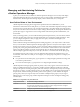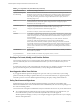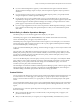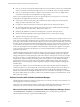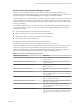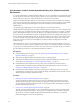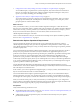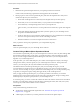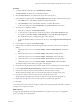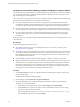6.3
Table Of Contents
- vRealize Operations Manager Customization and Administration Guide
- Contents
- About Customization and Administration
- Configuring Users and Groups
- Customizing How vRealize Operations Manager Displays Your Data
- Customizing How vRealize Operations Manager Monitors Your Environment
- Defining Alerts in vRealize Operations Manager
- Object Relationship Hierarchies for Alert Definitions
- Alert Definition Best Practices
- Understanding Negative Symptoms for Alerts
- Create an Alert Definition for Department Objects
- Add Description and Base Object to Alert Definition
- Add a Virtual Machine CPU Usage Symptom to the Alert Definition
- Add a Host Memory Usage Symptom to the Alert Definition
- Add Recommendations to the Alert Definition
- Create a Custom Accounting Department Group
- Create a Policy for the Accounting Alert
- Configure Notifications for the Department Alert
- Create a Dashboard to Monitor Department Objects
- Defining Symptoms for Alerts
- Viewing Actions
- Defining Recommendations for Alert Definitions
- Creating and Managing Alert Notifications
- List of Outbound Plug-Ins
- Add Outbound Notification Plug-Ins
- Add a Standard Email Plug-In for Outbound Alerts
- Add a REST Plug-In for Outbound Alerts
- Add a Log File Plug-In for Outbound Alerts
- Add a Network Share Plug-In for vRealize Operations Manager Reports
- Add an SNMP Trap Plug-In for Outbound Alerts
- Add a Smarts Service Assurance Manager Notification Plug-In for Outbound Alerts
- Filtering Log File Outbound Messages With the TextFilter.xml File
- Configuring Notifications
- Defining Compliance Standards
- Operational Policies
- Managing and Administering Policies for vRealize Operations Manager
- Policy Decisions and Objectives
- Default Policy in vRealize Operations Manager
- Custom Policies
- Policies Provided with vRealize Operations Manager
- User Scenario: Create a Custom Operational Policy for a vSphere Production Environment
- User Scenario: Create an Operational Policy for Production vCenter Server Datastore Objects
- Create a Group Type for Your Datastore Objects
- Create an Object Group for Your Datastore Objects
- Create Your Policy and Select a Base Policy
- Override the Analysis Settings for the Datastore Objects
- Enable Disk Space Attributes for Datastore Objects
- Override Alert and Symptom Definitions for Datastore Objects
- Apply Your Datastore Policy to Your Datastore Objects Group
- Create a Dashboard for Disk Use of Your Datastore Objects
- Using the Monitoring Policy Workspace to Create and Modify Operational Policies
- Policy Workspace in vRealize Operations Manager
- Super Metrics in vRealize Operations Manager
- Customizing Icons
- Managing Objects in Your Environment
- Configuring Object Relationships
- Customizing How Endpoint Operations Management Monitors Operating Systems
- Modifying Global Settings
- Defining Alerts in vRealize Operations Manager
- Maintaining and Expanding vRealize Operations Manager
- Cluster and Node Maintenance
- Logging
- Passwords and Certificates
- How To Preserve Customized Content
- Backup and Restore
- OPS-CLI Command-Line Tool
- Index
n
How do you classify your logically dened workloads, such as production clusters, test or development
clusters, and clusters used for batch workloads? Or, do you include all clusters in a single workload?
n
How do you capture peak use times or spikes in system activity? In some cases, you might need to
reduce alerts so that they are meaningful when you apply policies.
When you have privileges applied to your user account through the roles assigned, you can create and
modify policies, and apply them to objects. For example:
n
Create a policy from an existing base policy, inherit the base policy seings, then override specic
seings to analyze and monitor your objects.
n
Use policies to analyze and monitor vCenter Server objects and non-vCenter Server objects.
n
Set custom thresholds for analysis seings on all object types to have vRealize Operations Manager
report on workload, anomalies, faults, capacity, stress, and so on.
n
Enable specic aributes for collection, including metrics, properties, and super metrics.
n
Enable or disable alert denitions and symptom denitions in your custom policy seings.
n
Apply the custom policy to object groups.
When you use an existing policy to create a custom policy, you override the policy seings to meet your own
needs. You set the allocation and demand, the overcommit ratios for CPU and memory, and the thresholds
for capacity risk and buers. To allocate and congure what your environment is actually using, you use the
allocation model and the demand model together. Depending on the type of environment you monitor, such
as a production environment versus a test or development environment, whether you over allocate at all
and by how much depends on the workloads and environment to which the policy applies. You might be
more conservative with the level of allocation in your test environment and less conservative in your
production environment.
vRealize Operations Manager applies policies in priority order, as they appear on the Active Policies tab.
When you establish the priority for your policies, vRealize Operations Manager applies the congured
seings in the policies according to the policy rank order to analyze and report on your objects. To change
the priority of a policy, you click and drag a policy row. The default policy is always kept at the boom of
the priority list, and the remaining list of active policies starts at priority 1, which indicates the highest
priority policy. When you assign an object to be a member of multiple object groups, and you assign a
dierent policy to each object group, vRealize Operations Manager associates the highest ranking policy
with that object.
Your policies are unique to your environment. Because policies direct vRealize Operations Manager to
monitor the objects in your environment, they are read-only and do not alter the state of your objects. For
this reason, you can override the policy seings to ne-tune them until vRealize Operations Manager
displays the results that are meaningful and that aect for your environment. For example, you can adjust
the capacity buer seings in your policy, and then view the data that appears in the dashboards to see the
eect of the policy seings.
Policies Provided with vRealize Operations Manager
vRealize Operations Manager includes sets of policies that you can use to monitor your environment, or as
the starting point to create your own policies.
Verify that you are familiar with the policies provided with vRealize Operations Manager so that you can
use them in your own environment, and to include seings in new policies that you create.
Where You Find the Policies Provided with vRealize Operations Manager Policies
Click Administration, click Policies, click the Policy Library tab. To see the policies provided with
vRealize Operations Manager, expand the Base Seings policy.
vRealize Operations Manager Customization and Administration Guide
84 VMware, Inc.