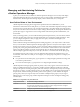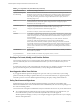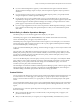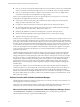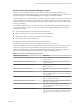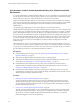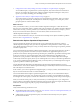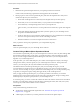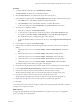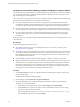6.3
Table Of Contents
- vRealize Operations Manager Customization and Administration Guide
- Contents
- About Customization and Administration
- Configuring Users and Groups
- Customizing How vRealize Operations Manager Displays Your Data
- Customizing How vRealize Operations Manager Monitors Your Environment
- Defining Alerts in vRealize Operations Manager
- Object Relationship Hierarchies for Alert Definitions
- Alert Definition Best Practices
- Understanding Negative Symptoms for Alerts
- Create an Alert Definition for Department Objects
- Add Description and Base Object to Alert Definition
- Add a Virtual Machine CPU Usage Symptom to the Alert Definition
- Add a Host Memory Usage Symptom to the Alert Definition
- Add Recommendations to the Alert Definition
- Create a Custom Accounting Department Group
- Create a Policy for the Accounting Alert
- Configure Notifications for the Department Alert
- Create a Dashboard to Monitor Department Objects
- Defining Symptoms for Alerts
- Viewing Actions
- Defining Recommendations for Alert Definitions
- Creating and Managing Alert Notifications
- List of Outbound Plug-Ins
- Add Outbound Notification Plug-Ins
- Add a Standard Email Plug-In for Outbound Alerts
- Add a REST Plug-In for Outbound Alerts
- Add a Log File Plug-In for Outbound Alerts
- Add a Network Share Plug-In for vRealize Operations Manager Reports
- Add an SNMP Trap Plug-In for Outbound Alerts
- Add a Smarts Service Assurance Manager Notification Plug-In for Outbound Alerts
- Filtering Log File Outbound Messages With the TextFilter.xml File
- Configuring Notifications
- Defining Compliance Standards
- Operational Policies
- Managing and Administering Policies for vRealize Operations Manager
- Policy Decisions and Objectives
- Default Policy in vRealize Operations Manager
- Custom Policies
- Policies Provided with vRealize Operations Manager
- User Scenario: Create a Custom Operational Policy for a vSphere Production Environment
- User Scenario: Create an Operational Policy for Production vCenter Server Datastore Objects
- Create a Group Type for Your Datastore Objects
- Create an Object Group for Your Datastore Objects
- Create Your Policy and Select a Base Policy
- Override the Analysis Settings for the Datastore Objects
- Enable Disk Space Attributes for Datastore Objects
- Override Alert and Symptom Definitions for Datastore Objects
- Apply Your Datastore Policy to Your Datastore Objects Group
- Create a Dashboard for Disk Use of Your Datastore Objects
- Using the Monitoring Policy Workspace to Create and Modify Operational Policies
- Policy Workspace in vRealize Operations Manager
- Super Metrics in vRealize Operations Manager
- Customizing Icons
- Managing Objects in Your Environment
- Configuring Object Relationships
- Customizing How Endpoint Operations Management Monitors Operating Systems
- Modifying Global Settings
- Defining Alerts in vRealize Operations Manager
- Maintaining and Expanding vRealize Operations Manager
- Cluster and Node Maintenance
- Logging
- Passwords and Certificates
- How To Preserve Customized Content
- Backup and Restore
- OPS-CLI Command-Line Tool
- Index
n
If you are a Network Operations engineer, you must understand how policies aect the data that
vRealize Operations Manager reports on objects, and which policies assigned to objects report alerts
and issues.
n
If you are the person whose role is to recommend an initial setup for policies, you typically edit and
congure the policies in vRealize Operations Manager.
n
If your primary role is to assess problems that occur in your environment, but you do not have the
responsibility to change the policies, you must still understand how the policies applied to objects aect
the data that appears in vRealize Operations Manager. For example, you might need to know which
policies apply to objects that are associated with particular alerts.
n
If you are a typical application user who receives reports from vRealize Operations Manager, you must
have a high-level understanding of the operational policies so that you can understand the reported
data values.
Default Policy in vRealize Operations Manager
The default policy is a set of rules that applies to the majority of your objects.
The Default policy appears on the Active Policies tab, and is marked with the leer D in the Priority
column. The Default policy can apply to any number of objects.
The Default policy always appears at the boom in the list of policies, even if that policy is not associated
with an object group. When an object group does not have a policy applied, vRealize Operations Manager
associates the Default policy with that group.
A policy can inherit the Default policy seings, and those seings can apply to various objects under several
conditions.
The policy that is set to Default always takes the lowest priority. If you aempt to set two policies as the
Default policy, the rst policy that you set to Default is initially set to the lowest priority. When you set the
second policy to Default, that policy then takes the lowest priority, and the earlier policy that you set to
Default is set to the second lowest priority.
You can use the Default policy as the base policy to create your own custom policy. You modify the default
policy seings to create a policy that meets your analysis and monitoring needs. When you start with the
Default policy, your new policy inherits all of the seings from the Default base policy. You can then
customize your new policy and override these seings.
The data adapters and solutions installed in vRealize Operations Manager provide a collective group of base
seings that apply to all objects. In the policy navigation tree on the Policy Library tab, these seings are
called Base Seings. The Default policy inherits all of the base seings by default.
Custom Policies
You can customize the default policy and base policies included with vRealize Operations Manager for your
own environment. You can then apply your custom policy to groups of objects, such as the objects in a
cluster, or virtual machines and hosts, or to a group that you create to include unique objects and specic
criteria.
You must be familiar with the policies so that you can understand the data that appears in the user interface,
because policies drive the results that appear in the vRealize Operations Manager dashboards, views, and
reports.
To determine how to customize operational policies and apply them to your environment, you must plan
ahead. For example:
n
Must you track CPU allocation? If you overallocate CPU, what percentage must you apply to your
production and test objects?
n
Will you overallocate memory or storage? If you use High Availability, what buers must you use?
Chapter 3 Customizing How vRealize Operations Manager Monitors Your Environment
VMware, Inc. 83