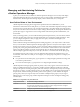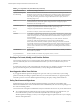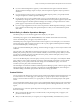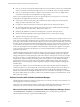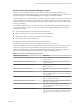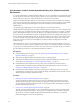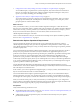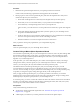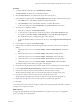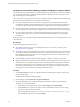6.3
Table Of Contents
- vRealize Operations Manager Customization and Administration Guide
- Contents
- About Customization and Administration
- Configuring Users and Groups
- Customizing How vRealize Operations Manager Displays Your Data
- Customizing How vRealize Operations Manager Monitors Your Environment
- Defining Alerts in vRealize Operations Manager
- Object Relationship Hierarchies for Alert Definitions
- Alert Definition Best Practices
- Understanding Negative Symptoms for Alerts
- Create an Alert Definition for Department Objects
- Add Description and Base Object to Alert Definition
- Add a Virtual Machine CPU Usage Symptom to the Alert Definition
- Add a Host Memory Usage Symptom to the Alert Definition
- Add Recommendations to the Alert Definition
- Create a Custom Accounting Department Group
- Create a Policy for the Accounting Alert
- Configure Notifications for the Department Alert
- Create a Dashboard to Monitor Department Objects
- Defining Symptoms for Alerts
- Viewing Actions
- Defining Recommendations for Alert Definitions
- Creating and Managing Alert Notifications
- List of Outbound Plug-Ins
- Add Outbound Notification Plug-Ins
- Add a Standard Email Plug-In for Outbound Alerts
- Add a REST Plug-In for Outbound Alerts
- Add a Log File Plug-In for Outbound Alerts
- Add a Network Share Plug-In for vRealize Operations Manager Reports
- Add an SNMP Trap Plug-In for Outbound Alerts
- Add a Smarts Service Assurance Manager Notification Plug-In for Outbound Alerts
- Filtering Log File Outbound Messages With the TextFilter.xml File
- Configuring Notifications
- Defining Compliance Standards
- Operational Policies
- Managing and Administering Policies for vRealize Operations Manager
- Policy Decisions and Objectives
- Default Policy in vRealize Operations Manager
- Custom Policies
- Policies Provided with vRealize Operations Manager
- User Scenario: Create a Custom Operational Policy for a vSphere Production Environment
- User Scenario: Create an Operational Policy for Production vCenter Server Datastore Objects
- Create a Group Type for Your Datastore Objects
- Create an Object Group for Your Datastore Objects
- Create Your Policy and Select a Base Policy
- Override the Analysis Settings for the Datastore Objects
- Enable Disk Space Attributes for Datastore Objects
- Override Alert and Symptom Definitions for Datastore Objects
- Apply Your Datastore Policy to Your Datastore Objects Group
- Create a Dashboard for Disk Use of Your Datastore Objects
- Using the Monitoring Policy Workspace to Create and Modify Operational Policies
- Policy Workspace in vRealize Operations Manager
- Super Metrics in vRealize Operations Manager
- Customizing Icons
- Managing Objects in Your Environment
- Configuring Object Relationships
- Customizing How Endpoint Operations Management Monitors Operating Systems
- Modifying Global Settings
- Defining Alerts in vRealize Operations Manager
- Maintaining and Expanding vRealize Operations Manager
- Cluster and Node Maintenance
- Logging
- Passwords and Certificates
- How To Preserve Customized Content
- Backup and Restore
- OPS-CLI Command-Line Tool
- Index
Managing and Administering Policies for
vRealize Operations Manager
A policy is a set of rules that you dene for vRealize Operations Manager to use to analyze and display
information about the objects in your environment. You can create, modify, and administer policies to
determine how vRealize Operations Manager displays data in dashboards, views, and reports.
How Policies Relate to Your Environment
vRealize Operations Manager policies support the operational decisions established for your IT
infrastructure and business units. With policies, you control what data vRealize Operations Manager collects
and reports on for specic objects in your environment. Each policy can inherit seings from other policies,
and you can customize and override various analysis seings, alert denitions, and symptom denitions for
specic object types, to support the service Level agreements and business priorities established for your
environment.
When you manage policies, you must understand the operational priorities for your environment, and the
tolerances for alerts and symptoms to meet the requirements for your business critical applications. Then,
you can congure the policies so that you apply the correct policy and threshold seings for your
production and test environments.
Policies dene the seings that vRealize Operations Manager applies to your objects when it collects data
from your environment. vRealize Operations Manager applies policies to newly discovered objects, such as
the objects in an object group. For example, you have an existing VMware adapter instance, and you apply a
specic policy to the group named World. When a user adds a new virtual machine to the vCenter Server
instance, the VMware adapter reports the virtual machine object to vRealize Operations Manager. The
VMware adapter applies the same policy to that object, because it is a member of the World object group.
To implement capacity policy seings, you must understand the requirements and tolerances for your
environment, such as CPU use. Then, you can congure your object groups and policies according to your
environment.
n
For a production environment policy, a good practice is to congure higher performance seings, and
to account for peak use times.
n
For a test environment policy, a good practice is to congure higher utilization seings.
vRealize Operations Manager applies policies in priority order, as they appear on the Active Policies tab.
When you establish the priority for your policies, vRealize Operations Manager applies the congured
seings in the policies according to the policy rank order to analyze and report on your objects. To change
the priority of a policy, you click and drag a policy row. The default policy is always kept at the boom of
the priority list, and the remaining list of active policies starts at priority 1, which indicates the highest
priority policy. When you assign an object to be a member of multiple object groups, and you assign a
dierent policy to each object group, vRealize Operations Manager associates the highest ranking policy
with that object.
Table 3‑3. Configurable Policy Rule Elements
Policy Rule Elements Thresholds, Settings, Definitions
Workload Enable or disable the demand for memory, CPU, and disk space. Enable or disable the rates
for network I/O and datastore I/O, and set the vSphere conguration limit. Congure
symptom thresholds for the Workload badge score.
Anomalies Congure symptom thresholds for the Anomalies badge score.
Faults Congure symptom thresholds for the Faults badge score.
Chapter 3 Customizing How vRealize Operations Manager Monitors Your Environment
VMware, Inc. 81