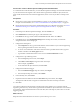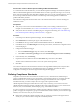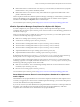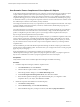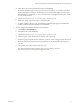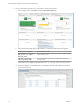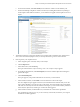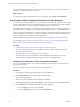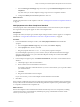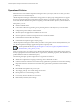6.3
Table Of Contents
- vRealize Operations Manager Customization and Administration Guide
- Contents
- About Customization and Administration
- Configuring Users and Groups
- Customizing How vRealize Operations Manager Displays Your Data
- Customizing How vRealize Operations Manager Monitors Your Environment
- Defining Alerts in vRealize Operations Manager
- Object Relationship Hierarchies for Alert Definitions
- Alert Definition Best Practices
- Understanding Negative Symptoms for Alerts
- Create an Alert Definition for Department Objects
- Add Description and Base Object to Alert Definition
- Add a Virtual Machine CPU Usage Symptom to the Alert Definition
- Add a Host Memory Usage Symptom to the Alert Definition
- Add Recommendations to the Alert Definition
- Create a Custom Accounting Department Group
- Create a Policy for the Accounting Alert
- Configure Notifications for the Department Alert
- Create a Dashboard to Monitor Department Objects
- Defining Symptoms for Alerts
- Viewing Actions
- Defining Recommendations for Alert Definitions
- Creating and Managing Alert Notifications
- List of Outbound Plug-Ins
- Add Outbound Notification Plug-Ins
- Add a Standard Email Plug-In for Outbound Alerts
- Add a REST Plug-In for Outbound Alerts
- Add a Log File Plug-In for Outbound Alerts
- Add a Network Share Plug-In for vRealize Operations Manager Reports
- Add an SNMP Trap Plug-In for Outbound Alerts
- Add a Smarts Service Assurance Manager Notification Plug-In for Outbound Alerts
- Filtering Log File Outbound Messages With the TextFilter.xml File
- Configuring Notifications
- Defining Compliance Standards
- Operational Policies
- Managing and Administering Policies for vRealize Operations Manager
- Policy Decisions and Objectives
- Default Policy in vRealize Operations Manager
- Custom Policies
- Policies Provided with vRealize Operations Manager
- User Scenario: Create a Custom Operational Policy for a vSphere Production Environment
- User Scenario: Create an Operational Policy for Production vCenter Server Datastore Objects
- Create a Group Type for Your Datastore Objects
- Create an Object Group for Your Datastore Objects
- Create Your Policy and Select a Base Policy
- Override the Analysis Settings for the Datastore Objects
- Enable Disk Space Attributes for Datastore Objects
- Override Alert and Symptom Definitions for Datastore Objects
- Apply Your Datastore Policy to Your Datastore Objects Group
- Create a Dashboard for Disk Use of Your Datastore Objects
- Using the Monitoring Policy Workspace to Create and Modify Operational Policies
- Policy Workspace in vRealize Operations Manager
- Super Metrics in vRealize Operations Manager
- Customizing Icons
- Managing Objects in Your Environment
- Configuring Object Relationships
- Customizing How Endpoint Operations Management Monitors Operating Systems
- Modifying Global Settings
- Defining Alerts in vRealize Operations Manager
- Maintaining and Expanding vRealize Operations Manager
- Cluster and Node Maintenance
- Logging
- Passwords and Certificates
- How To Preserve Customized Content
- Backup and Restore
- OPS-CLI Command-Line Tool
- Index
You have ensured that the compliance rules, are enforced on the objects in your vCenter Server instances,
according to the VMware vSphere Hardening Guide.
What to do next
To examine the compliance alert denitions for your other objects, click Content > Alert .
User Scenario: Define a Compliance Standard for Custom Standards
As a virtual infrastructure administrator, you are responsible for the vCenter Server instances, hosts, virtual
machines, distributed port groups, and distributed switches in your environment. To ensure the compliance
of your vSphere objects, you create a compliance standard based on an alert denition.
In vRealize Operations Manager, you can congure an alert denition to use as a compliance standard. Any
alert denition that you congure with the subtype named Compliance appears on the Compliance tab.
When you create an alert denition as a compliance standard, you add all the relevant symptom denitions
to the alert denition. Each symptom is a rule in the compliance standards. For most alert denitions, you
must avoid adding too many symptoms to the alert denition.
vRealize Operations Manager includes alerts for VMware vSphere Hardening Guide versions 6.0 and 5.5.
You can nd the vSphere Hardening Guides at hp://www.vmware.com/security/hardening-guides.html.
In this scenario, the alert noties you when SSH is not running on the host.
Procedure
1 Congure Basic Information for the Host Compliance Standard on page 78
To create an alert denition that is also a compliance standard, you rst congure the name, base
object type, and the alert impact.
2 Add Symptoms to the Host Compliance Standard on page 79
You add symptoms and recommendations to the alert denition so that when the host system
compliance alert is generated, the symptoms appear as rules on the Compliance tab.
Configure Basic Information for the Host Compliance Standard
To create an alert denition that is also a compliance standard, you rst congure the name, base object
type, and the alert impact.
The name of the alert is the name of the standard on the Compliance tab.
Procedure
1 In the left pane of vRealize Operations Manager, click the Content icon.
2 Click Alert and click the plus sign to add a denition.
3 Type a name and description.
In this scenario, enter Organization Host Compliance Standards.
4 Click Base Object Type, expand vCenter Adapter in the drop-down menu, and select Host System.
5 Click Alert Impact and congure the metadata for this alert denition.
a From the Impact drop-down menu, select Risk.
b From the Criticality drop-down menu, select Symptom Based.
vRealize Operations Manager Customization and Administration Guide
78 VMware, Inc.