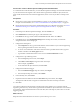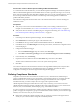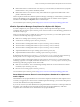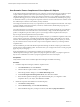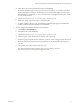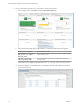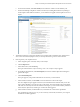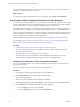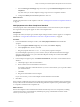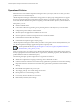6.3
Table Of Contents
- vRealize Operations Manager Customization and Administration Guide
- Contents
- About Customization and Administration
- Configuring Users and Groups
- Customizing How vRealize Operations Manager Displays Your Data
- Customizing How vRealize Operations Manager Monitors Your Environment
- Defining Alerts in vRealize Operations Manager
- Object Relationship Hierarchies for Alert Definitions
- Alert Definition Best Practices
- Understanding Negative Symptoms for Alerts
- Create an Alert Definition for Department Objects
- Add Description and Base Object to Alert Definition
- Add a Virtual Machine CPU Usage Symptom to the Alert Definition
- Add a Host Memory Usage Symptom to the Alert Definition
- Add Recommendations to the Alert Definition
- Create a Custom Accounting Department Group
- Create a Policy for the Accounting Alert
- Configure Notifications for the Department Alert
- Create a Dashboard to Monitor Department Objects
- Defining Symptoms for Alerts
- Viewing Actions
- Defining Recommendations for Alert Definitions
- Creating and Managing Alert Notifications
- List of Outbound Plug-Ins
- Add Outbound Notification Plug-Ins
- Add a Standard Email Plug-In for Outbound Alerts
- Add a REST Plug-In for Outbound Alerts
- Add a Log File Plug-In for Outbound Alerts
- Add a Network Share Plug-In for vRealize Operations Manager Reports
- Add an SNMP Trap Plug-In for Outbound Alerts
- Add a Smarts Service Assurance Manager Notification Plug-In for Outbound Alerts
- Filtering Log File Outbound Messages With the TextFilter.xml File
- Configuring Notifications
- Defining Compliance Standards
- Operational Policies
- Managing and Administering Policies for vRealize Operations Manager
- Policy Decisions and Objectives
- Default Policy in vRealize Operations Manager
- Custom Policies
- Policies Provided with vRealize Operations Manager
- User Scenario: Create a Custom Operational Policy for a vSphere Production Environment
- User Scenario: Create an Operational Policy for Production vCenter Server Datastore Objects
- Create a Group Type for Your Datastore Objects
- Create an Object Group for Your Datastore Objects
- Create Your Policy and Select a Base Policy
- Override the Analysis Settings for the Datastore Objects
- Enable Disk Space Attributes for Datastore Objects
- Override Alert and Symptom Definitions for Datastore Objects
- Apply Your Datastore Policy to Your Datastore Objects Group
- Create a Dashboard for Disk Use of Your Datastore Objects
- Using the Monitoring Policy Workspace to Create and Modify Operational Policies
- Policy Workspace in vRealize Operations Manager
- Super Metrics in vRealize Operations Manager
- Customizing Icons
- Managing Objects in Your Environment
- Configuring Object Relationships
- Customizing How Endpoint Operations Management Monitors Operating Systems
- Modifying Global Settings
- Defining Alerts in vRealize Operations Manager
- Maintaining and Expanding vRealize Operations Manager
- Cluster and Node Maintenance
- Logging
- Passwords and Certificates
- How To Preserve Customized Content
- Backup and Restore
- OPS-CLI Command-Line Tool
- Index
e For the rst host listed, click View Details, and examine the violations on the Summary tab.
f Examine the multiple compliance violations on the host, including SSH violations. By looking at
the description of the SSH rule violations, you see that the rule applies to both vSphere 6.0 and 5.5
objects.
5 To determine when the symptom for the SSH services triggered the compliance alert, click the down-
arrow next to the violated symptom. Then, use the vSphere Hardening Guide to resolve the alert.
6 Run a report for your compliance team.
a In the navigation pane on the left, click your host object.
b Click the Reports tab.
c In the lter text box, enter hardening.
The report named VMware vSphere Hardening Guide - Non-compliance Report appears.
d On the Report Templates tab, click Run Template, and wait for vRealize Operations Manager to
generate the report.
e Click Generated Reports.
The report appears, and provides PDF and CSV versions for you to download.
f In the Download column, click the PDF icon and examine the content in the report.
The non-compliance report appears for the host, and includes the date and time that you ran the
report. It also identies you as the user who ran the report. The report displays the noncompliant
rules that ran on the object and its descendants. In the report, you can see the criticality and status
of the alert, the object name, and the type on which the alert triggered.
g In the Download column, click the CSV icon, and examine the content of the spreadsheet.
The spreadsheet provides an easy way to see a summary of the results, and allows you to import
the data into another application.
Chapter 3 Customizing How vRealize Operations Manager Monitors Your Environment
VMware, Inc. 77