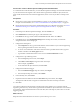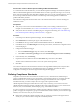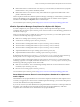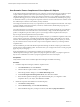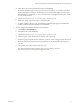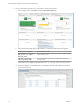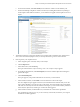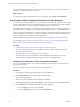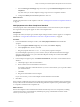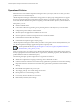6.3
Table Of Contents
- vRealize Operations Manager Customization and Administration Guide
- Contents
- About Customization and Administration
- Configuring Users and Groups
- Customizing How vRealize Operations Manager Displays Your Data
- Customizing How vRealize Operations Manager Monitors Your Environment
- Defining Alerts in vRealize Operations Manager
- Object Relationship Hierarchies for Alert Definitions
- Alert Definition Best Practices
- Understanding Negative Symptoms for Alerts
- Create an Alert Definition for Department Objects
- Add Description and Base Object to Alert Definition
- Add a Virtual Machine CPU Usage Symptom to the Alert Definition
- Add a Host Memory Usage Symptom to the Alert Definition
- Add Recommendations to the Alert Definition
- Create a Custom Accounting Department Group
- Create a Policy for the Accounting Alert
- Configure Notifications for the Department Alert
- Create a Dashboard to Monitor Department Objects
- Defining Symptoms for Alerts
- Viewing Actions
- Defining Recommendations for Alert Definitions
- Creating and Managing Alert Notifications
- List of Outbound Plug-Ins
- Add Outbound Notification Plug-Ins
- Add a Standard Email Plug-In for Outbound Alerts
- Add a REST Plug-In for Outbound Alerts
- Add a Log File Plug-In for Outbound Alerts
- Add a Network Share Plug-In for vRealize Operations Manager Reports
- Add an SNMP Trap Plug-In for Outbound Alerts
- Add a Smarts Service Assurance Manager Notification Plug-In for Outbound Alerts
- Filtering Log File Outbound Messages With the TextFilter.xml File
- Configuring Notifications
- Defining Compliance Standards
- Operational Policies
- Managing and Administering Policies for vRealize Operations Manager
- Policy Decisions and Objectives
- Default Policy in vRealize Operations Manager
- Custom Policies
- Policies Provided with vRealize Operations Manager
- User Scenario: Create a Custom Operational Policy for a vSphere Production Environment
- User Scenario: Create an Operational Policy for Production vCenter Server Datastore Objects
- Create a Group Type for Your Datastore Objects
- Create an Object Group for Your Datastore Objects
- Create Your Policy and Select a Base Policy
- Override the Analysis Settings for the Datastore Objects
- Enable Disk Space Attributes for Datastore Objects
- Override Alert and Symptom Definitions for Datastore Objects
- Apply Your Datastore Policy to Your Datastore Objects Group
- Create a Dashboard for Disk Use of Your Datastore Objects
- Using the Monitoring Policy Workspace to Create and Modify Operational Policies
- Policy Workspace in vRealize Operations Manager
- Super Metrics in vRealize Operations Manager
- Customizing Icons
- Managing Objects in Your Environment
- Configuring Object Relationships
- Customizing How Endpoint Operations Management Monitors Operating Systems
- Modifying Global Settings
- Defining Alerts in vRealize Operations Manager
- Maintaining and Expanding vRealize Operations Manager
- Cluster and Node Maintenance
- Logging
- Passwords and Certificates
- How To Preserve Customized Content
- Backup and Restore
- OPS-CLI Command-Line Tool
- Index
User Scenario: Create a vRealize Operations Manager REST Alert Notification
As a virtual infrastructure administrator, you need vRealize Operations Manager to send alerts in JSON or
XML to a REST-enabled application that has REST Web service that accepts these messages. You want only
alerts where the virtualization alerts that aect availability alert types go to this outside application. You can
then use the provided information to initiate a remediation process in that application to address the
problem indicated by the alert.
The notication conguration limits the alerts sent to the outbound alert instance to those matching the
notication criteria.
Prerequisites
n
Verify that you have at least one alert denition for which you are sending a notication. For an
example of an alert denition, see “Create an Alert Denition for Department Objects,” on page 49.
n
Verify that at least one instance of the REST plug-in is congured and running. See “Add a REST Plug-
In for vRealize Operations Manager Outbound Alerts,” on page 64.
Procedure
1 In the left pane of vRealize Operations Manager, click the Content icon.
2 Click and click the plus sign to add a notication rule.
3 In the Name text box type a name similar to Virtualization Alerts for Availability.
4 In the Method area, select REST Plug-In from the drop-down menu, and select the congured instance
of the email plug-in.
5 Congure the Notication Trigger.
a From the Trigger drop-down menu, select Alert Type.
b Click Click to select Alert type/subtype and select Virtualization/Hypervisor Alerts Availability.
6 In the Criticality area, click Warning.
7 Expand the Advanced Filters and from the Alert Status drop-down menu, select New.
The New status indicates that the alert is new to the system and not updated.
8 Click Save.
You created a notication rule that sends the alert text to the target REST-enabled system. Only the alerts
where the congured alert impact is Virtualization/Hypervisor Availability and where the alert is
congured as a warning are sent to the target instance using the REST plug-in.
Defining Compliance Standards
Compliance is used to monitor the vCenter Server instances, hosts, virtual machines, distributed port
groups, and distributed switches in your environment to ensure that the seings on your objects meet the
dened standards. You can use vRealize Operations Manager alert denitions to create compliance
standards that notify you when an object does not comply with a required standard.
vRealize Operations Manager includes alerts for VMware vSphere Hardening Guide versions 6.0 and 5.5.
vRealize Operations Manager generates compliance alerts when symptoms trigger on your vCenter Server
instances, hosts, virtual machines, distributed port groups, and distributed switches.
To enforce compliance on virtual machines, vRealize Operations Manager includes several compliance risk
proles. You apply the risk proles to groups of virtual machines based on whether you must ensure a high,
medium, or low level of security in your environment.
n
Risk Prole 1 includes all available compliance rules as symptoms, and enforces the highest level of
security for your virtual machines. This prole is enabled by default.
vRealize Operations Manager Customization and Administration Guide
72 VMware, Inc.