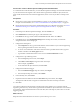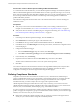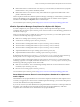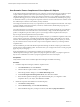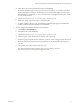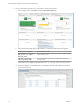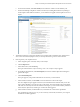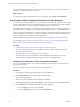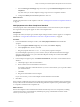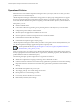6.3
Table Of Contents
- vRealize Operations Manager Customization and Administration Guide
- Contents
- About Customization and Administration
- Configuring Users and Groups
- Customizing How vRealize Operations Manager Displays Your Data
- Customizing How vRealize Operations Manager Monitors Your Environment
- Defining Alerts in vRealize Operations Manager
- Object Relationship Hierarchies for Alert Definitions
- Alert Definition Best Practices
- Understanding Negative Symptoms for Alerts
- Create an Alert Definition for Department Objects
- Add Description and Base Object to Alert Definition
- Add a Virtual Machine CPU Usage Symptom to the Alert Definition
- Add a Host Memory Usage Symptom to the Alert Definition
- Add Recommendations to the Alert Definition
- Create a Custom Accounting Department Group
- Create a Policy for the Accounting Alert
- Configure Notifications for the Department Alert
- Create a Dashboard to Monitor Department Objects
- Defining Symptoms for Alerts
- Viewing Actions
- Defining Recommendations for Alert Definitions
- Creating and Managing Alert Notifications
- List of Outbound Plug-Ins
- Add Outbound Notification Plug-Ins
- Add a Standard Email Plug-In for Outbound Alerts
- Add a REST Plug-In for Outbound Alerts
- Add a Log File Plug-In for Outbound Alerts
- Add a Network Share Plug-In for vRealize Operations Manager Reports
- Add an SNMP Trap Plug-In for Outbound Alerts
- Add a Smarts Service Assurance Manager Notification Plug-In for Outbound Alerts
- Filtering Log File Outbound Messages With the TextFilter.xml File
- Configuring Notifications
- Defining Compliance Standards
- Operational Policies
- Managing and Administering Policies for vRealize Operations Manager
- Policy Decisions and Objectives
- Default Policy in vRealize Operations Manager
- Custom Policies
- Policies Provided with vRealize Operations Manager
- User Scenario: Create a Custom Operational Policy for a vSphere Production Environment
- User Scenario: Create an Operational Policy for Production vCenter Server Datastore Objects
- Create a Group Type for Your Datastore Objects
- Create an Object Group for Your Datastore Objects
- Create Your Policy and Select a Base Policy
- Override the Analysis Settings for the Datastore Objects
- Enable Disk Space Attributes for Datastore Objects
- Override Alert and Symptom Definitions for Datastore Objects
- Apply Your Datastore Policy to Your Datastore Objects Group
- Create a Dashboard for Disk Use of Your Datastore Objects
- Using the Monitoring Policy Workspace to Create and Modify Operational Policies
- Policy Workspace in vRealize Operations Manager
- Super Metrics in vRealize Operations Manager
- Customizing Icons
- Managing Objects in Your Environment
- Configuring Object Relationships
- Customizing How Endpoint Operations Management Monitors Operating Systems
- Modifying Global Settings
- Defining Alerts in vRealize Operations Manager
- Maintaining and Expanding vRealize Operations Manager
- Cluster and Node Maintenance
- Logging
- Passwords and Certificates
- How To Preserve Customized Content
- Backup and Restore
- OPS-CLI Command-Line Tool
- Index
User Scenario: Create a vRealize Operations Manager Email Alert Notification
As a virtual infrastructure administrator, you need vRealize Operations Manager to send email notications
to your advanced network engineers when critical alerts are generated for mmbhost object, the host for
many virtual machines that run transactional applications, where no one has yet taken ownership of the
alert.
Prerequisites
n
Ensure that you have at least one alert denition for which you are sending a notication. For an
example of an alert denition, see “Create an Alert Denition for Department Objects,” on page 49.
n
Ensure that at least one instance of the standard email plug-in is congured and running. See “Add a
Standard Email Plug-In for vRealize Operations Manager Outbound Alerts,” on page 63.
Procedure
1 In the left pane of vRealize Operations Manager, click the Content icon.
2 Click and click the plus sign to add a notication rule.
3 In the Name text box type a name similar to Unclaimed Critical Alerts for mmbhost.
4 In the Method area, select Standard Email Plug-In from the drop-down menu, and select the
congured instance of the email plug-in.
5 Congure the email options.
a In the Recipients text box, type the email addresses of the members of your advance engineering
team, separating the addresses with a semi-colon (;).
b To send a second notication if the alert is still active after a specied amount of time, type the
number of minutes in the Notify again text box.
c Type number of notications that are sent to users in the Max text box.
6 Congure the scope of ltering criteria.
a From the Scope drop-down menu, select Object.
b Click Click to select Object and type the name of the object.
In this example, type mmbhost.
c Locate and select the object in the list, and click Select.
7 Congure the Notication Trigger.
a From the Trigger drop-down menu, select Impact.
b From the adjacent drop-down menu, select Health.
8 In the Criticality area, click Critical.
9 Expand the Advanced Filters and from the Alert States drop-down menu, select Open.
The Open state indicates that no engineer or administrator has taken ownership of the alert.
10 Click Save.
You created a notication rule that sends an email message to the members of your advance network
engineering team when any critical alerts are generated for the mmbhost object and the alert is not claimed
by an engineer. This email reminds them to look at the alert, take ownership of it, and work to resolve the
triggering symptoms.
What to do next
Respond to alert email notications. See vRealize Operations Manager User Guide.
Chapter 3 Customizing How vRealize Operations Manager Monitors Your Environment
VMware, Inc. 71