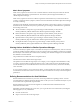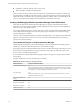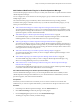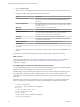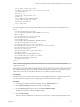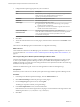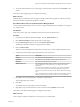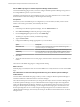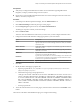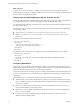6.3
Table Of Contents
- vRealize Operations Manager Customization and Administration Guide
- Contents
- About Customization and Administration
- Configuring Users and Groups
- Customizing How vRealize Operations Manager Displays Your Data
- Customizing How vRealize Operations Manager Monitors Your Environment
- Defining Alerts in vRealize Operations Manager
- Object Relationship Hierarchies for Alert Definitions
- Alert Definition Best Practices
- Understanding Negative Symptoms for Alerts
- Create an Alert Definition for Department Objects
- Add Description and Base Object to Alert Definition
- Add a Virtual Machine CPU Usage Symptom to the Alert Definition
- Add a Host Memory Usage Symptom to the Alert Definition
- Add Recommendations to the Alert Definition
- Create a Custom Accounting Department Group
- Create a Policy for the Accounting Alert
- Configure Notifications for the Department Alert
- Create a Dashboard to Monitor Department Objects
- Defining Symptoms for Alerts
- Viewing Actions
- Defining Recommendations for Alert Definitions
- Creating and Managing Alert Notifications
- List of Outbound Plug-Ins
- Add Outbound Notification Plug-Ins
- Add a Standard Email Plug-In for Outbound Alerts
- Add a REST Plug-In for Outbound Alerts
- Add a Log File Plug-In for Outbound Alerts
- Add a Network Share Plug-In for vRealize Operations Manager Reports
- Add an SNMP Trap Plug-In for Outbound Alerts
- Add a Smarts Service Assurance Manager Notification Plug-In for Outbound Alerts
- Filtering Log File Outbound Messages With the TextFilter.xml File
- Configuring Notifications
- Defining Compliance Standards
- Operational Policies
- Managing and Administering Policies for vRealize Operations Manager
- Policy Decisions and Objectives
- Default Policy in vRealize Operations Manager
- Custom Policies
- Policies Provided with vRealize Operations Manager
- User Scenario: Create a Custom Operational Policy for a vSphere Production Environment
- User Scenario: Create an Operational Policy for Production vCenter Server Datastore Objects
- Create a Group Type for Your Datastore Objects
- Create an Object Group for Your Datastore Objects
- Create Your Policy and Select a Base Policy
- Override the Analysis Settings for the Datastore Objects
- Enable Disk Space Attributes for Datastore Objects
- Override Alert and Symptom Definitions for Datastore Objects
- Apply Your Datastore Policy to Your Datastore Objects Group
- Create a Dashboard for Disk Use of Your Datastore Objects
- Using the Monitoring Policy Workspace to Create and Modify Operational Policies
- Policy Workspace in vRealize Operations Manager
- Super Metrics in vRealize Operations Manager
- Customizing Icons
- Managing Objects in Your Environment
- Configuring Object Relationships
- Customizing How Endpoint Operations Management Monitors Operating Systems
- Modifying Global Settings
- Defining Alerts in vRealize Operations Manager
- Maintaining and Expanding vRealize Operations Manager
- Cluster and Node Maintenance
- Logging
- Passwords and Certificates
- How To Preserve Customized Content
- Backup and Restore
- OPS-CLI Command-Line Tool
- Index
What to do next
In Smarts Service Assurance Manager, congure your Notication Log Console to lter the alerts from
vRealize Operations Manager. To congure the ltering for Service Assurance Manager, see the EMC Smarts
Service Assurance Manager documentation.
Filtering Log File Outbound Messages With the TextFilter.xml File
The log le outbound plug-in in vRealize Operations Manager captures alert data. To lter the log le data,
you can update the TextFilter.xml le to capture only the alerts meeting the lter criteria.
As a vRealize Operations Manager administrator, you want to lter the outbound alert log les based on the
alert type and the subtype.
The lters are congured in the TextFile.xml le. The le is in one of the following locations, depending on
your operating system:
n
vApp or Linux. /usr/lib/vmware-vcops/user/plugins/outbound/vcops-textfile-plugin/conf
n
Windows. C:\vmware\vcenter-operations\vmware-vcops\user\plugins\outbound\vcops-textfile-
plugin\conf
In the le, use the following format for the lter rule.
<FilterRule name="AlertType">
<AlertTypes>
<AlertType key="AlertType1:AlertSubType1 " />
<AlertType key="AlertType2:AlertSubType2 " />
</AlertTypes>
</FilterRule>
For example, the rule to lter based on the Application type and Availability subtype uses this format.
<FilterRule name="AlertType">
<AlertTypes>
<AlertType key="ALERT_TYPE_APPLICATION_PROBLEM:ALERT_SUBTYPE_AVAILABILITY_PROBLEM " />
</AlertTypes>
</FilterRule>
Configuring Notifications
Notications are alert notications that meet the lter criteria in the notication rules before they are sent
outside vRealize Operations Manager. You congure notication rules for the supported outbound alerts so
that you can lter the alerts that are sent to the selected external system.
You use the notications list to manage your rules. You then use the notication rules to limit the alerts that
are sent to the external system. To use notications, the supported outbound alert plug-ins must be added
and running.
With notication rules, you can limit the data that is sent to the following external systems.
n
Standard Email. You can create multiple notication rules for various email recipients based on one or
more of the lter selections. If you add recipients but do not add lter selections, all the generated alerts
are sent to the recipients.
n
REST. You can create a rule to limit alerts that are sent to the target REST system so that you do not
need to implement ltering on that target system.
n
SNMP Trap. You can congure vRealize Operations Manager to log alerts on an existing SNMP Trap
server in your environment.
n
Log File. You can congure vRealize Operations Manager to log alerts to a le on each of your
vRealize Operations Manager nodes.
vRealize Operations Manager Customization and Administration Guide
70 VMware, Inc.