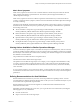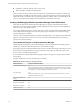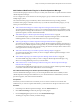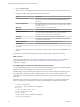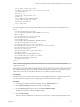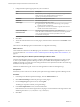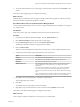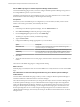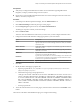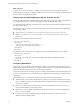6.3
Table Of Contents
- vRealize Operations Manager Customization and Administration Guide
- Contents
- About Customization and Administration
- Configuring Users and Groups
- Customizing How vRealize Operations Manager Displays Your Data
- Customizing How vRealize Operations Manager Monitors Your Environment
- Defining Alerts in vRealize Operations Manager
- Object Relationship Hierarchies for Alert Definitions
- Alert Definition Best Practices
- Understanding Negative Symptoms for Alerts
- Create an Alert Definition for Department Objects
- Add Description and Base Object to Alert Definition
- Add a Virtual Machine CPU Usage Symptom to the Alert Definition
- Add a Host Memory Usage Symptom to the Alert Definition
- Add Recommendations to the Alert Definition
- Create a Custom Accounting Department Group
- Create a Policy for the Accounting Alert
- Configure Notifications for the Department Alert
- Create a Dashboard to Monitor Department Objects
- Defining Symptoms for Alerts
- Viewing Actions
- Defining Recommendations for Alert Definitions
- Creating and Managing Alert Notifications
- List of Outbound Plug-Ins
- Add Outbound Notification Plug-Ins
- Add a Standard Email Plug-In for Outbound Alerts
- Add a REST Plug-In for Outbound Alerts
- Add a Log File Plug-In for Outbound Alerts
- Add a Network Share Plug-In for vRealize Operations Manager Reports
- Add an SNMP Trap Plug-In for Outbound Alerts
- Add a Smarts Service Assurance Manager Notification Plug-In for Outbound Alerts
- Filtering Log File Outbound Messages With the TextFilter.xml File
- Configuring Notifications
- Defining Compliance Standards
- Operational Policies
- Managing and Administering Policies for vRealize Operations Manager
- Policy Decisions and Objectives
- Default Policy in vRealize Operations Manager
- Custom Policies
- Policies Provided with vRealize Operations Manager
- User Scenario: Create a Custom Operational Policy for a vSphere Production Environment
- User Scenario: Create an Operational Policy for Production vCenter Server Datastore Objects
- Create a Group Type for Your Datastore Objects
- Create an Object Group for Your Datastore Objects
- Create Your Policy and Select a Base Policy
- Override the Analysis Settings for the Datastore Objects
- Enable Disk Space Attributes for Datastore Objects
- Override Alert and Symptom Definitions for Datastore Objects
- Apply Your Datastore Policy to Your Datastore Objects Group
- Create a Dashboard for Disk Use of Your Datastore Objects
- Using the Monitoring Policy Workspace to Create and Modify Operational Policies
- Policy Workspace in vRealize Operations Manager
- Super Metrics in vRealize Operations Manager
- Customizing Icons
- Managing Objects in Your Environment
- Configuring Object Relationships
- Customizing How Endpoint Operations Management Monitors Operating Systems
- Modifying Global Settings
- Defining Alerts in vRealize Operations Manager
- Maintaining and Expanding vRealize Operations Manager
- Cluster and Node Maintenance
- Logging
- Passwords and Certificates
- How To Preserve Customized Content
- Backup and Restore
- OPS-CLI Command-Line Tool
- Index
Prerequisites
n
Verify that you congured the EMC Smarts solution. For documentation regarding EMC Smarts
integration, see hps://solutionexchange.vmware.com/store.
n
Ensure that you have the EMC Smarts Broker and Server Assurance Manager instance host name or IP
address, user name, and password.
Procedure
1 In the left pane of vRealize Operations Manager, click the Administration icon.
2 Click Outbound and click the plus sign to add a plug-in.
3 From the Plug-In Type drop-down menu, select Smarts SAM .
The dialog box expands to include your Smarts seings.
4 Enter an Instance Name.
This is the name that identies this instance that you select when you later congure notication rules.
5 Congure the Smarts SAM notication seings appropriate for your environment.
Option Description
Broker
Type the host name or IP address of the EMC Smarts Broker that manages
registry for the Server Assurance Manager instance to which you want the
notications sent.
Broker Username
If the Smarts broker is congured as Secure Broker, type the user name for
the Broker account.
Broker Password
If the Smarts broker is congured as Secure Broker, type the password for
the Broker user account.
SAM Server
Type the host name or IP address of the Server Assurance Manager server
to which you are sending the notications.
User Name
Type the user name for the Server Assurance Manager server instance. This
account must have read and write permissions for the notications on the
Smarts server as specied in the SAM Server.
Password
Type the password for the Server Assurance Manager server account.
6 Click Save.
7 Modify the Smarts SAM plug-in properties le.
a Open the properties le at: /usr/lib/vmware-vcops/user/plugins/outbound/vcops-smartsalert-
plugin/conf/plugin.properties
b Add the following string to the properties le: #
sendByType=APPLICATION::AVAILABILITY,APPLICATION::PERFORMANCE,APPLICATION::CAPACITY,APPLI
CATION::COMPLIANCE,VIRTUALIZATION::AVAILABILITY,VIRTUALIZATION::PERFORMANCE,VIRTUALIZATIO
N::CAPACITY,VIRTUALIZATION::COMPLIANCE,HARDWARE::AVAILABILITY,HARDWARE::PERFORMANCE,HARDW
ARE::CAPACITY,HARDWARE::COMPLIANCE,STORAGE::AVAILABILITY,STORAGE::PERFORMANCE,STORAGE::CA
PACITY,STORAGE::COMPLIANCE,NETWORK::AVAILABILITY,NETWORK::PERFORMANCE,NETWORK::CAPACITY,N
ETWORK::COMPLIANCE
c Save the properties le.
8 To start the outbound alert service for this plug-in, select the instance in the list and click Enable on the
toolbar.
This instance of the Smarts SAM Notications plug-in is congured and running.
Chapter 3 Customizing How vRealize Operations Manager Monitors Your Environment
VMware, Inc. 69