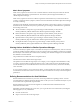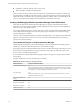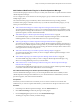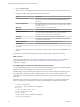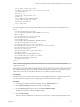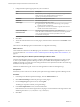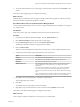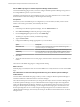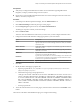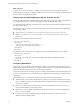6.3
Table Of Contents
- vRealize Operations Manager Customization and Administration Guide
- Contents
- About Customization and Administration
- Configuring Users and Groups
- Customizing How vRealize Operations Manager Displays Your Data
- Customizing How vRealize Operations Manager Monitors Your Environment
- Defining Alerts in vRealize Operations Manager
- Object Relationship Hierarchies for Alert Definitions
- Alert Definition Best Practices
- Understanding Negative Symptoms for Alerts
- Create an Alert Definition for Department Objects
- Add Description and Base Object to Alert Definition
- Add a Virtual Machine CPU Usage Symptom to the Alert Definition
- Add a Host Memory Usage Symptom to the Alert Definition
- Add Recommendations to the Alert Definition
- Create a Custom Accounting Department Group
- Create a Policy for the Accounting Alert
- Configure Notifications for the Department Alert
- Create a Dashboard to Monitor Department Objects
- Defining Symptoms for Alerts
- Viewing Actions
- Defining Recommendations for Alert Definitions
- Creating and Managing Alert Notifications
- List of Outbound Plug-Ins
- Add Outbound Notification Plug-Ins
- Add a Standard Email Plug-In for Outbound Alerts
- Add a REST Plug-In for Outbound Alerts
- Add a Log File Plug-In for Outbound Alerts
- Add a Network Share Plug-In for vRealize Operations Manager Reports
- Add an SNMP Trap Plug-In for Outbound Alerts
- Add a Smarts Service Assurance Manager Notification Plug-In for Outbound Alerts
- Filtering Log File Outbound Messages With the TextFilter.xml File
- Configuring Notifications
- Defining Compliance Standards
- Operational Policies
- Managing and Administering Policies for vRealize Operations Manager
- Policy Decisions and Objectives
- Default Policy in vRealize Operations Manager
- Custom Policies
- Policies Provided with vRealize Operations Manager
- User Scenario: Create a Custom Operational Policy for a vSphere Production Environment
- User Scenario: Create an Operational Policy for Production vCenter Server Datastore Objects
- Create a Group Type for Your Datastore Objects
- Create an Object Group for Your Datastore Objects
- Create Your Policy and Select a Base Policy
- Override the Analysis Settings for the Datastore Objects
- Enable Disk Space Attributes for Datastore Objects
- Override Alert and Symptom Definitions for Datastore Objects
- Apply Your Datastore Policy to Your Datastore Objects Group
- Create a Dashboard for Disk Use of Your Datastore Objects
- Using the Monitoring Policy Workspace to Create and Modify Operational Policies
- Policy Workspace in vRealize Operations Manager
- Super Metrics in vRealize Operations Manager
- Customizing Icons
- Managing Objects in Your Environment
- Configuring Object Relationships
- Customizing How Endpoint Operations Management Monitors Operating Systems
- Modifying Global Settings
- Defining Alerts in vRealize Operations Manager
- Maintaining and Expanding vRealize Operations Manager
- Cluster and Node Maintenance
- Logging
- Passwords and Certificates
- How To Preserve Customized Content
- Backup and Restore
- OPS-CLI Command-Line Tool
- Index
6 To start the outbound alert service for this plug-in, select the instance in the list and click Enable on the
toolbar.
This instance of the log le plug-in is congured and running.
What to do next
When the plug-in is started, the alerts are logged in the le. Verify that the log les are created in the target
directory as the alerts are generated, updated, or canceled.
Add a Network Share Plug-In for vRealize Operations Manager Reports
You add a Network Share plug-in when you want to congure vRealize Operations Manager to send reports
to a shared location.
Prerequisites
Verify that you have read, write, and delete permissions to the network share location.
Procedure
1 In the left pane of vRealize Operations Manager, click the Administration icon.
2 Click Outbound and click the plus sign to add a plug-in.
3 From the Plug-In Type drop-down menu, select Network Share Plug-in.
The dialog box expands to include your plug-in instance seings.
4 Enter an Instance Name.
This is the name that identies this instance that you select when you later congure notication rules.
5 Congure the Network Share options appropriate for your environment.
Option Description
Domain
Your shared network domain address.
User Name
The domain user account that is used to connect to the network.
Password
The password for the domain user account.
Network share root
The path to the root folder where you want to save the reports. You can
specify subfolders for each report when you congure the schedule
publication.
You must enter an IP address. For example, \\IP_address\ShareRoot.
You can use the host name instead of the IP address if the host name is
resolved to an IPv4 when accessed from the vRealize Operations Manager
host.
N Verify that the root destination folder exists. If the folder is missing,
the Network Share plug-in logs an error after 5 unsuccessful aempts.
6 Click Test to verify the specied paths, credentials, and permissions.
The test might take up to a minute.
7 Click Save.
The outbound service for this plug-in starts automatically.
8 (Optional) To stop an outbound service, select an instance and click Disable on the toolbar.
This instance of the Network Share plug-in is congured and running.
What to do next
Create a report schedule and congure it to send reports to your shared folder.
Chapter 3 Customizing How vRealize Operations Manager Monitors Your Environment
VMware, Inc. 67