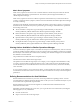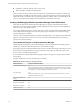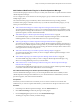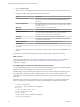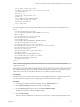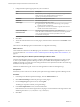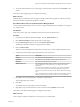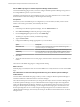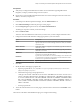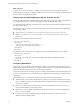6.3
Table Of Contents
- vRealize Operations Manager Customization and Administration Guide
- Contents
- About Customization and Administration
- Configuring Users and Groups
- Customizing How vRealize Operations Manager Displays Your Data
- Customizing How vRealize Operations Manager Monitors Your Environment
- Defining Alerts in vRealize Operations Manager
- Object Relationship Hierarchies for Alert Definitions
- Alert Definition Best Practices
- Understanding Negative Symptoms for Alerts
- Create an Alert Definition for Department Objects
- Add Description and Base Object to Alert Definition
- Add a Virtual Machine CPU Usage Symptom to the Alert Definition
- Add a Host Memory Usage Symptom to the Alert Definition
- Add Recommendations to the Alert Definition
- Create a Custom Accounting Department Group
- Create a Policy for the Accounting Alert
- Configure Notifications for the Department Alert
- Create a Dashboard to Monitor Department Objects
- Defining Symptoms for Alerts
- Viewing Actions
- Defining Recommendations for Alert Definitions
- Creating and Managing Alert Notifications
- List of Outbound Plug-Ins
- Add Outbound Notification Plug-Ins
- Add a Standard Email Plug-In for Outbound Alerts
- Add a REST Plug-In for Outbound Alerts
- Add a Log File Plug-In for Outbound Alerts
- Add a Network Share Plug-In for vRealize Operations Manager Reports
- Add an SNMP Trap Plug-In for Outbound Alerts
- Add a Smarts Service Assurance Manager Notification Plug-In for Outbound Alerts
- Filtering Log File Outbound Messages With the TextFilter.xml File
- Configuring Notifications
- Defining Compliance Standards
- Operational Policies
- Managing and Administering Policies for vRealize Operations Manager
- Policy Decisions and Objectives
- Default Policy in vRealize Operations Manager
- Custom Policies
- Policies Provided with vRealize Operations Manager
- User Scenario: Create a Custom Operational Policy for a vSphere Production Environment
- User Scenario: Create an Operational Policy for Production vCenter Server Datastore Objects
- Create a Group Type for Your Datastore Objects
- Create an Object Group for Your Datastore Objects
- Create Your Policy and Select a Base Policy
- Override the Analysis Settings for the Datastore Objects
- Enable Disk Space Attributes for Datastore Objects
- Override Alert and Symptom Definitions for Datastore Objects
- Apply Your Datastore Policy to Your Datastore Objects Group
- Create a Dashboard for Disk Use of Your Datastore Objects
- Using the Monitoring Policy Workspace to Create and Modify Operational Policies
- Policy Workspace in vRealize Operations Manager
- Super Metrics in vRealize Operations Manager
- Customizing Icons
- Managing Objects in Your Environment
- Configuring Object Relationships
- Customizing How Endpoint Operations Management Monitors Operating Systems
- Modifying Global Settings
- Defining Alerts in vRealize Operations Manager
- Maintaining and Expanding vRealize Operations Manager
- Cluster and Node Maintenance
- Logging
- Passwords and Certificates
- How To Preserve Customized Content
- Backup and Restore
- OPS-CLI Command-Line Tool
- Index
5 Congure the Rest options appropriate for your environment.
Option Description
URL
URL to which you are sending the alerts. The URL must support HTTPS.
When an alert is sent to the REST Web server, the plug-in
appends /{alertID} to the POST or PUT call.
User Name
User account on the target REST system.
Password
User account password.
Content Type
Specify the format for the alert output.
n
application/json. Alert data is transmied using JavaScript Object
Notation as human-readable text.
n
application/xml. Alert data is transmied using XML that is human-
readable and machine-readable content.
Certificate thumbprint
Thumbprint for the public certicate for your HTTPS service.
Connection count
Limits the number of simultaneous alerts that are sent to the target REST
server. Use this number to ensure that your REST server is not
overwhelmed with requests.
6 Click Save.
7 To start the outbound alert service for this plug-in, select the instance in the list and click Enable on the
toolbar.
This instance of the REST plug-in for outbound alerts is congured and running.
What to do next
Create notication rules that use the REST plug-in to send alerts to a REST-enabled application or service in
your environment. See “User Scenario: Create a vRealize Operations Manager REST Alert Notication,” on
page 72.
Add a Log File Plug-In for vRealize Operations Manager Outbound Alerts
You add a Log File plug-in when you want to congure vRealize Operations Manager to log alerts to a le
on each of your vRealize Operations Manager nodes. If you installed vRealize Operations Manager as a
multiple node cluster, each node processes and logs the alerts for the objects that it monitors. Each node logs
the alerts for the objects it processes.
All alerts are added to the log le. You can use other applications to lter and manage the logs.
Prerequisites
Ensure that you have write access to the le system path on the target vRealize Operations Manager nodes.
Procedure
1 In the left pane of vRealize Operations Manager, click the Administration icon.
2 Click Outbound and click the plus sign to add a plug-in.
3 From the Plug-In Type drop-down menu, select Log File.
The dialog box expands to include your log le seings.
4 In the Alert Output Folder text box, enter the folder name.
If the folder does not exist in the target location, the plug-in creates the folder in the target location. The
default target location is: /usr/lib/vmware-vcops/common/bin/.
5 Click Save.
vRealize Operations Manager Customization and Administration Guide
66 VMware, Inc.