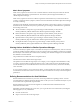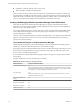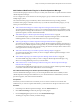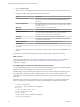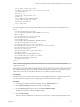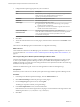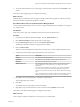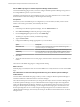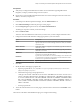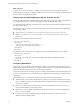6.3
Table Of Contents
- vRealize Operations Manager Customization and Administration Guide
- Contents
- About Customization and Administration
- Configuring Users and Groups
- Customizing How vRealize Operations Manager Displays Your Data
- Customizing How vRealize Operations Manager Monitors Your Environment
- Defining Alerts in vRealize Operations Manager
- Object Relationship Hierarchies for Alert Definitions
- Alert Definition Best Practices
- Understanding Negative Symptoms for Alerts
- Create an Alert Definition for Department Objects
- Add Description and Base Object to Alert Definition
- Add a Virtual Machine CPU Usage Symptom to the Alert Definition
- Add a Host Memory Usage Symptom to the Alert Definition
- Add Recommendations to the Alert Definition
- Create a Custom Accounting Department Group
- Create a Policy for the Accounting Alert
- Configure Notifications for the Department Alert
- Create a Dashboard to Monitor Department Objects
- Defining Symptoms for Alerts
- Viewing Actions
- Defining Recommendations for Alert Definitions
- Creating and Managing Alert Notifications
- List of Outbound Plug-Ins
- Add Outbound Notification Plug-Ins
- Add a Standard Email Plug-In for Outbound Alerts
- Add a REST Plug-In for Outbound Alerts
- Add a Log File Plug-In for Outbound Alerts
- Add a Network Share Plug-In for vRealize Operations Manager Reports
- Add an SNMP Trap Plug-In for Outbound Alerts
- Add a Smarts Service Assurance Manager Notification Plug-In for Outbound Alerts
- Filtering Log File Outbound Messages With the TextFilter.xml File
- Configuring Notifications
- Defining Compliance Standards
- Operational Policies
- Managing and Administering Policies for vRealize Operations Manager
- Policy Decisions and Objectives
- Default Policy in vRealize Operations Manager
- Custom Policies
- Policies Provided with vRealize Operations Manager
- User Scenario: Create a Custom Operational Policy for a vSphere Production Environment
- User Scenario: Create an Operational Policy for Production vCenter Server Datastore Objects
- Create a Group Type for Your Datastore Objects
- Create an Object Group for Your Datastore Objects
- Create Your Policy and Select a Base Policy
- Override the Analysis Settings for the Datastore Objects
- Enable Disk Space Attributes for Datastore Objects
- Override Alert and Symptom Definitions for Datastore Objects
- Apply Your Datastore Policy to Your Datastore Objects Group
- Create a Dashboard for Disk Use of Your Datastore Objects
- Using the Monitoring Policy Workspace to Create and Modify Operational Policies
- Policy Workspace in vRealize Operations Manager
- Super Metrics in vRealize Operations Manager
- Customizing Icons
- Managing Objects in Your Environment
- Configuring Object Relationships
- Customizing How Endpoint Operations Management Monitors Operating Systems
- Modifying Global Settings
- Defining Alerts in vRealize Operations Manager
- Maintaining and Expanding vRealize Operations Manager
- Cluster and Node Maintenance
- Logging
- Passwords and Certificates
- How To Preserve Customized Content
- Backup and Restore
- OPS-CLI Command-Line Tool
- Index
4 Enter an Instance Name.
This is the name that identies this instance that you select when you later congure notication rules.
5 Congure the SMTP options appropriate for your environment.
Option Description
Use Secure Connection
Enables secure communication encryption using SSL/TLS. If you select this
option, you must select a method in the Secure Connection Type drop-
down menu.
Requires Authentication
Enables authentication on the email user account that you use to congure
this SMTP instance. If you select this option, you must provide a password
for the user account.
SMTP Host
URL or IP address of your email host server.
SMTP Port
Default port SMTP uses to connect with the server.
Secure Connection Type
Select either SSL/TLS as the communication encryption method used in
your environment from the drop-down menu. You must select a
connection type if you select Use Secure Connection.
User Name
Email user account that is used to connect to the email server.
Password
Password for the connection user account. A password is required if you
select Requires Authentication.
Sender Email Address
Email address that appears on the notication message
Sender Name
Displayed name for the sender email address.
6 Click Save.
7 To start the outbound alert service for this plug-in, select the instance in the list and click Enable on the
toolbar.
This instance of the standard email plug-in for outbound SMTP alerts is congured and running.
What to do next
Create notication rules that use the standard email plug-in to send a message to your users about alerts
requiring their aention. See “User Scenario: Create a vRealize Operations Manager Email Alert
Notication,” on page 71.
Add a REST Plug-In for vRealize Operations Manager Outbound Alerts
You add a REST Plug-In so that you can send vRealize Operations Manager alerts to another REST-enabled
application where you built a REST Web service to accept these messages.
The REST Plug-In supports enabling an integration, it does not provide an integration. Depending on your
target application, you might need an intermediary REST service or some other mechanism that will
correlate the alert and object identiers included in the REST alert output with the identiers in your target
application.
Determine which content type you are delivering to your target application. If you select application/json,
the body of the POST or PUT calls that are sent have the following format. Sample data is included.
{
"startDate":1369757346267,
"criticality":"ALERT_CRITICALITY_LEVEL_WARNING",
"Risk":4.0,
"resourceId":"sample-object-uuid",
"alertId":"sample-alert-uuid",
"status":"ACTIVE",
"subType":"ALERT_SUBTYPE_AVAILABILITY_PROBLEM",
"cancelDate":1369757346267,
vRealize Operations Manager Customization and Administration Guide
64 VMware, Inc.