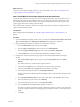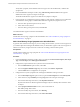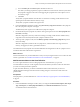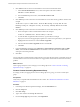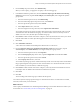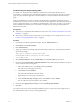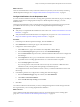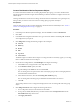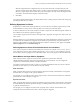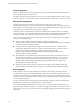6.3
Table Of Contents
- vRealize Operations Manager Customization and Administration Guide
- Contents
- About Customization and Administration
- Configuring Users and Groups
- Customizing How vRealize Operations Manager Displays Your Data
- Customizing How vRealize Operations Manager Monitors Your Environment
- Defining Alerts in vRealize Operations Manager
- Object Relationship Hierarchies for Alert Definitions
- Alert Definition Best Practices
- Understanding Negative Symptoms for Alerts
- Create an Alert Definition for Department Objects
- Add Description and Base Object to Alert Definition
- Add a Virtual Machine CPU Usage Symptom to the Alert Definition
- Add a Host Memory Usage Symptom to the Alert Definition
- Add Recommendations to the Alert Definition
- Create a Custom Accounting Department Group
- Create a Policy for the Accounting Alert
- Configure Notifications for the Department Alert
- Create a Dashboard to Monitor Department Objects
- Defining Symptoms for Alerts
- Viewing Actions
- Defining Recommendations for Alert Definitions
- Creating and Managing Alert Notifications
- List of Outbound Plug-Ins
- Add Outbound Notification Plug-Ins
- Add a Standard Email Plug-In for Outbound Alerts
- Add a REST Plug-In for Outbound Alerts
- Add a Log File Plug-In for Outbound Alerts
- Add a Network Share Plug-In for vRealize Operations Manager Reports
- Add an SNMP Trap Plug-In for Outbound Alerts
- Add a Smarts Service Assurance Manager Notification Plug-In for Outbound Alerts
- Filtering Log File Outbound Messages With the TextFilter.xml File
- Configuring Notifications
- Defining Compliance Standards
- Operational Policies
- Managing and Administering Policies for vRealize Operations Manager
- Policy Decisions and Objectives
- Default Policy in vRealize Operations Manager
- Custom Policies
- Policies Provided with vRealize Operations Manager
- User Scenario: Create a Custom Operational Policy for a vSphere Production Environment
- User Scenario: Create an Operational Policy for Production vCenter Server Datastore Objects
- Create a Group Type for Your Datastore Objects
- Create an Object Group for Your Datastore Objects
- Create Your Policy and Select a Base Policy
- Override the Analysis Settings for the Datastore Objects
- Enable Disk Space Attributes for Datastore Objects
- Override Alert and Symptom Definitions for Datastore Objects
- Apply Your Datastore Policy to Your Datastore Objects Group
- Create a Dashboard for Disk Use of Your Datastore Objects
- Using the Monitoring Policy Workspace to Create and Modify Operational Policies
- Policy Workspace in vRealize Operations Manager
- Super Metrics in vRealize Operations Manager
- Customizing Icons
- Managing Objects in Your Environment
- Configuring Object Relationships
- Customizing How Endpoint Operations Management Monitors Operating Systems
- Modifying Global Settings
- Defining Alerts in vRealize Operations Manager
- Maintaining and Expanding vRealize Operations Manager
- Cluster and Node Maintenance
- Logging
- Passwords and Certificates
- How To Preserve Customized Content
- Backup and Restore
- OPS-CLI Command-Line Tool
- Index
With the widget interaction congured in this way, the select alert in the Acct Dept Alert List is the
source for the data in the other widgets. When you select an alert in the alert list, the Health, Risk, and
Eciency widgets display alerts for that object, Top Alerts displays the topic issues aecting the health
of the object, and Alert Volume displays an alert trend chart.
7 Click Save.
You created a dashboard that displays the alerts related to the accounting virtual machines and hosts group,
including the Risk alert you created.
Defining Symptoms for Alerts
Symptoms are conditions that indicate problems in your environment. You dene symptoms that you add
to alert denitions so that you know when a problem occurs with your monitored objects.
As data is collected from your monitored objects, the data is compared to the dened symptom condition. If
the condition is true, then the symptom is triggered.
You can dene symptoms based on metrics and super metrics, properties, message events, fault events, and
metric events.
Dened symptoms in your environment are managed in the Symptom Denitions. When the symptoms that
are added to an alert denition are triggered, they contribute to a generated alert. Symptoms that are not
added to an alert denition are still evaluated and if the condition is evaluated as true, appear on the Alert
Details Symptom tab on the Troubleshooting tab.
Define Symptoms to Cover All Possible Severities and Conditions
Use a series of symptoms to describe incremental levels of concern. For example, Volume nearing capacity
limit might have a severity value of Warning while Volume reached capacity limit might have a severity
level of Critical. The rst symptom is not an immediate threat. The second symptom is an immediate threat.
About Metrics and Super Metrics Symptoms
Metric and super metric symptoms are based on the operational or performance values that
vRealize Operations Manager collects from target objects in your environment. You can congure the
symptoms to evaluate static thresholds or dynamic thresholds.
You dene symptoms based on metrics so that you can create alert denitions that let you know when the
performance of an object in your environment is adversely aected.
Static Thresholds
Metric symptoms that are based on a static threshold compare the currently collected metric value against
the xed value you congure in the symptom denition.
For example, you can congure a static metric symptom where, when the virtual machine CPU workload is
greater than 90, a critical symptom is triggered.
Dynamic Thresholds
Metric symptoms that are based on dynamic thresholds compare the currently collected metric value against
the trend identied by vRealize Operations Manager, evaluating whether the current value is above, below,
or generally outside the trend.
For example, you can congure a dynamic metric symptom where, when the virtual machine CPU
workload is above the trended normal value, a critical symptom is triggered.
Chapter 3 Customizing How vRealize Operations Manager Monitors Your Environment
VMware, Inc. 59