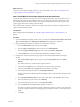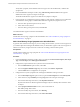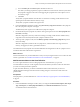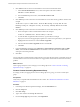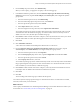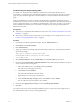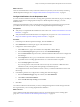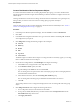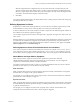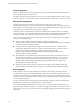6.3
Table Of Contents
- vRealize Operations Manager Customization and Administration Guide
- Contents
- About Customization and Administration
- Configuring Users and Groups
- Customizing How vRealize Operations Manager Displays Your Data
- Customizing How vRealize Operations Manager Monitors Your Environment
- Defining Alerts in vRealize Operations Manager
- Object Relationship Hierarchies for Alert Definitions
- Alert Definition Best Practices
- Understanding Negative Symptoms for Alerts
- Create an Alert Definition for Department Objects
- Add Description and Base Object to Alert Definition
- Add a Virtual Machine CPU Usage Symptom to the Alert Definition
- Add a Host Memory Usage Symptom to the Alert Definition
- Add Recommendations to the Alert Definition
- Create a Custom Accounting Department Group
- Create a Policy for the Accounting Alert
- Configure Notifications for the Department Alert
- Create a Dashboard to Monitor Department Objects
- Defining Symptoms for Alerts
- Viewing Actions
- Defining Recommendations for Alert Definitions
- Creating and Managing Alert Notifications
- List of Outbound Plug-Ins
- Add Outbound Notification Plug-Ins
- Add a Standard Email Plug-In for Outbound Alerts
- Add a REST Plug-In for Outbound Alerts
- Add a Log File Plug-In for Outbound Alerts
- Add a Network Share Plug-In for vRealize Operations Manager Reports
- Add an SNMP Trap Plug-In for Outbound Alerts
- Add a Smarts Service Assurance Manager Notification Plug-In for Outbound Alerts
- Filtering Log File Outbound Messages With the TextFilter.xml File
- Configuring Notifications
- Defining Compliance Standards
- Operational Policies
- Managing and Administering Policies for vRealize Operations Manager
- Policy Decisions and Objectives
- Default Policy in vRealize Operations Manager
- Custom Policies
- Policies Provided with vRealize Operations Manager
- User Scenario: Create a Custom Operational Policy for a vSphere Production Environment
- User Scenario: Create an Operational Policy for Production vCenter Server Datastore Objects
- Create a Group Type for Your Datastore Objects
- Create an Object Group for Your Datastore Objects
- Create Your Policy and Select a Base Policy
- Override the Analysis Settings for the Datastore Objects
- Enable Disk Space Attributes for Datastore Objects
- Override Alert and Symptom Definitions for Datastore Objects
- Apply Your Datastore Policy to Your Datastore Objects Group
- Create a Dashboard for Disk Use of Your Datastore Objects
- Using the Monitoring Policy Workspace to Create and Modify Operational Policies
- Policy Workspace in vRealize Operations Manager
- Super Metrics in vRealize Operations Manager
- Customizing Icons
- Managing Objects in Your Environment
- Configuring Object Relationships
- Customizing How Endpoint Operations Management Monitors Operating Systems
- Modifying Global Settings
- Defining Alerts in vRealize Operations Manager
- Maintaining and Expanding vRealize Operations Manager
- Cluster and Node Maintenance
- Logging
- Passwords and Certificates
- How To Preserve Customized Content
- Backup and Restore
- OPS-CLI Command-Line Tool
- Index
Create a Dashboard to Monitor Department Objects
To monitor all the alerts related to the accounting department object group, you create a dashboard that
includes the alert list and other widgets. The dashboard provides the alert data in a single location for all
related objects.
Creating a dashboard to monitor the accounting virtual machines and related hosts is an optional process,
but it provides you with a focused view of the accounting object group alerts and objects.
Prerequisites
Create an object group for the accounting department virtual machines and related objects. See “Create a
Custom Accounting Department Group,” on page 54.
Procedure
1 In the left pane of vRealize Operations Manager, click the Content icon and click Dashboards.
2 Click Add.
3 In the Dashboard Conguration denition area, type a tab name similar to Accounting VMs and Hosts
and congure the layout options.
4 Click Widget List and drag the following widgets to the workspace.
n
Alert List
n
n
Health
n
Risk
n
Top Alerts
n
Alert Volume
The blank widgets are added to the workspace. To change the order in which they appear, you can drag
them to a dierent location in the workspace.
5 On the Alert List widget title bar, click Edit Widget and congure the seings.
a In the Title text box, change the title to Acct Dept Alert List.
b For the Refresh Content option, select On.
c Type Accounting in the Search text box and click Search.
The Accounting value corresponds to the name of the object group for the accounting department
virtual machines and related hosts.
d In the ltered resource list, select the Accounting VMs and Hosts group.
The Accounting VMs and Hosts group is identied in the Selected Resource text box.
e Click OK.
The Acct Dept Alert List is now congured to display alerts for the Accounting VMs and Hosts group
objects.
6 Click Widget Interactions and congure the following interactions.
a For Acct Dept Alert List, leave the selected resources blank.
b For Top Alerts, Health, Risk, Eciency, and Alert Volume select Acct Dept Alert List from the
Selected Resources drop-down menu.
c Click Apply Interactions.
vRealize Operations Manager Customization and Administration Guide
58 VMware, Inc.