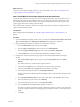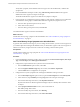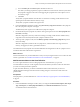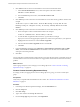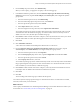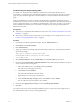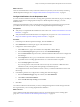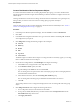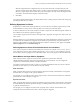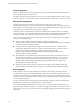6.3
Table Of Contents
- vRealize Operations Manager Customization and Administration Guide
- Contents
- About Customization and Administration
- Configuring Users and Groups
- Customizing How vRealize Operations Manager Displays Your Data
- Customizing How vRealize Operations Manager Monitors Your Environment
- Defining Alerts in vRealize Operations Manager
- Object Relationship Hierarchies for Alert Definitions
- Alert Definition Best Practices
- Understanding Negative Symptoms for Alerts
- Create an Alert Definition for Department Objects
- Add Description and Base Object to Alert Definition
- Add a Virtual Machine CPU Usage Symptom to the Alert Definition
- Add a Host Memory Usage Symptom to the Alert Definition
- Add Recommendations to the Alert Definition
- Create a Custom Accounting Department Group
- Create a Policy for the Accounting Alert
- Configure Notifications for the Department Alert
- Create a Dashboard to Monitor Department Objects
- Defining Symptoms for Alerts
- Viewing Actions
- Defining Recommendations for Alert Definitions
- Creating and Managing Alert Notifications
- List of Outbound Plug-Ins
- Add Outbound Notification Plug-Ins
- Add a Standard Email Plug-In for Outbound Alerts
- Add a REST Plug-In for Outbound Alerts
- Add a Log File Plug-In for Outbound Alerts
- Add a Network Share Plug-In for vRealize Operations Manager Reports
- Add an SNMP Trap Plug-In for Outbound Alerts
- Add a Smarts Service Assurance Manager Notification Plug-In for Outbound Alerts
- Filtering Log File Outbound Messages With the TextFilter.xml File
- Configuring Notifications
- Defining Compliance Standards
- Operational Policies
- Managing and Administering Policies for vRealize Operations Manager
- Policy Decisions and Objectives
- Default Policy in vRealize Operations Manager
- Custom Policies
- Policies Provided with vRealize Operations Manager
- User Scenario: Create a Custom Operational Policy for a vSphere Production Environment
- User Scenario: Create an Operational Policy for Production vCenter Server Datastore Objects
- Create a Group Type for Your Datastore Objects
- Create an Object Group for Your Datastore Objects
- Create Your Policy and Select a Base Policy
- Override the Analysis Settings for the Datastore Objects
- Enable Disk Space Attributes for Datastore Objects
- Override Alert and Symptom Definitions for Datastore Objects
- Apply Your Datastore Policy to Your Datastore Objects Group
- Create a Dashboard for Disk Use of Your Datastore Objects
- Using the Monitoring Policy Workspace to Create and Modify Operational Policies
- Policy Workspace in vRealize Operations Manager
- Super Metrics in vRealize Operations Manager
- Customizing Icons
- Managing Objects in Your Environment
- Configuring Object Relationships
- Customizing How Endpoint Operations Management Monitors Operating Systems
- Modifying Global Settings
- Defining Alerts in vRealize Operations Manager
- Maintaining and Expanding vRealize Operations Manager
- Cluster and Node Maintenance
- Logging
- Passwords and Certificates
- How To Preserve Customized Content
- Backup and Restore
- OPS-CLI Command-Line Tool
- Index
What to do next
Create an email notication so that you learn about alerts even you when you are not actively monitoring
vRealize Operations Manager. See “Congure Notications for the Department Alert,” on page 57.
Configure Notifications for the Department Alert
To receive an email notication when the accounting alert is generated, rather than relying on your ability to
generally monitor the accounting department objects in vRealize Operations Manager, you create
notication rules.
Creating an email notication when accounting alerts are triggered is an optional process, but it provides
you with the alert even when you are not currently working in vRealize Operations Manager.
Prerequisites
n
Verify that you completed the alert denition for this scenario. See “Add Recommendations to the Alert
Denition,” on page 53.
n
Verify that standard email outbound alerts are congured in your system. See “Add a Standard Email
Plug-In for vRealize Operations Manager Outbound Alerts,” on page 63.
Procedure
1 In the left pane of vRealize Operations Manager, click the Content icon.
2 Click and click the plus sign to add a notication rule.
3 Congure the communication options.
a In the Name text box, type a name similar to Acct Dept VMs or Hosts Alerts.
b From the Select Plug-In Type drop-down menu, select StandardEmailPlugin.
c From the Select Instance drop-down menu, select the standard email instance that is congured to
send messages.
d In the Recipients text box, type your email address and the addresses of other recipients
responsible for the accounting department alerts. Use a semicolon between recipients.
e Leave the Notify again text box blank.
If you do not provide a value, the email notice is sent only once. This alert is a Risk alert and is
intended as an early warning rather than requiring an immediate response.
You congured the name of the notication when it is sent to you and the method that is used to send
the message.
4 In the Filtering Criteria area, congure the accounting alert notication trigger.
a From the Trigger drop-down menu, select Alert .
b Click Click to select Alert .
c Select Acct VM CPU early warning and click Select.
5 Click Save.
You created a notication rule that sends you and your designated engineers an email message when this
alert is generated for your accounting department alert denition.
What to do next
Create a dashboard with alert-related widgets so that you can monitor alerts for the accounting object
group. See “Create a Dashboard to Monitor Department Objects,” on page 58.
Chapter 3 Customizing How vRealize Operations Manager Monitors Your Environment
VMware, Inc. 57