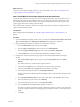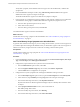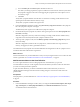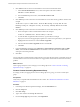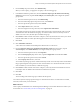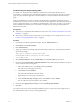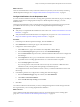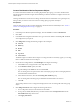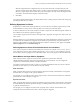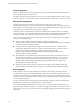6.3
Table Of Contents
- vRealize Operations Manager Customization and Administration Guide
- Contents
- About Customization and Administration
- Configuring Users and Groups
- Customizing How vRealize Operations Manager Displays Your Data
- Customizing How vRealize Operations Manager Monitors Your Environment
- Defining Alerts in vRealize Operations Manager
- Object Relationship Hierarchies for Alert Definitions
- Alert Definition Best Practices
- Understanding Negative Symptoms for Alerts
- Create an Alert Definition for Department Objects
- Add Description and Base Object to Alert Definition
- Add a Virtual Machine CPU Usage Symptom to the Alert Definition
- Add a Host Memory Usage Symptom to the Alert Definition
- Add Recommendations to the Alert Definition
- Create a Custom Accounting Department Group
- Create a Policy for the Accounting Alert
- Configure Notifications for the Department Alert
- Create a Dashboard to Monitor Department Objects
- Defining Symptoms for Alerts
- Viewing Actions
- Defining Recommendations for Alert Definitions
- Creating and Managing Alert Notifications
- List of Outbound Plug-Ins
- Add Outbound Notification Plug-Ins
- Add a Standard Email Plug-In for Outbound Alerts
- Add a REST Plug-In for Outbound Alerts
- Add a Log File Plug-In for Outbound Alerts
- Add a Network Share Plug-In for vRealize Operations Manager Reports
- Add an SNMP Trap Plug-In for Outbound Alerts
- Add a Smarts Service Assurance Manager Notification Plug-In for Outbound Alerts
- Filtering Log File Outbound Messages With the TextFilter.xml File
- Configuring Notifications
- Defining Compliance Standards
- Operational Policies
- Managing and Administering Policies for vRealize Operations Manager
- Policy Decisions and Objectives
- Default Policy in vRealize Operations Manager
- Custom Policies
- Policies Provided with vRealize Operations Manager
- User Scenario: Create a Custom Operational Policy for a vSphere Production Environment
- User Scenario: Create an Operational Policy for Production vCenter Server Datastore Objects
- Create a Group Type for Your Datastore Objects
- Create an Object Group for Your Datastore Objects
- Create Your Policy and Select a Base Policy
- Override the Analysis Settings for the Datastore Objects
- Enable Disk Space Attributes for Datastore Objects
- Override Alert and Symptom Definitions for Datastore Objects
- Apply Your Datastore Policy to Your Datastore Objects Group
- Create a Dashboard for Disk Use of Your Datastore Objects
- Using the Monitoring Policy Workspace to Create and Modify Operational Policies
- Policy Workspace in vRealize Operations Manager
- Super Metrics in vRealize Operations Manager
- Customizing Icons
- Managing Objects in Your Environment
- Configuring Object Relationships
- Customizing How Endpoint Operations Management Monitors Operating Systems
- Modifying Global Settings
- Defining Alerts in vRealize Operations Manager
- Maintaining and Expanding vRealize Operations Manager
- Cluster and Node Maintenance
- Logging
- Passwords and Certificates
- How To Preserve Customized Content
- Backup and Restore
- OPS-CLI Command-Line Tool
- Index
2 Click Add and select an action recommendation to resolve the virtual machine alerts.
a In the New Recommendation text box, enter a description of the action similar to
Add CPUs to virtual machines.
b From the Actions drop-down menu, select Set CPU Count for VM.
c Click Save.
3 Click Add and provide an instructive recommendation to resolve host memory problems similar to this
example.
If this host is part of a DRS cluster, check the DRS settings to verify that the load
balancing setting are configured correctly. If necessary, manually vMotion the virtual
machines.
4 Click Add and provide an instructive recommendation to resolve host memory alerts.
a Enter a description of the recommendation similar to this example.
If this is a standalone host, add more memory to the host.
b To make the URL a hyperlink in the instructions, copy the URL, for example,
hps://www.vmware.com/support/pubs/vsphere-esxi-vcenter-server-pubs.html, to your clipboard.
c Highlight the text in the text box and click Create a hyperlink.
d Paste the URL in the Create a hyperlink text box and click OK.
e Click Save.
5 In the Alert Denition Workspace, drag Add CPUs to virtual machines, If this host is part of a DRS
cluster, and the If this is a standalone host recommendations from the list to the recommendation
workspace in the order presented.
6 Click Save.
You provided the recommended actions and instructions to resolve the alert when it is generated. One of the
recommendations resolves the virtual machine CPU usage problem and the other resolves the host memory
problem.
What to do next
Create a group of objects to use to manage your accounting objects. See “Create a Custom Accounting
Department Group,” on page 54.
Create a Custom Accounting Department Group
To manage, monitor, and apply policies to the accounting objects as a group, you create a custom object
group.
Prerequisites
Verify that you completed the alert denition for this scenario. See “Add Recommendations to the Alert
Denition,” on page 53.
Procedure
1 In the left pane of vRealize Operations Manager, click the Environment icon.
2 Click the Groups tab.
3 Click New Group.
4 Type a name similar to Accounting VMs and Hosts.
5 From the Group Type drop-down menu, select Department.
vRealize Operations Manager Customization and Administration Guide
54 VMware, Inc.