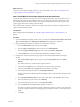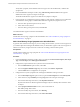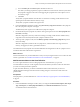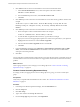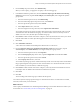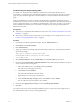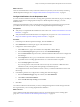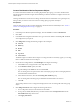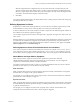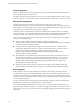6.3
Table Of Contents
- vRealize Operations Manager Customization and Administration Guide
- Contents
- About Customization and Administration
- Configuring Users and Groups
- Customizing How vRealize Operations Manager Displays Your Data
- Customizing How vRealize Operations Manager Monitors Your Environment
- Defining Alerts in vRealize Operations Manager
- Object Relationship Hierarchies for Alert Definitions
- Alert Definition Best Practices
- Understanding Negative Symptoms for Alerts
- Create an Alert Definition for Department Objects
- Add Description and Base Object to Alert Definition
- Add a Virtual Machine CPU Usage Symptom to the Alert Definition
- Add a Host Memory Usage Symptom to the Alert Definition
- Add Recommendations to the Alert Definition
- Create a Custom Accounting Department Group
- Create a Policy for the Accounting Alert
- Configure Notifications for the Department Alert
- Create a Dashboard to Monitor Department Objects
- Defining Symptoms for Alerts
- Viewing Actions
- Defining Recommendations for Alert Definitions
- Creating and Managing Alert Notifications
- List of Outbound Plug-Ins
- Add Outbound Notification Plug-Ins
- Add a Standard Email Plug-In for Outbound Alerts
- Add a REST Plug-In for Outbound Alerts
- Add a Log File Plug-In for Outbound Alerts
- Add a Network Share Plug-In for vRealize Operations Manager Reports
- Add an SNMP Trap Plug-In for Outbound Alerts
- Add a Smarts Service Assurance Manager Notification Plug-In for Outbound Alerts
- Filtering Log File Outbound Messages With the TextFilter.xml File
- Configuring Notifications
- Defining Compliance Standards
- Operational Policies
- Managing and Administering Policies for vRealize Operations Manager
- Policy Decisions and Objectives
- Default Policy in vRealize Operations Manager
- Custom Policies
- Policies Provided with vRealize Operations Manager
- User Scenario: Create a Custom Operational Policy for a vSphere Production Environment
- User Scenario: Create an Operational Policy for Production vCenter Server Datastore Objects
- Create a Group Type for Your Datastore Objects
- Create an Object Group for Your Datastore Objects
- Create Your Policy and Select a Base Policy
- Override the Analysis Settings for the Datastore Objects
- Enable Disk Space Attributes for Datastore Objects
- Override Alert and Symptom Definitions for Datastore Objects
- Apply Your Datastore Policy to Your Datastore Objects Group
- Create a Dashboard for Disk Use of Your Datastore Objects
- Using the Monitoring Policy Workspace to Create and Modify Operational Policies
- Policy Workspace in vRealize Operations Manager
- Super Metrics in vRealize Operations Manager
- Customizing Icons
- Managing Objects in Your Environment
- Configuring Object Relationships
- Customizing How Endpoint Operations Management Monitors Operating Systems
- Modifying Global Settings
- Defining Alerts in vRealize Operations Manager
- Maintaining and Expanding vRealize Operations Manager
- Cluster and Node Maintenance
- Logging
- Passwords and Certificates
- How To Preserve Customized Content
- Backup and Restore
- OPS-CLI Command-Line Tool
- Index
g Leave the Wait Cycle and Cancel Cycle at the default values of 3.
This Wait Cycle seing requires the symptom condition to be true for three collection cycles before
the symptom is triggered. This wait avoids triggering the symptom when a short spike occurs in
host memory usage.
h Click Save.
The dynamic symptom identies when the hosts on which the accounting virtual machines run are
operating above the tracked trend for memory usage.
The dynamic symptom is added to the symptom list.
4 In the Alert Denition Workspace window, drag Host memory usage above trend from the symptoms
list to the symptom workspace on the right.
The Self-Host System symptom set is added to the symptom workspace.
5 On the Self-Host System symptom set, from the value type drop-down menu for This Symptom set is
true when, select Any.
With this conguration, when any of the hosts running accounting virtual machines exhibit memory
usage that is above the analyzed trend, the symptom condition is true.
6 At the top of the symptom set list, from the Match {operator} of the following symptoms drop-down
menu, select Any.
With this conguration, if either of the two symptom sets, virtual machine CPU usage or the host
memory, are triggered, an alert is generated for the host.
You dened the second symptom set for the alert denition and congured how the two symptom sets are
evaluated to determine when the alert is generated.
What to do next
Add recommendations to your alert denition so that you and your engineers know how to resolve the alert
when it is generated. See “Add Recommendations to the Alert Denition,” on page 53.
Add Recommendations to the Alert Definition
To resolve a generated alert for the accounting department's virtual machines, you provide
recommendations so that you or other engineers have the information you need to resolve the alert before
your users encounter performance problems.
As part of the alert denition, you add recommendations that include actions that you run from
vRealize Operations Manager and instructions for making changes in vCenter Server that resolve the
generated alert.
Prerequisites
Add symptoms to your alert denition. See “Add a Host Memory Usage Symptom to the Alert Denition,”
on page 52.
Procedure
1 In the Alert Denition Workspace window, after you congure the Name and Description, Base Object
Type, Alert Impact, and Add Symptom , click Add Recommendations and add the
recommended actions and instructions.
Chapter 3 Customizing How vRealize Operations Manager Monitors Your Environment
VMware, Inc. 53