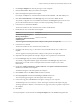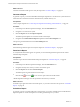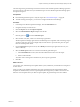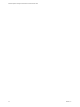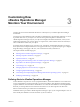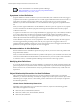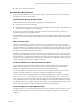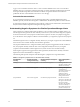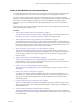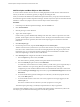6.3
Table Of Contents
- vRealize Operations Manager Customization and Administration Guide
- Contents
- About Customization and Administration
- Configuring Users and Groups
- Customizing How vRealize Operations Manager Displays Your Data
- Customizing How vRealize Operations Manager Monitors Your Environment
- Defining Alerts in vRealize Operations Manager
- Object Relationship Hierarchies for Alert Definitions
- Alert Definition Best Practices
- Understanding Negative Symptoms for Alerts
- Create an Alert Definition for Department Objects
- Add Description and Base Object to Alert Definition
- Add a Virtual Machine CPU Usage Symptom to the Alert Definition
- Add a Host Memory Usage Symptom to the Alert Definition
- Add Recommendations to the Alert Definition
- Create a Custom Accounting Department Group
- Create a Policy for the Accounting Alert
- Configure Notifications for the Department Alert
- Create a Dashboard to Monitor Department Objects
- Defining Symptoms for Alerts
- Viewing Actions
- Defining Recommendations for Alert Definitions
- Creating and Managing Alert Notifications
- List of Outbound Plug-Ins
- Add Outbound Notification Plug-Ins
- Add a Standard Email Plug-In for Outbound Alerts
- Add a REST Plug-In for Outbound Alerts
- Add a Log File Plug-In for Outbound Alerts
- Add a Network Share Plug-In for vRealize Operations Manager Reports
- Add an SNMP Trap Plug-In for Outbound Alerts
- Add a Smarts Service Assurance Manager Notification Plug-In for Outbound Alerts
- Filtering Log File Outbound Messages With the TextFilter.xml File
- Configuring Notifications
- Defining Compliance Standards
- Operational Policies
- Managing and Administering Policies for vRealize Operations Manager
- Policy Decisions and Objectives
- Default Policy in vRealize Operations Manager
- Custom Policies
- Policies Provided with vRealize Operations Manager
- User Scenario: Create a Custom Operational Policy for a vSphere Production Environment
- User Scenario: Create an Operational Policy for Production vCenter Server Datastore Objects
- Create a Group Type for Your Datastore Objects
- Create an Object Group for Your Datastore Objects
- Create Your Policy and Select a Base Policy
- Override the Analysis Settings for the Datastore Objects
- Enable Disk Space Attributes for Datastore Objects
- Override Alert and Symptom Definitions for Datastore Objects
- Apply Your Datastore Policy to Your Datastore Objects Group
- Create a Dashboard for Disk Use of Your Datastore Objects
- Using the Monitoring Policy Workspace to Create and Modify Operational Policies
- Policy Workspace in vRealize Operations Manager
- Super Metrics in vRealize Operations Manager
- Customizing Icons
- Managing Objects in Your Environment
- Configuring Object Relationships
- Customizing How Endpoint Operations Management Monitors Operating Systems
- Modifying Global Settings
- Defining Alerts in vRealize Operations Manager
- Maintaining and Expanding vRealize Operations Manager
- Cluster and Node Maintenance
- Logging
- Passwords and Certificates
- How To Preserve Customized Content
- Backup and Restore
- OPS-CLI Command-Line Tool
- Index
Add Description and Base Object to Alert Definition
To create an alert to monitor the CPUs for the accounting department virtual machines and monitor host
memory for the hosts on which they operate, you begin by describing the alert.
When you name the alert denition and dene alert impact information, you specify how the information
about the alert appears in vRealize Operations Manager. The base object is the object around which the alert
denition is created. The symptoms can be for the base object and for related objects.
Procedure
1 In the left pane of vRealize Operations Manager, click the Content icon.
2 Click Alert .
3 Click the plus sign to add a denition.
4 Type a name and description.
In this scenario, type Acct VM CPU early warning as the alert name, which is a quick overview of the
problem. The description, which is a detailed overview. should provide information that is as useful as
possible. When the alert is generated, this name and description appears in the alert list and in the
notication.
5 Click Base Object Type.
6 From the drop-down menu, expand vCenter Adapter and select Host System.
This alert is based on host systems because you want an alert that acts as an early warning to possible
CPU stress on the virtual machines used in the accounting department. By using host systems as the
based object type, you can respond to the alert symptom for the virtual machines with bulk actions
rather than responding to an alert for each virtual machine.
7 Click Alert Impact and congure the metadata for this alert denition.
a From the Impact drop-down menu, select Risk.
This alert indicates a potential problem and requires aention in the near future.
b From the Criticality drop-down menu, select Immediate.
As a Risk alert, which is indicative of a future problem, you still want to give it a high criticality so
that it is ranked for correct processing. Because it is designed as an early warning, this
conguration provides a built-in buer that makes it an immediate risk rather than a critical risk.
c From the Alert Type and Subtype drop-down menu, expand Virtualization/Hypervisor and select
Performance.
d To ensure that the alert is generated during the rst collection cycle after the symptoms become
true, set the Wait Cycle to 1.
e To ensure that the an alert is removed as soon as the symptoms are no longer triggered, set the
Cancel Cycle to 1.
The alert is canceled in the next collection cycle if the symptoms are no long true.
These alert impact options help you identify and prioritize alerts as they are generated.
You started an alert denition where you provided the name and description, selected host system as the
base object type, and dened the data that appears when the alert generated.
vRealize Operations Manager Customization and Administration Guide
50 VMware, Inc.