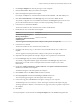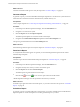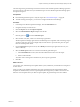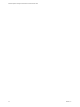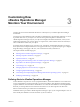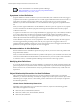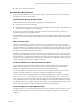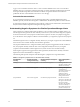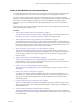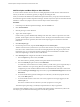6.3
Table Of Contents
- vRealize Operations Manager Customization and Administration Guide
- Contents
- About Customization and Administration
- Configuring Users and Groups
- Customizing How vRealize Operations Manager Displays Your Data
- Customizing How vRealize Operations Manager Monitors Your Environment
- Defining Alerts in vRealize Operations Manager
- Object Relationship Hierarchies for Alert Definitions
- Alert Definition Best Practices
- Understanding Negative Symptoms for Alerts
- Create an Alert Definition for Department Objects
- Add Description and Base Object to Alert Definition
- Add a Virtual Machine CPU Usage Symptom to the Alert Definition
- Add a Host Memory Usage Symptom to the Alert Definition
- Add Recommendations to the Alert Definition
- Create a Custom Accounting Department Group
- Create a Policy for the Accounting Alert
- Configure Notifications for the Department Alert
- Create a Dashboard to Monitor Department Objects
- Defining Symptoms for Alerts
- Viewing Actions
- Defining Recommendations for Alert Definitions
- Creating and Managing Alert Notifications
- List of Outbound Plug-Ins
- Add Outbound Notification Plug-Ins
- Add a Standard Email Plug-In for Outbound Alerts
- Add a REST Plug-In for Outbound Alerts
- Add a Log File Plug-In for Outbound Alerts
- Add a Network Share Plug-In for vRealize Operations Manager Reports
- Add an SNMP Trap Plug-In for Outbound Alerts
- Add a Smarts Service Assurance Manager Notification Plug-In for Outbound Alerts
- Filtering Log File Outbound Messages With the TextFilter.xml File
- Configuring Notifications
- Defining Compliance Standards
- Operational Policies
- Managing and Administering Policies for vRealize Operations Manager
- Policy Decisions and Objectives
- Default Policy in vRealize Operations Manager
- Custom Policies
- Policies Provided with vRealize Operations Manager
- User Scenario: Create a Custom Operational Policy for a vSphere Production Environment
- User Scenario: Create an Operational Policy for Production vCenter Server Datastore Objects
- Create a Group Type for Your Datastore Objects
- Create an Object Group for Your Datastore Objects
- Create Your Policy and Select a Base Policy
- Override the Analysis Settings for the Datastore Objects
- Enable Disk Space Attributes for Datastore Objects
- Override Alert and Symptom Definitions for Datastore Objects
- Apply Your Datastore Policy to Your Datastore Objects Group
- Create a Dashboard for Disk Use of Your Datastore Objects
- Using the Monitoring Policy Workspace to Create and Modify Operational Policies
- Policy Workspace in vRealize Operations Manager
- Super Metrics in vRealize Operations Manager
- Customizing Icons
- Managing Objects in Your Environment
- Configuring Object Relationships
- Customizing How Endpoint Operations Management Monitors Operating Systems
- Modifying Global Settings
- Defining Alerts in vRealize Operations Manager
- Maintaining and Expanding vRealize Operations Manager
- Cluster and Node Maintenance
- Logging
- Passwords and Certificates
- How To Preserve Customized Content
- Backup and Restore
- OPS-CLI Command-Line Tool
- Index
n
Datacenter, Cluster, Host, Datastore
Alert Definition Best Practices
As you create alert denitions for your environment, apply consistent best practices so that you optimize
alert behavior for your monitored objects.
Alert Definitions Naming and Description
The alert denition name is the short name that appears in the following places:
n
In data grids when alerts are generated
n
In outbound alert notications, including the email notications that are sent when outbound alerts and
notications are congured in your environment
Ensure that you provide an informative name that clearly states the reported problem. Your users can
evaluate alerts based on the alert denition name.
The alert denition description is the text that appears in the alert denition details and the outbound alerts.
Ensure that you provide a useful description that helps your users understand the problem that generated
the alert.
Wait and Cancel Cycle
The wait cycle seing helps you adjust for sensitivity in your environment. The wait cycle for the alert
denition goes into eect after the wait cycle for the symptom denition results in a triggered symptom. In
most alert denitions you congure the sensitivity at the symptom level and congure the wait cycle of alert
denition to 1. This conguration ensures that the alert is immediately generated after all of the symptoms
are triggered at the desired symptom sensitivity level.
The cancel cycle seing helps you adjust for sensitivity in your environment. The cancel cycle for the alert
denition goes into aect after the cancel cycle for the symptom denition results in a cancelled symptom.
In most denitions you congure the sensitivity at the symptom level and congure the cancel cycle of alert
denition to 1. This conguration ensures that the alert is immediately cancelled after all of the symptoms
conditions disappear after the desired symptom cancel cycle.
Create Alert Definitions to Generate the Fewest Alerts
You can control the size of your alert list and make it easier to manage. When an alert is about a general
problem that can be triggered on a large number of objects, congure its denition so that the alert is
generated on a higher level object in the hierarchy rather than on individual objects.
As you add symptoms to your alert denition, do not overcrowd a single alert denition with secondary
symptoms. Keep the combination of symptoms as simple and straightforward as possible.
You can also use a series of symptom denitions to describe incremental levels of concern. For example,
Volume nearing capacity limit might have a severity value of Warning while Volume reached capacity
limit might have a severity level of Critical. The rst symptom is not an immediate threat, but the second
one is an immediate threat. You can then include the Warning and Critical symptom denitions in a single
alert denition with an Any condition and set the alert criticality to be Symptom Based. These seings cause
the alert to be generated with the right criticality if either of the symptoms is triggered.
Avoid Overlapping and Gaps Between Alerts
Overlaps result in two or more alerts being generated for the same underlying condition. Gaps occur when
an unresolved alert with lower severity is canceled, but a related alert with a higher severity cannot be
triggered.
Chapter 3 Customizing How vRealize Operations Manager Monitors Your Environment
VMware, Inc. 47