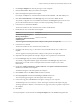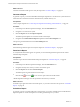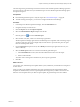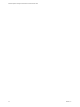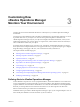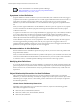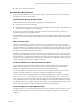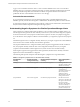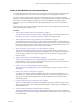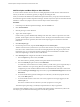6.3
Table Of Contents
- vRealize Operations Manager Customization and Administration Guide
- Contents
- About Customization and Administration
- Configuring Users and Groups
- Customizing How vRealize Operations Manager Displays Your Data
- Customizing How vRealize Operations Manager Monitors Your Environment
- Defining Alerts in vRealize Operations Manager
- Object Relationship Hierarchies for Alert Definitions
- Alert Definition Best Practices
- Understanding Negative Symptoms for Alerts
- Create an Alert Definition for Department Objects
- Add Description and Base Object to Alert Definition
- Add a Virtual Machine CPU Usage Symptom to the Alert Definition
- Add a Host Memory Usage Symptom to the Alert Definition
- Add Recommendations to the Alert Definition
- Create a Custom Accounting Department Group
- Create a Policy for the Accounting Alert
- Configure Notifications for the Department Alert
- Create a Dashboard to Monitor Department Objects
- Defining Symptoms for Alerts
- Viewing Actions
- Defining Recommendations for Alert Definitions
- Creating and Managing Alert Notifications
- List of Outbound Plug-Ins
- Add Outbound Notification Plug-Ins
- Add a Standard Email Plug-In for Outbound Alerts
- Add a REST Plug-In for Outbound Alerts
- Add a Log File Plug-In for Outbound Alerts
- Add a Network Share Plug-In for vRealize Operations Manager Reports
- Add an SNMP Trap Plug-In for Outbound Alerts
- Add a Smarts Service Assurance Manager Notification Plug-In for Outbound Alerts
- Filtering Log File Outbound Messages With the TextFilter.xml File
- Configuring Notifications
- Defining Compliance Standards
- Operational Policies
- Managing and Administering Policies for vRealize Operations Manager
- Policy Decisions and Objectives
- Default Policy in vRealize Operations Manager
- Custom Policies
- Policies Provided with vRealize Operations Manager
- User Scenario: Create a Custom Operational Policy for a vSphere Production Environment
- User Scenario: Create an Operational Policy for Production vCenter Server Datastore Objects
- Create a Group Type for Your Datastore Objects
- Create an Object Group for Your Datastore Objects
- Create Your Policy and Select a Base Policy
- Override the Analysis Settings for the Datastore Objects
- Enable Disk Space Attributes for Datastore Objects
- Override Alert and Symptom Definitions for Datastore Objects
- Apply Your Datastore Policy to Your Datastore Objects Group
- Create a Dashboard for Disk Use of Your Datastore Objects
- Using the Monitoring Policy Workspace to Create and Modify Operational Policies
- Policy Workspace in vRealize Operations Manager
- Super Metrics in vRealize Operations Manager
- Customizing Icons
- Managing Objects in Your Environment
- Configuring Object Relationships
- Customizing How Endpoint Operations Management Monitors Operating Systems
- Modifying Global Settings
- Defining Alerts in vRealize Operations Manager
- Maintaining and Expanding vRealize Operations Manager
- Cluster and Node Maintenance
- Logging
- Passwords and Certificates
- How To Preserve Customized Content
- Backup and Restore
- OPS-CLI Command-Line Tool
- Index
The date range for the generated report is based on the time when vRealize Operations Manager generates
the report and not on the time when you schedule the report or when vRealize Operations Manager places
the report in the queue.
Prerequisites
n
Download the generated report to verify the output. See “Download a Report,” on page 42.
n
To enable sending email reports, you must have congured Outbound Alert Seings.
Procedure
1 In the left pane of vRealize Operations Manager, click the Environment icon.
2 Navigate to the object vCenter Server .
3 Click the Reports tab and click Report Templates.
4 Select the Virtual Machines Report template from the list.
5
Click the gear icon ( ) and select Schedule report.
6 Select the time zone, date, and hour to start the report generation.
vRealize Operations Manager generates the scheduled reports in sequential order. Generating a report
can take several hours. This process might delay the start time of a report when the previous report
takes an extended period of time.
7 From the Recurrence drop-down menu, select Weekly and set the report generation for every two
weeks on Monday.
8 Select the Email report check box to send an email with the generated report.
a In the Email addresses text box, enter the email addresses that must receive the report.
b Select an outbound rule.
An email is sent according to this schedule every time a report is generated.
9 Click Ok.
What to do next
You can edit, clone, and delete report templates. Before you do, familiarize yourself with the consequences
of these actions.
When you edit a report template and delete it, all reports generated from the original and the edited
templates are deleted. When you clone a report template, the changes that you make to the clone do not
aect the source template. When you delete a report template, all generated reports are also deleted.
Chapter 2 Customizing How vRealize Operations Manager Displays Your Data
VMware, Inc. 43