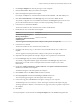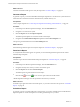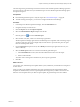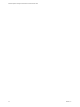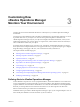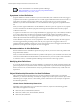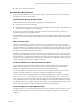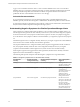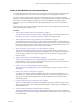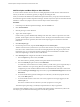6.3
Table Of Contents
- vRealize Operations Manager Customization and Administration Guide
- Contents
- About Customization and Administration
- Configuring Users and Groups
- Customizing How vRealize Operations Manager Displays Your Data
- Customizing How vRealize Operations Manager Monitors Your Environment
- Defining Alerts in vRealize Operations Manager
- Object Relationship Hierarchies for Alert Definitions
- Alert Definition Best Practices
- Understanding Negative Symptoms for Alerts
- Create an Alert Definition for Department Objects
- Add Description and Base Object to Alert Definition
- Add a Virtual Machine CPU Usage Symptom to the Alert Definition
- Add a Host Memory Usage Symptom to the Alert Definition
- Add Recommendations to the Alert Definition
- Create a Custom Accounting Department Group
- Create a Policy for the Accounting Alert
- Configure Notifications for the Department Alert
- Create a Dashboard to Monitor Department Objects
- Defining Symptoms for Alerts
- Viewing Actions
- Defining Recommendations for Alert Definitions
- Creating and Managing Alert Notifications
- List of Outbound Plug-Ins
- Add Outbound Notification Plug-Ins
- Add a Standard Email Plug-In for Outbound Alerts
- Add a REST Plug-In for Outbound Alerts
- Add a Log File Plug-In for Outbound Alerts
- Add a Network Share Plug-In for vRealize Operations Manager Reports
- Add an SNMP Trap Plug-In for Outbound Alerts
- Add a Smarts Service Assurance Manager Notification Plug-In for Outbound Alerts
- Filtering Log File Outbound Messages With the TextFilter.xml File
- Configuring Notifications
- Defining Compliance Standards
- Operational Policies
- Managing and Administering Policies for vRealize Operations Manager
- Policy Decisions and Objectives
- Default Policy in vRealize Operations Manager
- Custom Policies
- Policies Provided with vRealize Operations Manager
- User Scenario: Create a Custom Operational Policy for a vSphere Production Environment
- User Scenario: Create an Operational Policy for Production vCenter Server Datastore Objects
- Create a Group Type for Your Datastore Objects
- Create an Object Group for Your Datastore Objects
- Create Your Policy and Select a Base Policy
- Override the Analysis Settings for the Datastore Objects
- Enable Disk Space Attributes for Datastore Objects
- Override Alert and Symptom Definitions for Datastore Objects
- Apply Your Datastore Policy to Your Datastore Objects Group
- Create a Dashboard for Disk Use of Your Datastore Objects
- Using the Monitoring Policy Workspace to Create and Modify Operational Policies
- Policy Workspace in vRealize Operations Manager
- Super Metrics in vRealize Operations Manager
- Customizing Icons
- Managing Objects in Your Environment
- Configuring Object Relationships
- Customizing How Endpoint Operations Management Monitors Operating Systems
- Modifying Global Settings
- Defining Alerts in vRealize Operations Manager
- Maintaining and Expanding vRealize Operations Manager
- Cluster and Node Maintenance
- Logging
- Passwords and Certificates
- How To Preserve Customized Content
- Backup and Restore
- OPS-CLI Command-Line Tool
- Index
2 On the Report Templates tab, click the plus sign to create a template.
3 Enter Virtual Machines Report, the name for the template.
4 Enter a meaningful description for the template.
For example, A template for oversized and stressed virtual machines, and their memory use.
5 Click Views and Dashboards. On the Data type drop-down menu leave Views selected.
The currently congured views are available in the list below the Data type drop-down menu. Views
present collected information for an object in a certain way depending on the view type.
6 In the search box, enter Virtual Machine.
The list is now limited to views where the name contains Virtual Machine.
7 Double-click the views to add them to the template.
Option Description
Virtual Machine Rightsizing CPU,
Memory, and Disk Space
Monitors oversized VMs
Virtual Machine Recommended CPU
and Memory Size
Monitors stressed VMs
The views appear in the main panel of the workspace with a preview of sample data.
8 In the search box, enter VM.
The list is now limited to views where the name contains VM.
9 Navigate to VMs Memory Usage (%) Distribution view, and double-click the view to add it to the
template.
The view appears in the main panel of the workspace with a preview of sample data.
10 (Optional) In the main panel of the workspace, drag the views up and down to reorder them.
11 From the Data type drop-down menu, select Dashboards.
The currently congured dashboards appear in the list below the Data type drop-down menu.
Dashboards give a visual overview of the performance and state of objects in your virtual
infrastructure.
12 Double-click vSphere VMs Memory, vSphere VMs CPU, and vSphere VMs Disk and Network
dashboards to add them to the template.
The dashboards appear in the main panel of the workspace.
13 Click Formats and leave the PDF and CSV check boxes selected.
14 Click Layout Options and select the Cover Page and Footer check boxes.
The corresponding panes appear in the main panel of the workspace.
15 In the Cover Page panel, click Browse and navigate to an image on your computer.
The default report size is 8.5 inches by 11 inches. The image is resized to t the report front page.
The image uploads to a database. It is used for the cover page every time you generate a report from
this template.
16 Click Save.
Your report template is saved and listed on the Report Templates tab of the Content management tab.
Chapter 2 Customizing How vRealize Operations Manager Displays Your Data
VMware, Inc. 41