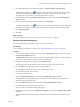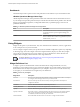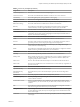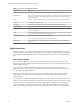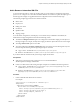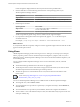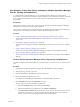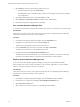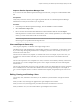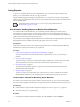6.3
Table Of Contents
- vRealize Operations Manager Customization and Administration Guide
- Contents
- About Customization and Administration
- Configuring Users and Groups
- Customizing How vRealize Operations Manager Displays Your Data
- Customizing How vRealize Operations Manager Monitors Your Environment
- Defining Alerts in vRealize Operations Manager
- Object Relationship Hierarchies for Alert Definitions
- Alert Definition Best Practices
- Understanding Negative Symptoms for Alerts
- Create an Alert Definition for Department Objects
- Add Description and Base Object to Alert Definition
- Add a Virtual Machine CPU Usage Symptom to the Alert Definition
- Add a Host Memory Usage Symptom to the Alert Definition
- Add Recommendations to the Alert Definition
- Create a Custom Accounting Department Group
- Create a Policy for the Accounting Alert
- Configure Notifications for the Department Alert
- Create a Dashboard to Monitor Department Objects
- Defining Symptoms for Alerts
- Viewing Actions
- Defining Recommendations for Alert Definitions
- Creating and Managing Alert Notifications
- List of Outbound Plug-Ins
- Add Outbound Notification Plug-Ins
- Add a Standard Email Plug-In for Outbound Alerts
- Add a REST Plug-In for Outbound Alerts
- Add a Log File Plug-In for Outbound Alerts
- Add a Network Share Plug-In for vRealize Operations Manager Reports
- Add an SNMP Trap Plug-In for Outbound Alerts
- Add a Smarts Service Assurance Manager Notification Plug-In for Outbound Alerts
- Filtering Log File Outbound Messages With the TextFilter.xml File
- Configuring Notifications
- Defining Compliance Standards
- Operational Policies
- Managing and Administering Policies for vRealize Operations Manager
- Policy Decisions and Objectives
- Default Policy in vRealize Operations Manager
- Custom Policies
- Policies Provided with vRealize Operations Manager
- User Scenario: Create a Custom Operational Policy for a vSphere Production Environment
- User Scenario: Create an Operational Policy for Production vCenter Server Datastore Objects
- Create a Group Type for Your Datastore Objects
- Create an Object Group for Your Datastore Objects
- Create Your Policy and Select a Base Policy
- Override the Analysis Settings for the Datastore Objects
- Enable Disk Space Attributes for Datastore Objects
- Override Alert and Symptom Definitions for Datastore Objects
- Apply Your Datastore Policy to Your Datastore Objects Group
- Create a Dashboard for Disk Use of Your Datastore Objects
- Using the Monitoring Policy Workspace to Create and Modify Operational Policies
- Policy Workspace in vRealize Operations Manager
- Super Metrics in vRealize Operations Manager
- Customizing Icons
- Managing Objects in Your Environment
- Configuring Object Relationships
- Customizing How Endpoint Operations Management Monitors Operating Systems
- Modifying Global Settings
- Defining Alerts in vRealize Operations Manager
- Maintaining and Expanding vRealize Operations Manager
- Cluster and Node Maintenance
- Logging
- Passwords and Certificates
- How To Preserve Customized Content
- Backup and Restore
- OPS-CLI Command-Line Tool
- Index
Using Reports
A report is a scheduled snapshot of views and dashboards. You can create it to represent objects and
metrics. It can contain table of contents, cover page, and footer.
With the vRealize Operations Manager reporting functions, you can generate a report to capture details
related to current or predicted resource needs. You can download the report in a PDF or CSV le format for
future and oine needs.
Create Reports (hp://link.brightcove.com/services/player/bcpid2296383276001?
bctid=ref:video_reports_in_vrom)
User Scenario: Handling Reports to Monitor Virtual Machines
As a virtual infrastructure administrator, you use vRealize Operations Manager to monitor several
environments. You must present to your team a report with your corporate logo for all oversized and
stressed virtual machines, and their current and trend memory use. You use predened report templates to
gather and format the information in a specic order.
You will create a report template with predened views and dashboards. You will generate the report to test
the template and create a schedule for generating the report once every two weeks.
Prerequisites
Verify that you have the necessary access rights to perform this task. Your vRealize Operations Manager
administrator can tell you which actions you can perform.
Procedure
1 Create a Report Template for Monitoring Virtual Machines on page 40
To monitor oversized and stressed virtual machines, and their memory use, you create a report
template.
2 Generate a Report on page 42
To generate a report, you use the Virtual Machines Report template for a vCenter Server system that
shows information for oversized and stressed virtual machines, and their memory use.
3 Download a Report on page 42
To verify that the information appears as expected you download the generated report from the
Virtual Machines Report template .
4 Schedule a Report on page 42
To generate a report on a selected date, time, and recurrence you create a schedule for the Virtual
Machines Report template. You set the email options to send the generated report to your team.
Create a Report Template for Monitoring Virtual Machines
To monitor oversized and stressed virtual machines, and their memory use, you create a report template.
You create a report template with PDF and CSV output and add views, dashboards and layout options to it.
Prerequisites
n
Understand the concept of vRealize Operations Manager views. See “Using Views,” on page 36.
n
Know the location of your corporate logo.
Procedure
1 In the left pane of vRealize Operations Manager, click the Content icon and click Reports.
vRealize Operations Manager Customization and Administration Guide
40 VMware, Inc.