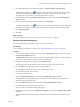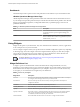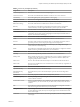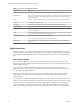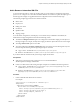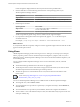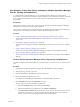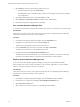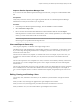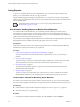6.3
Table Of Contents
- vRealize Operations Manager Customization and Administration Guide
- Contents
- About Customization and Administration
- Configuring Users and Groups
- Customizing How vRealize Operations Manager Displays Your Data
- Customizing How vRealize Operations Manager Monitors Your Environment
- Defining Alerts in vRealize Operations Manager
- Object Relationship Hierarchies for Alert Definitions
- Alert Definition Best Practices
- Understanding Negative Symptoms for Alerts
- Create an Alert Definition for Department Objects
- Add Description and Base Object to Alert Definition
- Add a Virtual Machine CPU Usage Symptom to the Alert Definition
- Add a Host Memory Usage Symptom to the Alert Definition
- Add Recommendations to the Alert Definition
- Create a Custom Accounting Department Group
- Create a Policy for the Accounting Alert
- Configure Notifications for the Department Alert
- Create a Dashboard to Monitor Department Objects
- Defining Symptoms for Alerts
- Viewing Actions
- Defining Recommendations for Alert Definitions
- Creating and Managing Alert Notifications
- List of Outbound Plug-Ins
- Add Outbound Notification Plug-Ins
- Add a Standard Email Plug-In for Outbound Alerts
- Add a REST Plug-In for Outbound Alerts
- Add a Log File Plug-In for Outbound Alerts
- Add a Network Share Plug-In for vRealize Operations Manager Reports
- Add an SNMP Trap Plug-In for Outbound Alerts
- Add a Smarts Service Assurance Manager Notification Plug-In for Outbound Alerts
- Filtering Log File Outbound Messages With the TextFilter.xml File
- Configuring Notifications
- Defining Compliance Standards
- Operational Policies
- Managing and Administering Policies for vRealize Operations Manager
- Policy Decisions and Objectives
- Default Policy in vRealize Operations Manager
- Custom Policies
- Policies Provided with vRealize Operations Manager
- User Scenario: Create a Custom Operational Policy for a vSphere Production Environment
- User Scenario: Create an Operational Policy for Production vCenter Server Datastore Objects
- Create a Group Type for Your Datastore Objects
- Create an Object Group for Your Datastore Objects
- Create Your Policy and Select a Base Policy
- Override the Analysis Settings for the Datastore Objects
- Enable Disk Space Attributes for Datastore Objects
- Override Alert and Symptom Definitions for Datastore Objects
- Apply Your Datastore Policy to Your Datastore Objects Group
- Create a Dashboard for Disk Use of Your Datastore Objects
- Using the Monitoring Policy Workspace to Create and Modify Operational Policies
- Policy Workspace in vRealize Operations Manager
- Super Metrics in vRealize Operations Manager
- Customizing Icons
- Managing Objects in Your Environment
- Configuring Object Relationships
- Customizing How Endpoint Operations Management Monitors Operating Systems
- Modifying Global Settings
- Defining Alerts in vRealize Operations Manager
- Maintaining and Expanding vRealize Operations Manager
- Cluster and Node Maintenance
- Logging
- Passwords and Certificates
- How To Preserve Customized Content
- Backup and Restore
- OPS-CLI Command-Line Tool
- Index
Import a vRealize Operations Manager View
To use views from other vRealize Operations Manager environments, you import a content denition XML
le.
Prerequisites
Verify that you have the necessary access rights to perform this task. Your vRealize Operations Manager
administrator can tell you which actions you can perform.
Procedure
1 In the left pane of vRealize Operations Manager, click the Content icon and click Views.
2 Select All Actions > Import view.
3 Browse to select the Virtual Machines Distribution content denition XML le and click Import.
If the imported view contains custom created metrics, such as what-if, supermetrics, or custom adapter
metrics, you must recreate them in the new environment.
N The imported view overwrites if a view with the same name exists. All report templates that use
the existing view are updated with the imported view.
Views and Reports Ownership
Views, reports, templates, or schedules owner might change in time.
The default owner of all predened views and templates is System. If you edit them, you become the owner.
If you want to keep the original predened view or template, you have to clone it. After you clone it, you
become the owner of the clone.
The last user who edited a view, template, or schedule is the owner. For example, if you create a view you
are listed as its owner. If another user edits your view, that user becomes the owner listed in the Owner
column.
The user who imports the view or template is its owner, even if the view is initially created by someone else.
For example, User 1 creates a template and exports it. User 2 imports it in back, the owner of the template
becomes User 2.
The user who generated the report is its owner, regardless of who owns the template. If a report is generated
from a schedule, the user who created the schedule is the owner of the generated report. For example, if
User 1 creates a template and User 2 creates a schedule for this template, the generated report owner is User
2.
Editing, Cloning, and Deleting a View
You can edit, clone, and delete a view. Before you do, familiarize yourself with the consequences of these
actions.
When you edit a view, all changes are applied to the report templates that contain it.
When you clone a view, the changes that you make to the clone do not aect the source view.
When you delete a view, it is removed from all the report templates that contain it.
Chapter 2 Customizing How vRealize Operations Manager Displays Your Data
VMware, Inc. 39