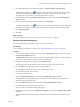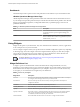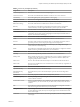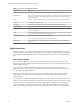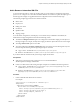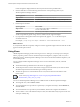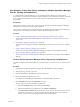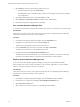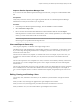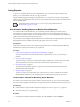6.3
Table Of Contents
- vRealize Operations Manager Customization and Administration Guide
- Contents
- About Customization and Administration
- Configuring Users and Groups
- Customizing How vRealize Operations Manager Displays Your Data
- Customizing How vRealize Operations Manager Monitors Your Environment
- Defining Alerts in vRealize Operations Manager
- Object Relationship Hierarchies for Alert Definitions
- Alert Definition Best Practices
- Understanding Negative Symptoms for Alerts
- Create an Alert Definition for Department Objects
- Add Description and Base Object to Alert Definition
- Add a Virtual Machine CPU Usage Symptom to the Alert Definition
- Add a Host Memory Usage Symptom to the Alert Definition
- Add Recommendations to the Alert Definition
- Create a Custom Accounting Department Group
- Create a Policy for the Accounting Alert
- Configure Notifications for the Department Alert
- Create a Dashboard to Monitor Department Objects
- Defining Symptoms for Alerts
- Viewing Actions
- Defining Recommendations for Alert Definitions
- Creating and Managing Alert Notifications
- List of Outbound Plug-Ins
- Add Outbound Notification Plug-Ins
- Add a Standard Email Plug-In for Outbound Alerts
- Add a REST Plug-In for Outbound Alerts
- Add a Log File Plug-In for Outbound Alerts
- Add a Network Share Plug-In for vRealize Operations Manager Reports
- Add an SNMP Trap Plug-In for Outbound Alerts
- Add a Smarts Service Assurance Manager Notification Plug-In for Outbound Alerts
- Filtering Log File Outbound Messages With the TextFilter.xml File
- Configuring Notifications
- Defining Compliance Standards
- Operational Policies
- Managing and Administering Policies for vRealize Operations Manager
- Policy Decisions and Objectives
- Default Policy in vRealize Operations Manager
- Custom Policies
- Policies Provided with vRealize Operations Manager
- User Scenario: Create a Custom Operational Policy for a vSphere Production Environment
- User Scenario: Create an Operational Policy for Production vCenter Server Datastore Objects
- Create a Group Type for Your Datastore Objects
- Create an Object Group for Your Datastore Objects
- Create Your Policy and Select a Base Policy
- Override the Analysis Settings for the Datastore Objects
- Enable Disk Space Attributes for Datastore Objects
- Override Alert and Symptom Definitions for Datastore Objects
- Apply Your Datastore Policy to Your Datastore Objects Group
- Create a Dashboard for Disk Use of Your Datastore Objects
- Using the Monitoring Policy Workspace to Create and Modify Operational Policies
- Policy Workspace in vRealize Operations Manager
- Super Metrics in vRealize Operations Manager
- Customizing Icons
- Managing Objects in Your Environment
- Configuring Object Relationships
- Customizing How Endpoint Operations Management Monitors Operating Systems
- Modifying Global Settings
- Defining Alerts in vRealize Operations Manager
- Maintaining and Expanding vRealize Operations Manager
- Cluster and Node Maintenance
- Logging
- Passwords and Certificates
- How To Preserve Customized Content
- Backup and Restore
- OPS-CLI Command-Line Tool
- Index
User Scenario: Create, Run, Export, and Import a vRealize Operations Manager
View for Tracking Virtual Machines
As a virtual infrastructure administrator, you use vRealize Operations Manager to monitor several
environments. You must know the number of virtual machines on each vCenter Server instance. You dene
a view to gather the information in a specic order and use it on all vRealize Operations Manager
environments.
Prerequisites
Verify that you have the necessary access rights to perform this task. Your vRealize Operations Manager
administrator can tell you which actions you can perform.
You will create a distribution view and run it on the main vRealize Operations Manager environment. You
will export the view and import it in another vRealize Operations Manager instance.
Procedure
1 Create a vRealize Operations Manager View for Supervising Virtual Machines on page 37
To collect and display data about the number of virtual machines on a vCenter Server, you create a
custom view.
2 Run a vRealize Operations Manager View on page 38
To verify the view and capture a snapshot of information at any point, you run the view for a specic
object.
3 Export a vRealize Operations Manager View on page 38
To use a view in another vRealize Operations Manager, you export a content denition XML le.
4 Import a vRealize Operations Manager View on page 39
To use views from other vRealize Operations Manager environments, you import a content denition
XML le.
Create a vRealize Operations Manager View for Supervising Virtual Machines
To collect and display data about the number of virtual machines on a vCenter Server, you create a custom
view.
Procedure
1 In the left pane of vRealize Operations Manager, click the Content icon and click Views.
2 Click the plus sign to create a new view.
3 Enter Virtual Machines Distribution, the name for the view.
4 Enter a meaningful description for the view.
For example, A view showing the distribution of virtual machines per hosts.
5 Click Presentation and select the Distribution view type.
The view type is the way the information is displayed.
a From the Visualization drop-down menu, select Pie Chart.
b From the Distribution Type congurations, select Discrete distribution.
Leave Max number of buckets deselected because you do not know the number of hosts on each
vCenter Server instance. If you specify a number of buckets and the hosts are more than that
number, one of the slices shows unspecied information labeled Others.
Chapter 2 Customizing How vRealize Operations Manager Displays Your Data
VMware, Inc. 37