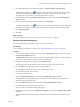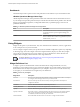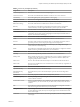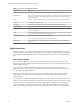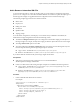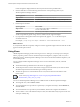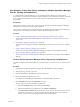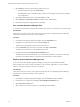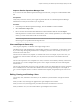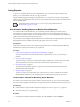6.3
Table Of Contents
- vRealize Operations Manager Customization and Administration Guide
- Contents
- About Customization and Administration
- Configuring Users and Groups
- Customizing How vRealize Operations Manager Displays Your Data
- Customizing How vRealize Operations Manager Monitors Your Environment
- Defining Alerts in vRealize Operations Manager
- Object Relationship Hierarchies for Alert Definitions
- Alert Definition Best Practices
- Understanding Negative Symptoms for Alerts
- Create an Alert Definition for Department Objects
- Add Description and Base Object to Alert Definition
- Add a Virtual Machine CPU Usage Symptom to the Alert Definition
- Add a Host Memory Usage Symptom to the Alert Definition
- Add Recommendations to the Alert Definition
- Create a Custom Accounting Department Group
- Create a Policy for the Accounting Alert
- Configure Notifications for the Department Alert
- Create a Dashboard to Monitor Department Objects
- Defining Symptoms for Alerts
- Viewing Actions
- Defining Recommendations for Alert Definitions
- Creating and Managing Alert Notifications
- List of Outbound Plug-Ins
- Add Outbound Notification Plug-Ins
- Add a Standard Email Plug-In for Outbound Alerts
- Add a REST Plug-In for Outbound Alerts
- Add a Log File Plug-In for Outbound Alerts
- Add a Network Share Plug-In for vRealize Operations Manager Reports
- Add an SNMP Trap Plug-In for Outbound Alerts
- Add a Smarts Service Assurance Manager Notification Plug-In for Outbound Alerts
- Filtering Log File Outbound Messages With the TextFilter.xml File
- Configuring Notifications
- Defining Compliance Standards
- Operational Policies
- Managing and Administering Policies for vRealize Operations Manager
- Policy Decisions and Objectives
- Default Policy in vRealize Operations Manager
- Custom Policies
- Policies Provided with vRealize Operations Manager
- User Scenario: Create a Custom Operational Policy for a vSphere Production Environment
- User Scenario: Create an Operational Policy for Production vCenter Server Datastore Objects
- Create a Group Type for Your Datastore Objects
- Create an Object Group for Your Datastore Objects
- Create Your Policy and Select a Base Policy
- Override the Analysis Settings for the Datastore Objects
- Enable Disk Space Attributes for Datastore Objects
- Override Alert and Symptom Definitions for Datastore Objects
- Apply Your Datastore Policy to Your Datastore Objects Group
- Create a Dashboard for Disk Use of Your Datastore Objects
- Using the Monitoring Policy Workspace to Create and Modify Operational Policies
- Policy Workspace in vRealize Operations Manager
- Super Metrics in vRealize Operations Manager
- Customizing Icons
- Managing Objects in Your Environment
- Configuring Object Relationships
- Customizing How Endpoint Operations Management Monitors Operating Systems
- Modifying Global Settings
- Defining Alerts in vRealize Operations Manager
- Maintaining and Expanding vRealize Operations Manager
- Cluster and Node Maintenance
- Logging
- Passwords and Certificates
- How To Preserve Customized Content
- Backup and Restore
- OPS-CLI Command-Line Tool
- Index
In this example, the displayed data for the host system based on the specied metrics.
2 Save the XML le in one of the following directories base on the operating system of your
vRealize Operations Manager instance.
Operating System File Location
vApp or Linux
/usr/lib/vmware-vcops/tools/opscli
Windows
C:\vmware\vcenter-operations\vmware-vcops\tools\opscli
3 Run the import command.
Operating System File Location
vApp or Linux
./ops-cli.py file import reskndmetric
YourCustomFilename.xml
Windows
ops-cli.py file import reskndmetric YourCustomFilename.xml
The le is imported into global storage and is accessible from the supported widgets.
4 If you update an exisiting le and must re-import the le, append --force to the above import
command and run it.
For example, ./vcops-cli.py file import reskndmetric YourCustomFilename.xml --force.
What to do next
To verify that the XML le is imported, congure one of the supported widgets and ensure that the new le
appears in the drop-down menu.
Using Views
vRealize Operations Manager provides several types of views. Each type of view helps you to interpret
metrics, properties, policies of various monitored objects including alerts, symptoms, and so on, from a
dierent perspective. vRealize Operations Manager Views also show information that the adapters in your
environment provide.
You can congure vRealize Operations Manager views to show transformation, forecast, and trend
calculations.
n
The transformation type determines how the values are aggregated.
n
The trend option shows how the values tend to change, based on the historical, raw data. The trend
calculations depend on the transformation type and roll up interval.
n
The forecast option shows what the future values can be, based on the trend calculations of the
historical data.
Create Views (hp://link.brightcove.com/services/player/bcpid2296383276001?
bctid=ref:video_create_views_in_vrom)
You can use vRealize Operations Manager views in dierent areas of vRealize Operations Manager.
n
To manage all views, select Content > Views.
n
To see the data that a view provides for a specic object, navigate to that object, click the Details tab,
and click Views.
n
To see the data that a view provides in your dashboard, add the View widget to the dashboard.
n
To have a link to a view in the Further Analysis section, select the Further Analysis option on the view
workspace visibility step.
vRealize Operations Manager Customization and Administration Guide
36 VMware, Inc.