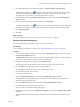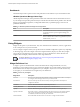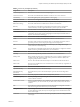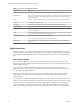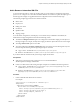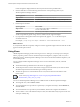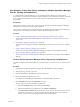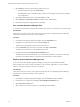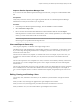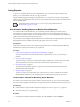6.3
Table Of Contents
- vRealize Operations Manager Customization and Administration Guide
- Contents
- About Customization and Administration
- Configuring Users and Groups
- Customizing How vRealize Operations Manager Displays Your Data
- Customizing How vRealize Operations Manager Monitors Your Environment
- Defining Alerts in vRealize Operations Manager
- Object Relationship Hierarchies for Alert Definitions
- Alert Definition Best Practices
- Understanding Negative Symptoms for Alerts
- Create an Alert Definition for Department Objects
- Add Description and Base Object to Alert Definition
- Add a Virtual Machine CPU Usage Symptom to the Alert Definition
- Add a Host Memory Usage Symptom to the Alert Definition
- Add Recommendations to the Alert Definition
- Create a Custom Accounting Department Group
- Create a Policy for the Accounting Alert
- Configure Notifications for the Department Alert
- Create a Dashboard to Monitor Department Objects
- Defining Symptoms for Alerts
- Viewing Actions
- Defining Recommendations for Alert Definitions
- Creating and Managing Alert Notifications
- List of Outbound Plug-Ins
- Add Outbound Notification Plug-Ins
- Add a Standard Email Plug-In for Outbound Alerts
- Add a REST Plug-In for Outbound Alerts
- Add a Log File Plug-In for Outbound Alerts
- Add a Network Share Plug-In for vRealize Operations Manager Reports
- Add an SNMP Trap Plug-In for Outbound Alerts
- Add a Smarts Service Assurance Manager Notification Plug-In for Outbound Alerts
- Filtering Log File Outbound Messages With the TextFilter.xml File
- Configuring Notifications
- Defining Compliance Standards
- Operational Policies
- Managing and Administering Policies for vRealize Operations Manager
- Policy Decisions and Objectives
- Default Policy in vRealize Operations Manager
- Custom Policies
- Policies Provided with vRealize Operations Manager
- User Scenario: Create a Custom Operational Policy for a vSphere Production Environment
- User Scenario: Create an Operational Policy for Production vCenter Server Datastore Objects
- Create a Group Type for Your Datastore Objects
- Create an Object Group for Your Datastore Objects
- Create Your Policy and Select a Base Policy
- Override the Analysis Settings for the Datastore Objects
- Enable Disk Space Attributes for Datastore Objects
- Override Alert and Symptom Definitions for Datastore Objects
- Apply Your Datastore Policy to Your Datastore Objects Group
- Create a Dashboard for Disk Use of Your Datastore Objects
- Using the Monitoring Policy Workspace to Create and Modify Operational Policies
- Policy Workspace in vRealize Operations Manager
- Super Metrics in vRealize Operations Manager
- Customizing Icons
- Managing Objects in Your Environment
- Configuring Object Relationships
- Customizing How Endpoint Operations Management Monitors Operating Systems
- Modifying Global Settings
- Defining Alerts in vRealize Operations Manager
- Maintaining and Expanding vRealize Operations Manager
- Cluster and Node Maintenance
- Logging
- Passwords and Certificates
- How To Preserve Customized Content
- Backup and Restore
- OPS-CLI Command-Line Tool
- Index
Table 2‑2. Summary of Widgets (Continued)
Widget Name Description
Scoreboard Health Shows color-coded health or workload scores for selected resources.
Sparkline Chart Shows graphs that contain metrics for an object . If all of the metrics in the Sparkline Chart
widget are for an object that another widget provides, the object name appears at the top
right of the widget.
Stress Shows a weather map of the average stress over the past 6 weeks for a specic resource.
Tag Picker Lists all dened resource tags.
Text Display Reads text from a Web page or text le and shows the text in the user interface.
Time Remaining Shows a chart of the Time Remaining values for a specic resources over the past 7 days.
Top Alerts Lists the alerts most likely to negatively aect your environment based on the congured
alert type and objects.
Top-N Shows the top or boom N number metrics or resources in various categories, such as the
ve applications that have the best or worth health score.
Topology Graph Shows multiple levels of resources between nodes.
View Shows a dened view depending on the congured resource.
Weather Map Uses changing colors to show the behavior of a selected metric over time for multiple
resources.
Workload Shows workload information for a selected resource.
Widget Interactions
Widget interactions are the congured relationships between widgets in a dashboard where one widget
provides information to a receiving widget. When you are using a widget in the dashboard, you select data
on one widget to limit the data that appears in another widget, allowing you to focus on a smaller subset
data.
How Interactions Work
If you congured interactions between widget at the dashboard level, you can then select one or more
objects in the providing widget to lter the data that appears in the receiving widget, allowing you to focus
on data related to an object.
To use the interaction option between the widgets in a dashboard, you congure interactions at the
dashboard level. If you do not congure any interactions, the data that appears in the widgets is based on
how the widget is generally congured.
When you congure widget interaction, you specify the providing widget for the receiving widget. For
some widgets, you can dene two providing widgets, each of which can be used to lter data in the
receiving widget.
For example, if you congured the Object List widget to be a provider widget for the Top-N widget, you can
select one or more objects in the Object List widget and the Top-N displays data only for the selected objects.
For some widgets, you can dene more than one providing widget. For example, you can congure the
Metric Chart widget to receive data from a metrics provider widget and an objects providing widget. In
such case, the Metric Chart widget shows data for any object that you select in the two provider widgets.
vRealize Operations Manager Customization and Administration Guide
34 VMware, Inc.