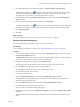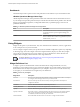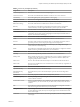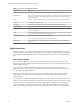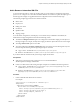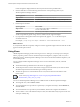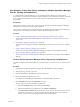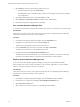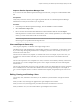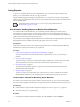6.3
Table Of Contents
- vRealize Operations Manager Customization and Administration Guide
- Contents
- About Customization and Administration
- Configuring Users and Groups
- Customizing How vRealize Operations Manager Displays Your Data
- Customizing How vRealize Operations Manager Monitors Your Environment
- Defining Alerts in vRealize Operations Manager
- Object Relationship Hierarchies for Alert Definitions
- Alert Definition Best Practices
- Understanding Negative Symptoms for Alerts
- Create an Alert Definition for Department Objects
- Add Description and Base Object to Alert Definition
- Add a Virtual Machine CPU Usage Symptom to the Alert Definition
- Add a Host Memory Usage Symptom to the Alert Definition
- Add Recommendations to the Alert Definition
- Create a Custom Accounting Department Group
- Create a Policy for the Accounting Alert
- Configure Notifications for the Department Alert
- Create a Dashboard to Monitor Department Objects
- Defining Symptoms for Alerts
- Viewing Actions
- Defining Recommendations for Alert Definitions
- Creating and Managing Alert Notifications
- List of Outbound Plug-Ins
- Add Outbound Notification Plug-Ins
- Add a Standard Email Plug-In for Outbound Alerts
- Add a REST Plug-In for Outbound Alerts
- Add a Log File Plug-In for Outbound Alerts
- Add a Network Share Plug-In for vRealize Operations Manager Reports
- Add an SNMP Trap Plug-In for Outbound Alerts
- Add a Smarts Service Assurance Manager Notification Plug-In for Outbound Alerts
- Filtering Log File Outbound Messages With the TextFilter.xml File
- Configuring Notifications
- Defining Compliance Standards
- Operational Policies
- Managing and Administering Policies for vRealize Operations Manager
- Policy Decisions and Objectives
- Default Policy in vRealize Operations Manager
- Custom Policies
- Policies Provided with vRealize Operations Manager
- User Scenario: Create a Custom Operational Policy for a vSphere Production Environment
- User Scenario: Create an Operational Policy for Production vCenter Server Datastore Objects
- Create a Group Type for Your Datastore Objects
- Create an Object Group for Your Datastore Objects
- Create Your Policy and Select a Base Policy
- Override the Analysis Settings for the Datastore Objects
- Enable Disk Space Attributes for Datastore Objects
- Override Alert and Symptom Definitions for Datastore Objects
- Apply Your Datastore Policy to Your Datastore Objects Group
- Create a Dashboard for Disk Use of Your Datastore Objects
- Using the Monitoring Policy Workspace to Create and Modify Operational Policies
- Policy Workspace in vRealize Operations Manager
- Super Metrics in vRealize Operations Manager
- Customizing Icons
- Managing Objects in Your Environment
- Configuring Object Relationships
- Customizing How Endpoint Operations Management Monitors Operating Systems
- Modifying Global Settings
- Defining Alerts in vRealize Operations Manager
- Maintaining and Expanding vRealize Operations Manager
- Cluster and Node Maintenance
- Logging
- Passwords and Certificates
- How To Preserve Customized Content
- Backup and Restore
- OPS-CLI Command-Line Tool
- Index
Table 2‑2. Summary of Widgets (Continued)
Widget Name Description
Container Object List Shows a list of all dened resources and object types.
Container Overview Shows the overall health and the health of each tier for one or more containers.
Current Policy Shows the highest priority policy applied to a custom group.
Data Collection Results Shows a list of all supported actions specic for a selected object.
Density Shows the density breakdown as charts for the past 7 days for a specic resource.
DRS Cluster Seings Shows the workload of the available clusters and the associated hosts.
Eciency Shows the status of the eciency-related alerts for the objects that it is congured to
monitor. Eciency is based on generated eciency alerts in your environment.
Environment Lists the number of resources by object or groups them by object type.
Environment Overview Shows the performance status of objects in your virtual environment and their
relationships. You can click an object to highlight its related objects and double-click an
object to view its Resource Detail page.
Environment Status Shows statistics for the overall monitored environment.
Faults Shows a list of availability and conguration issues for a selected resource.
Forensics Shows how often a metric had a particular value, as a percentage of all values, within a
given time period. It can also compare percentages for two time periods.
Geo Shows where your objects are located on a world map, if your conguration assigns
values to the Geo Location object tag.
Health Shows the status of the health-related alerts for the objects that it is congured to monitor.
Health is based on generated health alerts in your environment.
Health Chart Shows health information for selected resources, or all resources that have a selected tag.
Heat Map Shows a heat map with the performance information for a selected resource.
Mashup Chart Brings together disparate pieces of information for a resource. It shows a health chart, an
anomaly count graph, and metric graphs for key performance indicators (KPIs). This
widget is typically used for a container.
Metric Chart Shows a chart with the workload of the object over time based on the selected metrics.
Metric Picker Shows a list of available metrics for a selected resource. It works with any widget that can
provide resource ID.
Object List Shows a list of all dened resources.
Object Relationship Shows the hierarchy tree for the selected object.
Object Relationship
(Advanced)
Shows the hierarchy tree for the selected objects. It provides advanced conguration
options.
Property List Shows the properties and their values of an object that you select.
Reclaimable Capacity Shows a percentage chart representing the amount of reclaimable capacity for a specic
resource that has consumers.
Recommended Actions Displays recommendations to solve problems in your vCenter Server instances. With
recommendations, you can run actions on your data centers, clusters, hosts, and virtual
machines.
Risk Shows the status of the risk-related alerts for the objects that it is congured to monitor.
Risk is based on generated risk alerts in your environment.
Rolling View Chart Cycles through selected metrics at an interval that you dene and shows one metric graph
at a time. Miniature graphs, which you can expand, appear for all selected metrics at the
boom of the widget.
Scoreboard Shows values for selected metrics, which are typically KPIs, with color coding for dened
value ranges.
Chapter 2 Customizing How vRealize Operations Manager Displays Your Data
VMware, Inc. 33