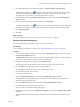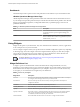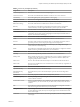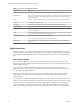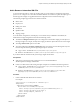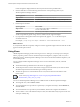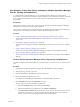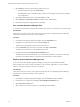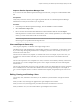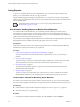6.3
Table Of Contents
- vRealize Operations Manager Customization and Administration Guide
- Contents
- About Customization and Administration
- Configuring Users and Groups
- Customizing How vRealize Operations Manager Displays Your Data
- Customizing How vRealize Operations Manager Monitors Your Environment
- Defining Alerts in vRealize Operations Manager
- Object Relationship Hierarchies for Alert Definitions
- Alert Definition Best Practices
- Understanding Negative Symptoms for Alerts
- Create an Alert Definition for Department Objects
- Add Description and Base Object to Alert Definition
- Add a Virtual Machine CPU Usage Symptom to the Alert Definition
- Add a Host Memory Usage Symptom to the Alert Definition
- Add Recommendations to the Alert Definition
- Create a Custom Accounting Department Group
- Create a Policy for the Accounting Alert
- Configure Notifications for the Department Alert
- Create a Dashboard to Monitor Department Objects
- Defining Symptoms for Alerts
- Viewing Actions
- Defining Recommendations for Alert Definitions
- Creating and Managing Alert Notifications
- List of Outbound Plug-Ins
- Add Outbound Notification Plug-Ins
- Add a Standard Email Plug-In for Outbound Alerts
- Add a REST Plug-In for Outbound Alerts
- Add a Log File Plug-In for Outbound Alerts
- Add a Network Share Plug-In for vRealize Operations Manager Reports
- Add an SNMP Trap Plug-In for Outbound Alerts
- Add a Smarts Service Assurance Manager Notification Plug-In for Outbound Alerts
- Filtering Log File Outbound Messages With the TextFilter.xml File
- Configuring Notifications
- Defining Compliance Standards
- Operational Policies
- Managing and Administering Policies for vRealize Operations Manager
- Policy Decisions and Objectives
- Default Policy in vRealize Operations Manager
- Custom Policies
- Policies Provided with vRealize Operations Manager
- User Scenario: Create a Custom Operational Policy for a vSphere Production Environment
- User Scenario: Create an Operational Policy for Production vCenter Server Datastore Objects
- Create a Group Type for Your Datastore Objects
- Create an Object Group for Your Datastore Objects
- Create Your Policy and Select a Base Policy
- Override the Analysis Settings for the Datastore Objects
- Enable Disk Space Attributes for Datastore Objects
- Override Alert and Symptom Definitions for Datastore Objects
- Apply Your Datastore Policy to Your Datastore Objects Group
- Create a Dashboard for Disk Use of Your Datastore Objects
- Using the Monitoring Policy Workspace to Create and Modify Operational Policies
- Policy Workspace in vRealize Operations Manager
- Super Metrics in vRealize Operations Manager
- Customizing Icons
- Managing Objects in Your Environment
- Configuring Object Relationships
- Customizing How Endpoint Operations Management Monitors Operating Systems
- Modifying Global Settings
- Defining Alerts in vRealize Operations Manager
- Maintaining and Expanding vRealize Operations Manager
- Cluster and Node Maintenance
- Logging
- Passwords and Certificates
- How To Preserve Customized Content
- Backup and Restore
- OPS-CLI Command-Line Tool
- Index
Dashboards
The Dashboard provides a quick overview of the performance and condition of your virtual infrastructure.
vRealize Operations Manager Home Page
vRealize Operations Manager collects performance data from monitored software and hardware resources
in your enterprise and provides predictive analysis and real-time information about problems. The data and
analysis are presented through alerts, in congurable dashboards, on predened pages, and in several
predened dashboards.
Table 2‑1. vRealize Operations Manager Home Page Menus
Menu Description
Dashboard List Lists all dashboards that are visible on the home page. You
can use this menu for a quick navigation through your
dashboards.
Actions Available dashboard actions, such as create, edit, delete,
and set as default. These actions are applied directly to the
dashboard that you are on.
Using Widgets
Widgets are the panes on your dashboards. They show information about aributes, resources, applications,
or the overall processes in your environment.
You can congure widgets to reect your specic needs. The available conguration options vary depending
on the widget type. You must congure some of the widgets before they display any data. Many widgets
can provide or accept data from one or more widgets. You can use this feature to set the data from one
widget as lter and display related information on a single dashboard.
Congure Widgets (hp://link.brightcove.com/services/player/bcpid2296383276001?
bctid=ref:video_congure_widgets_vrom)
Widget Definitions List
A widget is a pane on a dashboard that contains information about congured aributes, resources,
applications, or the overall processes in your environment. Widgets can provide a holistic, end-to-end view
of the health of all of the objects and applications in your enterprise. If your user account has the necessary
access rights, you can add and remove widgets from your dashboards.
Table 2‑2. Summary of Widgets
Widget Name Description
Alert List Shows a list of alerts for the objects that the widget is congured to monitor. If no objects
are congure, the list displays all alerts in your environment.
Alert Volume Shows a trend report for the last seven days of alerts generated for the objects it is
congured to monitor.
Anomalies Shows a chart of the anomalies count for the past 6 hours.
Anomaly Breakdown Shows the likely root causes for symptoms for a selected resource.
Capacity Shows a chart of the Capacity values for a specic resources over the past 7 days.
Capacity Utilization Shows the capacity or workload utilization for objects so that you can identify problems
with capacity and workload. Indicates objects that are underutilized, optimal, and
overutilized, and indicates why they are constrained.
Container Details Shows the health and alert counts for each tier in a single selected container.
vRealize Operations Manager Customization and Administration Guide
32 VMware, Inc.