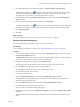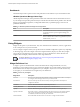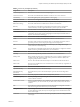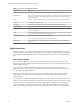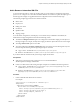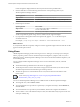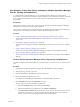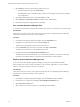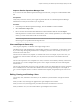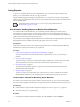6.3
Table Of Contents
- vRealize Operations Manager Customization and Administration Guide
- Contents
- About Customization and Administration
- Configuring Users and Groups
- Customizing How vRealize Operations Manager Displays Your Data
- Customizing How vRealize Operations Manager Monitors Your Environment
- Defining Alerts in vRealize Operations Manager
- Object Relationship Hierarchies for Alert Definitions
- Alert Definition Best Practices
- Understanding Negative Symptoms for Alerts
- Create an Alert Definition for Department Objects
- Add Description and Base Object to Alert Definition
- Add a Virtual Machine CPU Usage Symptom to the Alert Definition
- Add a Host Memory Usage Symptom to the Alert Definition
- Add Recommendations to the Alert Definition
- Create a Custom Accounting Department Group
- Create a Policy for the Accounting Alert
- Configure Notifications for the Department Alert
- Create a Dashboard to Monitor Department Objects
- Defining Symptoms for Alerts
- Viewing Actions
- Defining Recommendations for Alert Definitions
- Creating and Managing Alert Notifications
- List of Outbound Plug-Ins
- Add Outbound Notification Plug-Ins
- Add a Standard Email Plug-In for Outbound Alerts
- Add a REST Plug-In for Outbound Alerts
- Add a Log File Plug-In for Outbound Alerts
- Add a Network Share Plug-In for vRealize Operations Manager Reports
- Add an SNMP Trap Plug-In for Outbound Alerts
- Add a Smarts Service Assurance Manager Notification Plug-In for Outbound Alerts
- Filtering Log File Outbound Messages With the TextFilter.xml File
- Configuring Notifications
- Defining Compliance Standards
- Operational Policies
- Managing and Administering Policies for vRealize Operations Manager
- Policy Decisions and Objectives
- Default Policy in vRealize Operations Manager
- Custom Policies
- Policies Provided with vRealize Operations Manager
- User Scenario: Create a Custom Operational Policy for a vSphere Production Environment
- User Scenario: Create an Operational Policy for Production vCenter Server Datastore Objects
- Create a Group Type for Your Datastore Objects
- Create an Object Group for Your Datastore Objects
- Create Your Policy and Select a Base Policy
- Override the Analysis Settings for the Datastore Objects
- Enable Disk Space Attributes for Datastore Objects
- Override Alert and Symptom Definitions for Datastore Objects
- Apply Your Datastore Policy to Your Datastore Objects Group
- Create a Dashboard for Disk Use of Your Datastore Objects
- Using the Monitoring Policy Workspace to Create and Modify Operational Policies
- Policy Workspace in vRealize Operations Manager
- Super Metrics in vRealize Operations Manager
- Customizing Icons
- Managing Objects in Your Environment
- Configuring Object Relationships
- Customizing How Endpoint Operations Management Monitors Operating Systems
- Modifying Global Settings
- Defining Alerts in vRealize Operations Manager
- Maintaining and Expanding vRealize Operations Manager
- Cluster and Node Maintenance
- Logging
- Passwords and Certificates
- How To Preserve Customized Content
- Backup and Restore
- OPS-CLI Command-Line Tool
- Index
5 From the Detailed Object Status dashboard widgets, select Metric Chart and Mashup Chart.
The Dashboard Navigation icon (
) appears in the top menu of the Environment Overview widget
and leads to the Detailed Object Status dashboard. The Metric Chart and Mashup Chart update
depending on the selected object in the Environment Overview widget.
6 From the Health Chart widget Destination Dashboard drop-down menu select the Detailed Object
Status dashboard.
7 From the Detailed Object Status dashboard widgets, select All widgets.
The Dashboard Navigation icon ( ) appears in the top menu of the Health Chart widget and leads to
the Detailed Object Status dashboard. All the widgets update depending on the Health Chart widget.
8 Click Apply Navigations.
9 Click Save.
What to do next
Test the dashboard navigation. See “Work with Dashboard Navigations,” on page 31.
Work with Dashboard Navigations
To verify that the dashboard navigation works as expected, you must test it.
Prerequisites
Create a dashboard to dashboard navigation. See “Congure Dashboard Navigation,” on page 30.
Procedure
1 On the vRealize Operations Manager home page, click the Dashboard List drop-down menu and click
the Environment Health dashboard.
The Dashboard List drop-down menu is a list that contains all dashboards that are visible on the home
page. You can use it for quick navigation through your dashboards.
2 On the Environment Overview widget, select the Workload badge.
The widget refreshes with the workload status of the objects in the vCenter Server instance.
3 From the Status menu on the right, deselect the green Good icon.
The widget lters and hides the objects whose workload status is Good.
4 In the widget main panel, select an object.
For example, a Resource Pool.
5 Click the Dashboard Navigation icon and click the Detailed Object Status dashboard.
The Detailed Object Status dashboard opens and the Metric Chart and Mashup Chart widget show
information about the selected object.
6 From the Dashboard List drop-down menu select the Environment Health dashboard.
7 On the Health Chart main panel, select an object line.
You set a context for the Dashboard Navigation option.
8 On the Health Chart widget, click the Dashboard Navigation icon and click the Detailed Object Status
dashboard.
The Detailed Object Status dashboard opens and all the widgets show information about the selected
object.
Chapter 2 Customizing How vRealize Operations Manager Displays Your Data
VMware, Inc. 31