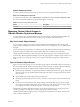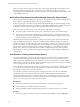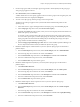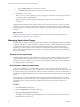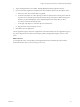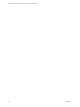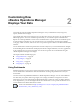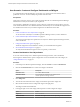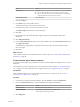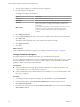6.3
Table Of Contents
- vRealize Operations Manager Customization and Administration Guide
- Contents
- About Customization and Administration
- Configuring Users and Groups
- Customizing How vRealize Operations Manager Displays Your Data
- Customizing How vRealize Operations Manager Monitors Your Environment
- Defining Alerts in vRealize Operations Manager
- Object Relationship Hierarchies for Alert Definitions
- Alert Definition Best Practices
- Understanding Negative Symptoms for Alerts
- Create an Alert Definition for Department Objects
- Add Description and Base Object to Alert Definition
- Add a Virtual Machine CPU Usage Symptom to the Alert Definition
- Add a Host Memory Usage Symptom to the Alert Definition
- Add Recommendations to the Alert Definition
- Create a Custom Accounting Department Group
- Create a Policy for the Accounting Alert
- Configure Notifications for the Department Alert
- Create a Dashboard to Monitor Department Objects
- Defining Symptoms for Alerts
- Viewing Actions
- Defining Recommendations for Alert Definitions
- Creating and Managing Alert Notifications
- List of Outbound Plug-Ins
- Add Outbound Notification Plug-Ins
- Add a Standard Email Plug-In for Outbound Alerts
- Add a REST Plug-In for Outbound Alerts
- Add a Log File Plug-In for Outbound Alerts
- Add a Network Share Plug-In for vRealize Operations Manager Reports
- Add an SNMP Trap Plug-In for Outbound Alerts
- Add a Smarts Service Assurance Manager Notification Plug-In for Outbound Alerts
- Filtering Log File Outbound Messages With the TextFilter.xml File
- Configuring Notifications
- Defining Compliance Standards
- Operational Policies
- Managing and Administering Policies for vRealize Operations Manager
- Policy Decisions and Objectives
- Default Policy in vRealize Operations Manager
- Custom Policies
- Policies Provided with vRealize Operations Manager
- User Scenario: Create a Custom Operational Policy for a vSphere Production Environment
- User Scenario: Create an Operational Policy for Production vCenter Server Datastore Objects
- Create a Group Type for Your Datastore Objects
- Create an Object Group for Your Datastore Objects
- Create Your Policy and Select a Base Policy
- Override the Analysis Settings for the Datastore Objects
- Enable Disk Space Attributes for Datastore Objects
- Override Alert and Symptom Definitions for Datastore Objects
- Apply Your Datastore Policy to Your Datastore Objects Group
- Create a Dashboard for Disk Use of Your Datastore Objects
- Using the Monitoring Policy Workspace to Create and Modify Operational Policies
- Policy Workspace in vRealize Operations Manager
- Super Metrics in vRealize Operations Manager
- Customizing Icons
- Managing Objects in Your Environment
- Configuring Object Relationships
- Customizing How Endpoint Operations Management Monitors Operating Systems
- Modifying Global Settings
- Defining Alerts in vRealize Operations Manager
- Maintaining and Expanding vRealize Operations Manager
- Cluster and Node Maintenance
- Logging
- Passwords and Certificates
- How To Preserve Customized Content
- Backup and Restore
- OPS-CLI Command-Line Tool
- Index
4 To locate specic widgets, use the Filter option in the widgets list.
5 Drag the widgets to the right panel.
The widgets are added to the dashboard.
Option Description
Object List
Shows a list of all dened resources.
Metric Chart
Shows a line chart with the recent performance of the selected metrics.
Alert List
Shows a list of alerts for the objects that the widget is congured to
monitor. If no objects are congure, the list displays all alerts in your
environment.
Mashup Chart
Brings together disparate pieces of information for a resource. It shows a
health chart, an anomaly count graph, and metric graphs for key
performance indicators (KPIs). This widget is typically used for a
container.
6 Click Widget Interactions.
7 From the Selected Object(s) drop-down menu next to the Metric Chart, Mashup Chart, and Alert List,
select Object List.
The widgets update depending on the object selected in the Object List widget.
8 Click Apply Interactions.
9 Click Save.
What to do next
Create a dashboard to dashboard navigation. See “Congure Dashboard Navigation,” on page 30.
Configure Dashboard Navigation
To link the widgets from one dashboard to another, you create dashboard navigations.
You can use dashboard navigation to move from one dashboard to another, and to apply sections or context
from one dashboard to another. You can connect a widget to widgets on other dashboards to investigate
problems or beer analyze the provided information.
Prerequisites
n
Create a dashboard that shows the objects and their health status of a vCenter Server instance. See
“Create a Dashboard to View Object Status,” on page 28.
n
Create a dashboard that shows detailed status for a selected object. See “Create a Detailed Object Status
Dashboard,” on page 29.
Procedure
1 In the left pane of vRealize Operations Manager, click the Content icon and click Dashboards.
2 From the dashboards list, click the Environment Health dashboard and click the pencil icon.
3 Click Dashboard Navigation.
4 From the Environment Overview widget Destination Dashboard drop-down menu select the Detailed
Object Status dashboard.
vRealize Operations Manager Customization and Administration Guide
30 VMware, Inc.