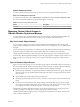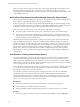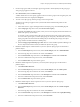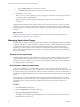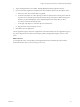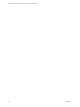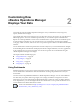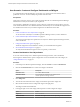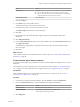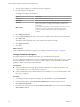6.3
Table Of Contents
- vRealize Operations Manager Customization and Administration Guide
- Contents
- About Customization and Administration
- Configuring Users and Groups
- Customizing How vRealize Operations Manager Displays Your Data
- Customizing How vRealize Operations Manager Monitors Your Environment
- Defining Alerts in vRealize Operations Manager
- Object Relationship Hierarchies for Alert Definitions
- Alert Definition Best Practices
- Understanding Negative Symptoms for Alerts
- Create an Alert Definition for Department Objects
- Add Description and Base Object to Alert Definition
- Add a Virtual Machine CPU Usage Symptom to the Alert Definition
- Add a Host Memory Usage Symptom to the Alert Definition
- Add Recommendations to the Alert Definition
- Create a Custom Accounting Department Group
- Create a Policy for the Accounting Alert
- Configure Notifications for the Department Alert
- Create a Dashboard to Monitor Department Objects
- Defining Symptoms for Alerts
- Viewing Actions
- Defining Recommendations for Alert Definitions
- Creating and Managing Alert Notifications
- List of Outbound Plug-Ins
- Add Outbound Notification Plug-Ins
- Add a Standard Email Plug-In for Outbound Alerts
- Add a REST Plug-In for Outbound Alerts
- Add a Log File Plug-In for Outbound Alerts
- Add a Network Share Plug-In for vRealize Operations Manager Reports
- Add an SNMP Trap Plug-In for Outbound Alerts
- Add a Smarts Service Assurance Manager Notification Plug-In for Outbound Alerts
- Filtering Log File Outbound Messages With the TextFilter.xml File
- Configuring Notifications
- Defining Compliance Standards
- Operational Policies
- Managing and Administering Policies for vRealize Operations Manager
- Policy Decisions and Objectives
- Default Policy in vRealize Operations Manager
- Custom Policies
- Policies Provided with vRealize Operations Manager
- User Scenario: Create a Custom Operational Policy for a vSphere Production Environment
- User Scenario: Create an Operational Policy for Production vCenter Server Datastore Objects
- Create a Group Type for Your Datastore Objects
- Create an Object Group for Your Datastore Objects
- Create Your Policy and Select a Base Policy
- Override the Analysis Settings for the Datastore Objects
- Enable Disk Space Attributes for Datastore Objects
- Override Alert and Symptom Definitions for Datastore Objects
- Apply Your Datastore Policy to Your Datastore Objects Group
- Create a Dashboard for Disk Use of Your Datastore Objects
- Using the Monitoring Policy Workspace to Create and Modify Operational Policies
- Policy Workspace in vRealize Operations Manager
- Super Metrics in vRealize Operations Manager
- Customizing Icons
- Managing Objects in Your Environment
- Configuring Object Relationships
- Customizing How Endpoint Operations Management Monitors Operating Systems
- Modifying Global Settings
- Defining Alerts in vRealize Operations Manager
- Maintaining and Expanding vRealize Operations Manager
- Cluster and Node Maintenance
- Logging
- Passwords and Certificates
- How To Preserve Customized Content
- Backup and Restore
- OPS-CLI Command-Line Tool
- Index
Customizing How
vRealize Operations Manager
Displays Your Data 2
You format the content in vRealize Operations Manager to suit your information needs, using views,
reports, dashboards and widgets.
Views display data, based on an object type. You can select from various view types to see your data from a
dierent perspective. Views are reusable components that you can include in reports and dashboards.
Reports can contain predened or custom views and dashboards in a specied order. You build the reports
to represent objects and metrics in your environment. You can customize the report layout by adding a
cover page, a table of contents, and a footer. You can export the report in a PDF or CSV le format for further
reference.
You use dashboards to monitor the performance and state of objects in your virtual infrastructure. Widgets
are the building blocks of dashboards and display data about congured aributes, resources, аpplications,
or the overall processes in your environment. You can also incorporate views in dashboards using the
vRealize Operations Manager View Widget.
This chapter includes the following topics:
n
“Using Dashboards,” on page 27
n
“Using Widgets,” on page 32
n
“Using Views,” on page 36
n
“Using Reports,” on page 40
Using Dashboards
Dashboards present a visual overview of the performance and state of objects in your virtual infrastructure.
You use dashboards to determine the nature and timeframe of existing and potential issues with your
environment.
You start with several predened dashboards in vRealize Operations Manager. You can create additional
ones that meet your specic needs using widgets, views, badges, and lters to change the focus of the
information. You can clone and edit the predened dashboards or start from scratch. To display data that
shows dependencies, you can add widget interactions in dashboards. You can provide role-based access to
various dashboards for beer collaboration in teams.
Create Custom Dashboards (hp://link.brightcove.com/services/player/bcpid2296383276001?
bctid=ref:video_create_dashboards_vrom)
VMware, Inc. 27