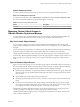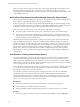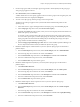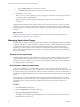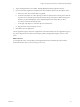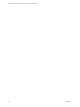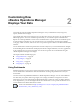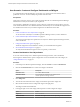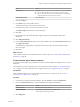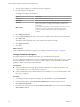6.3
Table Of Contents
- vRealize Operations Manager Customization and Administration Guide
- Contents
- About Customization and Administration
- Configuring Users and Groups
- Customizing How vRealize Operations Manager Displays Your Data
- Customizing How vRealize Operations Manager Monitors Your Environment
- Defining Alerts in vRealize Operations Manager
- Object Relationship Hierarchies for Alert Definitions
- Alert Definition Best Practices
- Understanding Negative Symptoms for Alerts
- Create an Alert Definition for Department Objects
- Add Description and Base Object to Alert Definition
- Add a Virtual Machine CPU Usage Symptom to the Alert Definition
- Add a Host Memory Usage Symptom to the Alert Definition
- Add Recommendations to the Alert Definition
- Create a Custom Accounting Department Group
- Create a Policy for the Accounting Alert
- Configure Notifications for the Department Alert
- Create a Dashboard to Monitor Department Objects
- Defining Symptoms for Alerts
- Viewing Actions
- Defining Recommendations for Alert Definitions
- Creating and Managing Alert Notifications
- List of Outbound Plug-Ins
- Add Outbound Notification Plug-Ins
- Add a Standard Email Plug-In for Outbound Alerts
- Add a REST Plug-In for Outbound Alerts
- Add a Log File Plug-In for Outbound Alerts
- Add a Network Share Plug-In for vRealize Operations Manager Reports
- Add an SNMP Trap Plug-In for Outbound Alerts
- Add a Smarts Service Assurance Manager Notification Plug-In for Outbound Alerts
- Filtering Log File Outbound Messages With the TextFilter.xml File
- Configuring Notifications
- Defining Compliance Standards
- Operational Policies
- Managing and Administering Policies for vRealize Operations Manager
- Policy Decisions and Objectives
- Default Policy in vRealize Operations Manager
- Custom Policies
- Policies Provided with vRealize Operations Manager
- User Scenario: Create a Custom Operational Policy for a vSphere Production Environment
- User Scenario: Create an Operational Policy for Production vCenter Server Datastore Objects
- Create a Group Type for Your Datastore Objects
- Create an Object Group for Your Datastore Objects
- Create Your Policy and Select a Base Policy
- Override the Analysis Settings for the Datastore Objects
- Enable Disk Space Attributes for Datastore Objects
- Override Alert and Symptom Definitions for Datastore Objects
- Apply Your Datastore Policy to Your Datastore Objects Group
- Create a Dashboard for Disk Use of Your Datastore Objects
- Using the Monitoring Policy Workspace to Create and Modify Operational Policies
- Policy Workspace in vRealize Operations Manager
- Super Metrics in vRealize Operations Manager
- Customizing Icons
- Managing Objects in Your Environment
- Configuring Object Relationships
- Customizing How Endpoint Operations Management Monitors Operating Systems
- Modifying Global Settings
- Defining Alerts in vRealize Operations Manager
- Maintaining and Expanding vRealize Operations Manager
- Cluster and Node Maintenance
- Logging
- Passwords and Certificates
- How To Preserve Customized Content
- Backup and Restore
- OPS-CLI Command-Line Tool
- Index
f From the Metric value drop-down menu, type 1000.
g Click Preview to determine whether objects already match this criteria.
8 Click OK to save your group.
When you save your new dynamic group, the group appears in the Service Level Capacity folder, and
in the list of groups on the Groups tab.
9 Wait ve minutes for vRealize Operations Manager to collect data from the objects in your
environment.
vRealize Operations Manager collects data from the cluster compute resources, host systems, and virtual
machines in your environment, according to the metrics that you dened in the group and the thresholds
dened in the policy that is applied to the group, and displays the results about your objects in dashboards
and views.
What to do next
To monitor the capacity levels for your platinum objects, create a dashboard, and add widgets to the
dashboard. See “Using Dashboards,” on page 27.
Managing Application Groups
An application is a container construct that represents a collection of interdependent hardware and software
components that deliver a specic capability to support your business. vRealize Operations Managerbuilds
an application to determine how your environment is aected when one or more components in an
application experiences problems, and to monitor the overall health and performance of the application.
Object membership in an application is not dynamic. To change the application, you manually modify the
objects in the container.
Reasons to Use Applications
vRealize Operations Manager collects data from components in the application and displays the results in a
summary dashboard for each application with a real-time analysis for any or all of the components. If a
component experiences problems, you can see where in the application the problems arise, and determine
how problems spread to other objects.
User Scenario: Adding an Application
As the system administrator of an online training system, you must monitor components in the Web,
application, and database tiers of your environment that can aect the performance of the system. You build
an application that groups related objects together in each tier. If a problem occurs with one of the objects, it
is reected in the application display and you can open a summary to investigate the source of the problem
further.
In your application, you add the DB-related objects that store data for the training system in a tier, Web-
related objects that run the user interface in a tier, and application-related objects that process the data for
the training system in a tier. The network tier might not be needed. Use this model to develop your
application.
Procedure
1 Click Environment in the left pane.
2 Click the Applications tab and click the plus sign.
3 Click Basic n-tier Web App and click OK.
The Application Management page that appears has two rows. Select objects from the boom row to
populate the tiers in the top row.
vRealize Operations Manager Customization and Administration Guide
24 VMware, Inc.